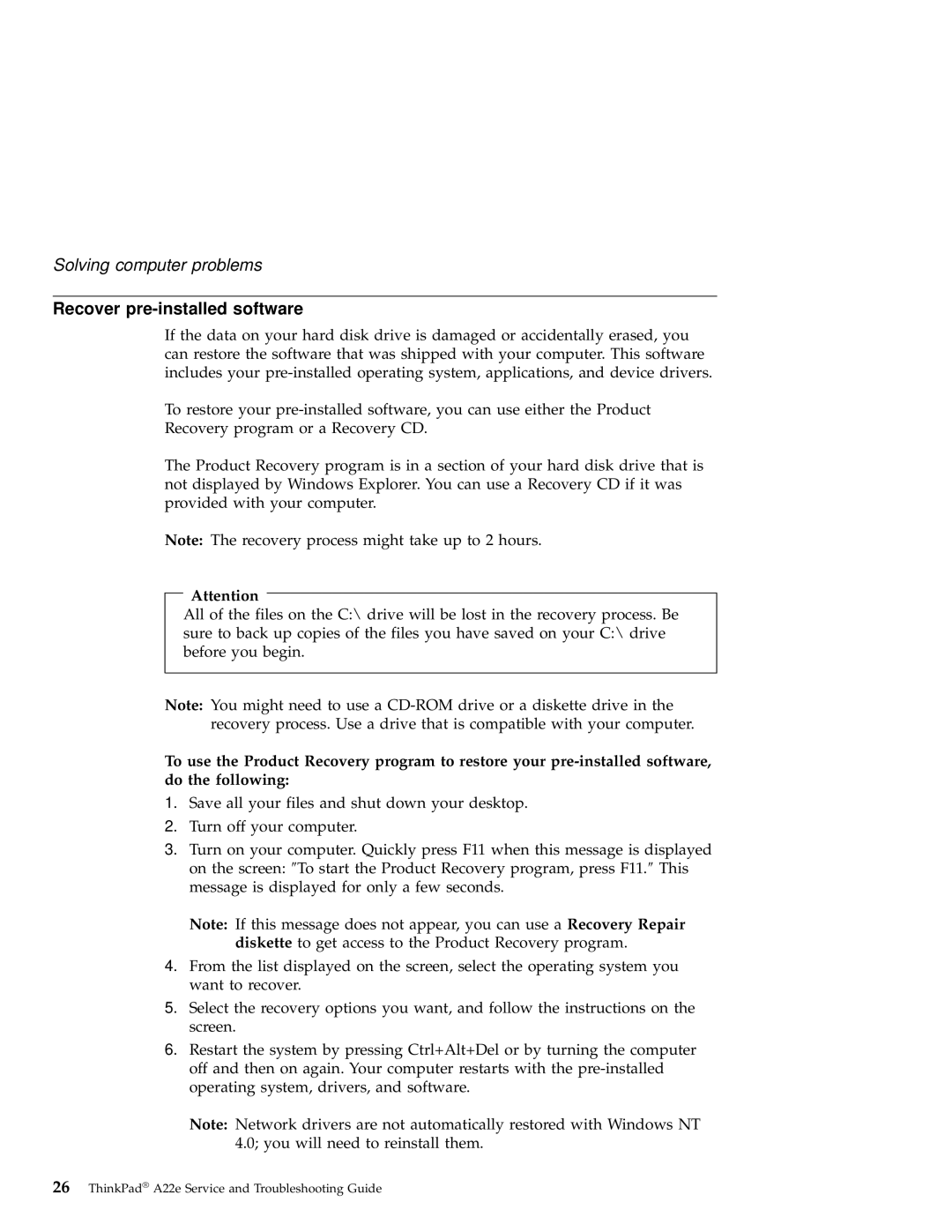Solving computer problems
Recover pre-installed software
If the data on your hard disk drive is damaged or accidentally erased, you can restore the software that was shipped with your computer. This software includes your
To restore your
Recovery program or a Recovery CD.
The Product Recovery program is in a section of your hard disk drive that is not displayed by Windows Explorer. You can use a Recovery CD if it was provided with your computer.
Note: The recovery process might take up to 2 hours.
Attention
All of the files on the C:\ drive will be lost in the recovery process. Be sure to back up copies of the files you have saved on your C:\ drive before you begin.
Note: You might need to use a
To use the Product Recovery program to restore your
1.Save all your files and shut down your desktop.
2.Turn off your computer.
3.Turn on your computer. Quickly press F11 when this message is displayed on the screen: ″To start the Product Recovery program, press F11.″ This message is displayed for only a few seconds.
Note: If this message does not appear, you can use a Recovery Repair diskette to get access to the Product Recovery program.
4.From the list displayed on the screen, select the operating system you want to recover.
5.Select the recovery options you want, and follow the instructions on the screen.
6.Restart the system by pressing Ctrl+Alt+Del or by turning the computer off and then on again. Your computer restarts with the
Note: Network drivers are not automatically restored with Windows NT 4.0; you will need to reinstall them.
26ThinkPad® A22e Service and Troubleshooting Guide