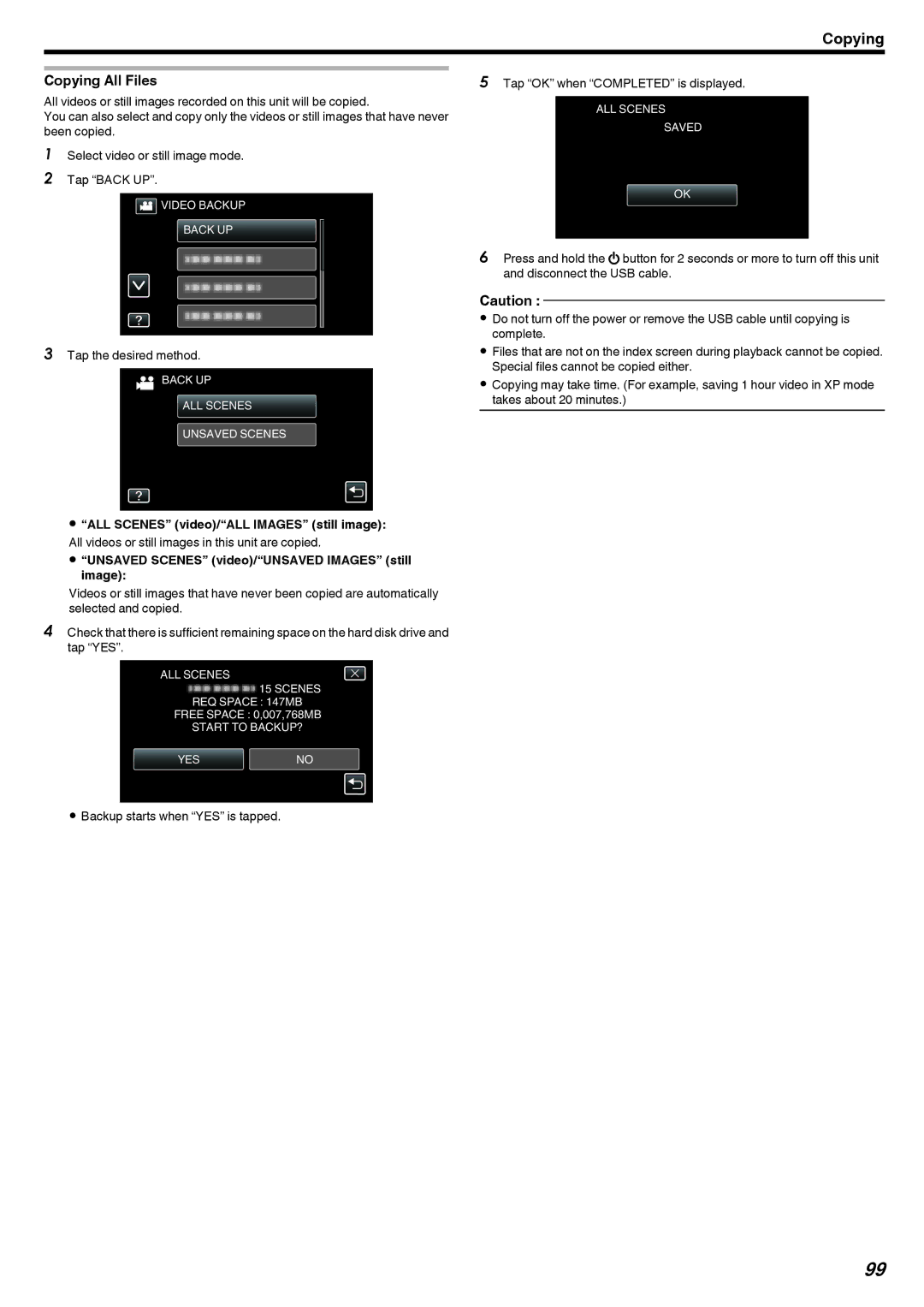Copying
Copying All Files
All videos or still images recorded on this unit will be copied.
You can also select and copy only the videos or still images that have never been copied.
1Select video or still image mode.
2 Tap “BACK UP”.
 VIDEO BACKUP
VIDEO BACKUP
BACK UP
.
3Tap the desired method.
![]() BACK UP
BACK UP
ALL SCENES UNSAVED SCENES
.
0“ALL SCENES” (video)/“ALL IMAGES” (still image): All videos or still images in this unit are copied.
0“UNSAVED SCENES” (video)/“UNSAVED IMAGES” (still image):
Videos or still images that have never been copied are automatically selected and copied.
4Check that there is sufficient remaining space on the hard disk drive and tap “YES”.
ALL SCENES
![]() 15 SCENES
15 SCENES
REQ SPACE : 147MB
FREE SPACE : 0,007,768MB
START TO BACKUP?
YESNO
.
0Backup starts when “YES” is tapped.
5Tap “OK” when “COMPLETED” is displayed.
ALL SCENES
SAVED
OK
.
6Press and hold the M button for 2 seconds or more to turn off this unit and disconnect the USB cable.
Caution :
0Do not turn off the power or remove the USB cable until copying is complete.
0Files that are not on the index screen during playback cannot be copied. Special files cannot be copied either.
0Copying may take time. (For example, saving 1 hour video in XP mode takes about 20 minutes.)
99