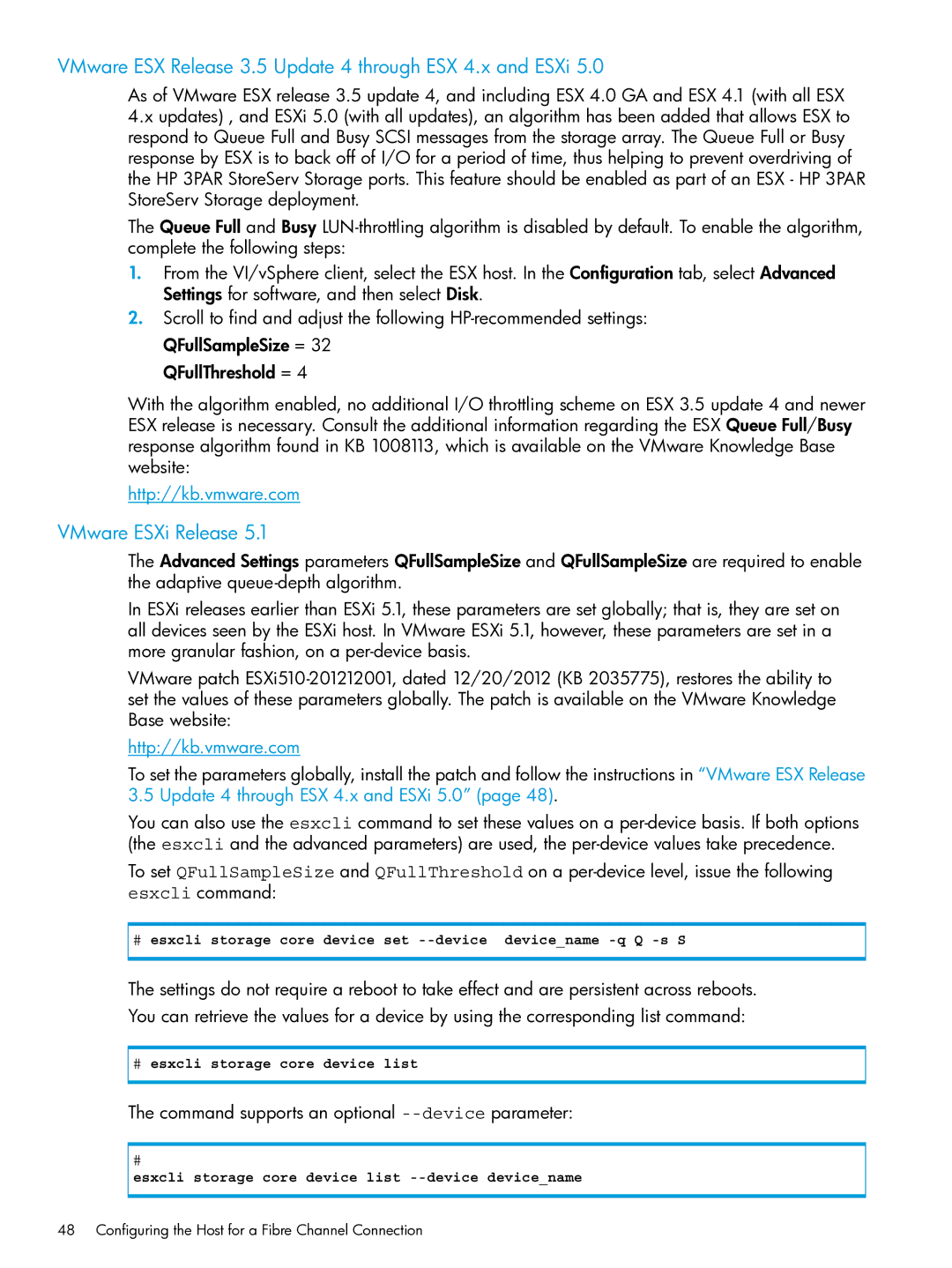VMware ESX Release 3.5 Update 4 through ESX 4.x and ESXi 5.0
As of VMware ESX release 3.5 update 4, and including ESX 4.0 GA and ESX 4.1 (with all ESX 4.x updates) , and ESXi 5.0 (with all updates), an algorithm has been added that allows ESX to respond to Queue Full and Busy SCSI messages from the storage array. The Queue Full or Busy response by ESX is to back off of I/O for a period of time, thus helping to prevent overdriving of the HP 3PAR StoreServ Storage ports. This feature should be enabled as part of an ESX - HP 3PAR StoreServ Storage deployment.
The Queue Full and Busy
1.From the VI/vSphere client, select the ESX host. In the Configuration tab, select Advanced Settings for software, and then select Disk.
2.Scroll to find and adjust the following
QFullThreshold = 4
With the algorithm enabled, no additional I/O throttling scheme on ESX 3.5 update 4 and newer ESX release is necessary. Consult the additional information regarding the ESX Queue Full/Busy response algorithm found in KB 1008113, which is available on the VMware Knowledge Base website:
http://kb.vmware.com
VMware ESXi Release 5.1
The Advanced Settings parameters QFullSampleSize and QFullSampleSize are required to enable the adaptive
In ESXi releases earlier than ESXi 5.1, these parameters are set globally; that is, they are set on all devices seen by the ESXi host. In VMware ESXi 5.1, however, these parameters are set in a more granular fashion, on a
VMware patch
http://kb.vmware.com
To set the parameters globally, install the patch and follow the instructions in “VMware ESX Release 3.5 Update 4 through ESX 4.x and ESXi 5.0” (page 48).
You can also use the esxcli command to set these values on a
To set QFullSampleSize and QFullThreshold on a
#esxcli storage core device set
The settings do not require a reboot to take effect and are persistent across reboots.
You can retrieve the values for a device by using the corresponding list command:
#esxcli storage core device list
The command supports an optional --device parameter:
#