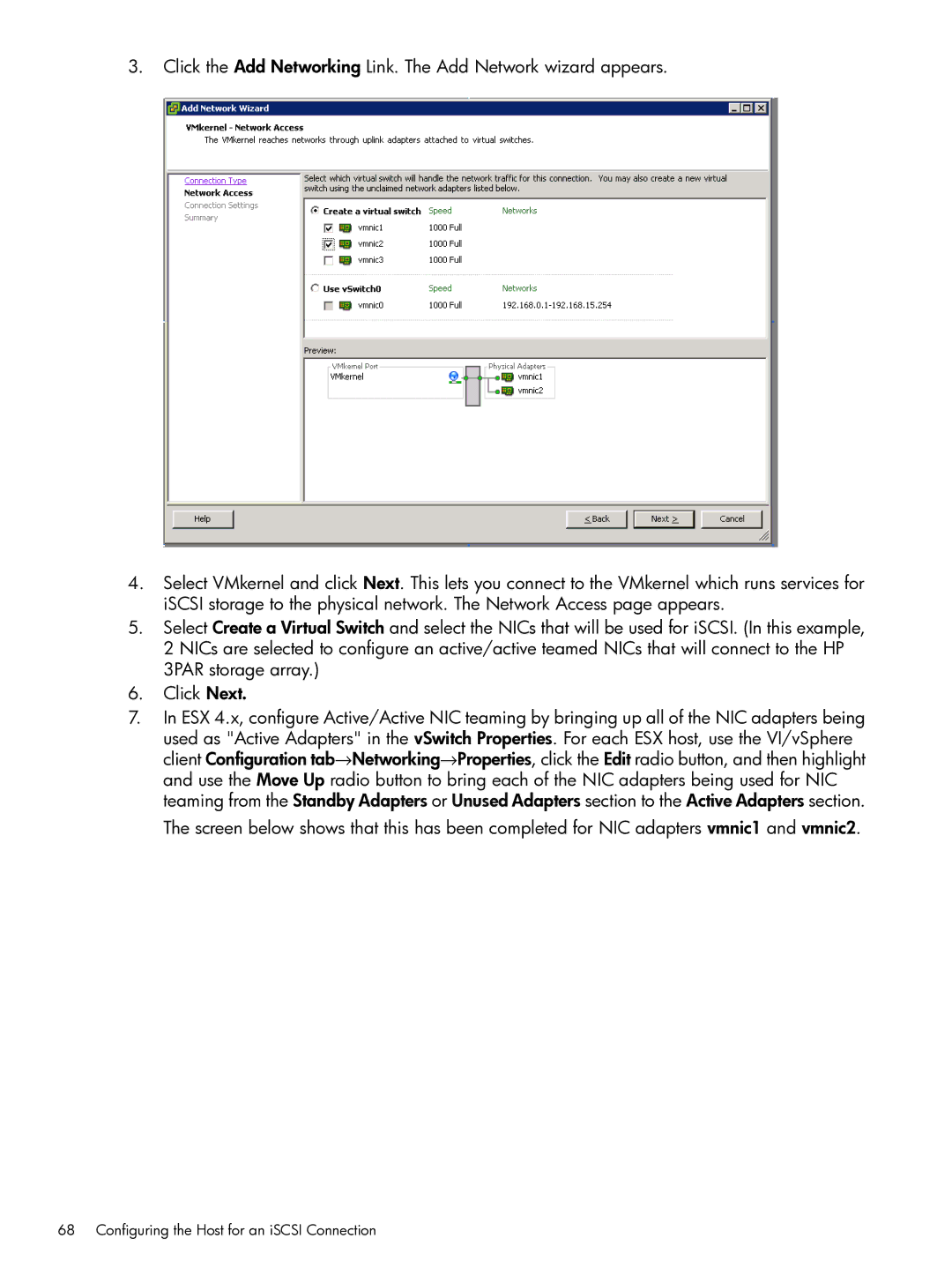3.Click the Add Networking Link. The Add Network wizard appears.
4.Select VMkernel and click Next. This lets you connect to the VMkernel which runs services for iSCSI storage to the physical network. The Network Access page appears.
5.Select Create a Virtual Switch and select the NICs that will be used for iSCSI. (In this example, 2 NICs are selected to configure an active/active teamed NICs that will connect to the HP 3PAR storage array.)
6.Click Next.
7.In ESX 4.x, configure Active/Active NIC teaming by bringing up all of the NIC adapters being
used as "Active Adapters" in the vSwitch Properties. For each ESX host, use the VI/vSphere client Configuration tab→Networking→Properties, click the Edit radio button, and then highlight and use the Move Up radio button to bring each of the NIC adapters being used for NIC teaming from the Standby Adapters or Unused Adapters section to the Active Adapters section.
The screen below shows that this has been completed for NIC adapters vmnic1 and vmnic2.