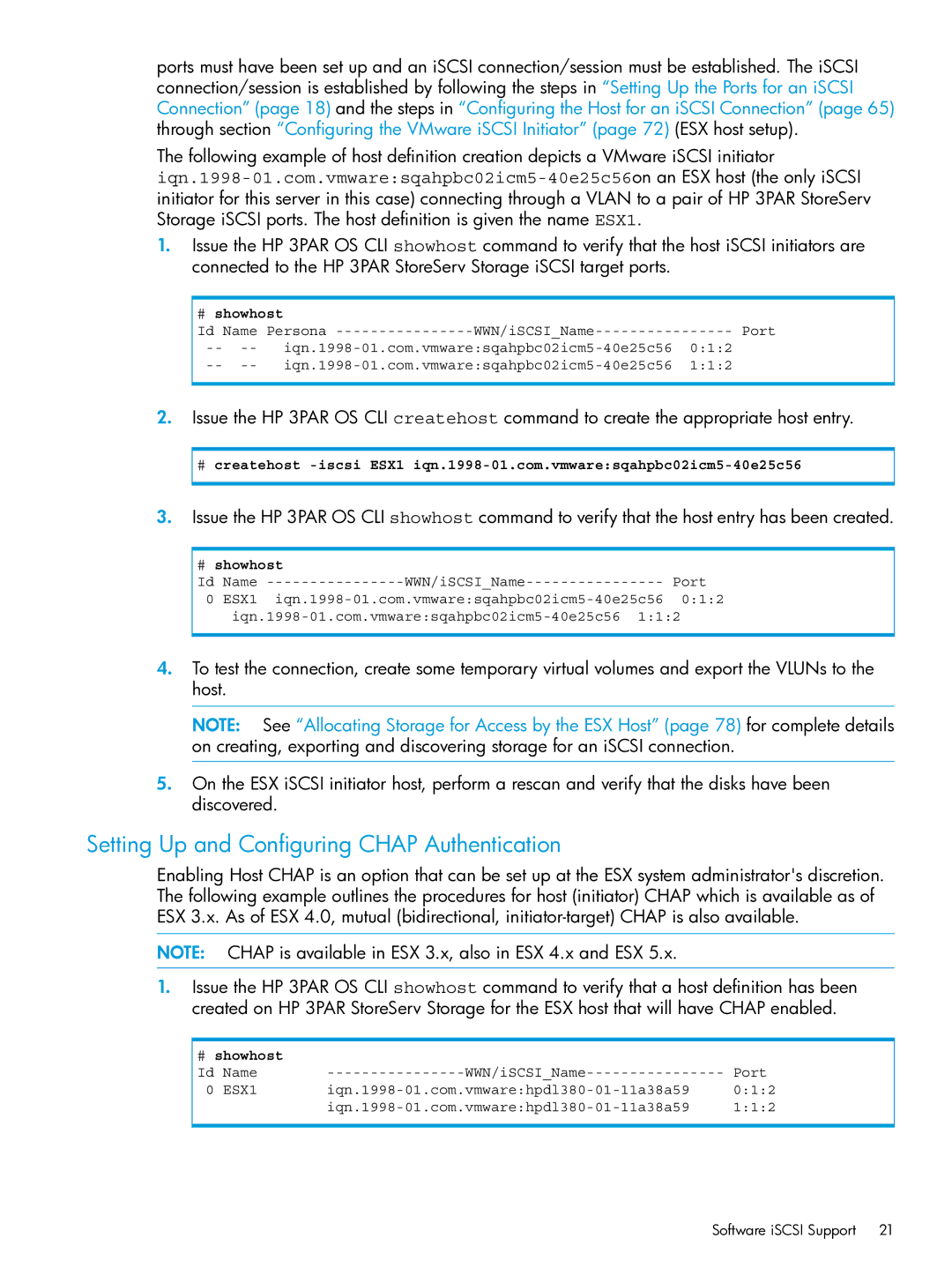ports must have been set up and an iSCSI connection/session must be established. The iSCSI connection/session is established by following the steps in “Setting Up the Ports for an iSCSI Connection” (page 18) and the steps in “Configuring the Host for an iSCSI Connection” (page 65) through section “Configuring the VMware iSCSI Initiator” (page 72) (ESX host setup).
The following example of host definition creation depicts a VMware iSCSI initiator
1.Issue the HP 3PAR OS CLI showhost command to verify that the host iSCSI initiators are connected to the HP 3PAR StoreServ Storage iSCSI target ports.
# showhost |
|
|
Id Name Persona | Port |
--
--
2.Issue the HP 3PAR OS CLI createhost command to create the appropriate host entry.
#createhost
3.Issue the HP 3PAR OS CLI showhost command to verify that the host entry has been created.
#showhost
Id | Name | Port | |
0 | ESX1 | 0:1:2 |
4.To test the connection, create some temporary virtual volumes and export the VLUNs to the host.
NOTE: See “Allocating Storage for Access by the ESX Host” (page 78) for complete details on creating, exporting and discovering storage for an iSCSI connection.
5.On the ESX iSCSI initiator host, perform a rescan and verify that the disks have been discovered.
Setting Up and Configuring CHAP Authentication
Enabling Host CHAP is an option that can be set up at the ESX system administrator's discretion. The following example outlines the procedures for host (initiator) CHAP which is available as of ESX 3.x. As of ESX 4.0, mutual (bidirectional,
NOTE: CHAP is available in ESX 3.x, also in ESX 4.x and ESX 5.x.
1.Issue the HP 3PAR OS CLI showhost command to verify that a host definition has been created on HP 3PAR StoreServ Storage for the ESX host that will have CHAP enabled.
#showhost
Id | Name | Port | |
0 | ESX1 | 0:1:2 | |
|
| 1:1:2 |
Software iSCSI Support | 21 |