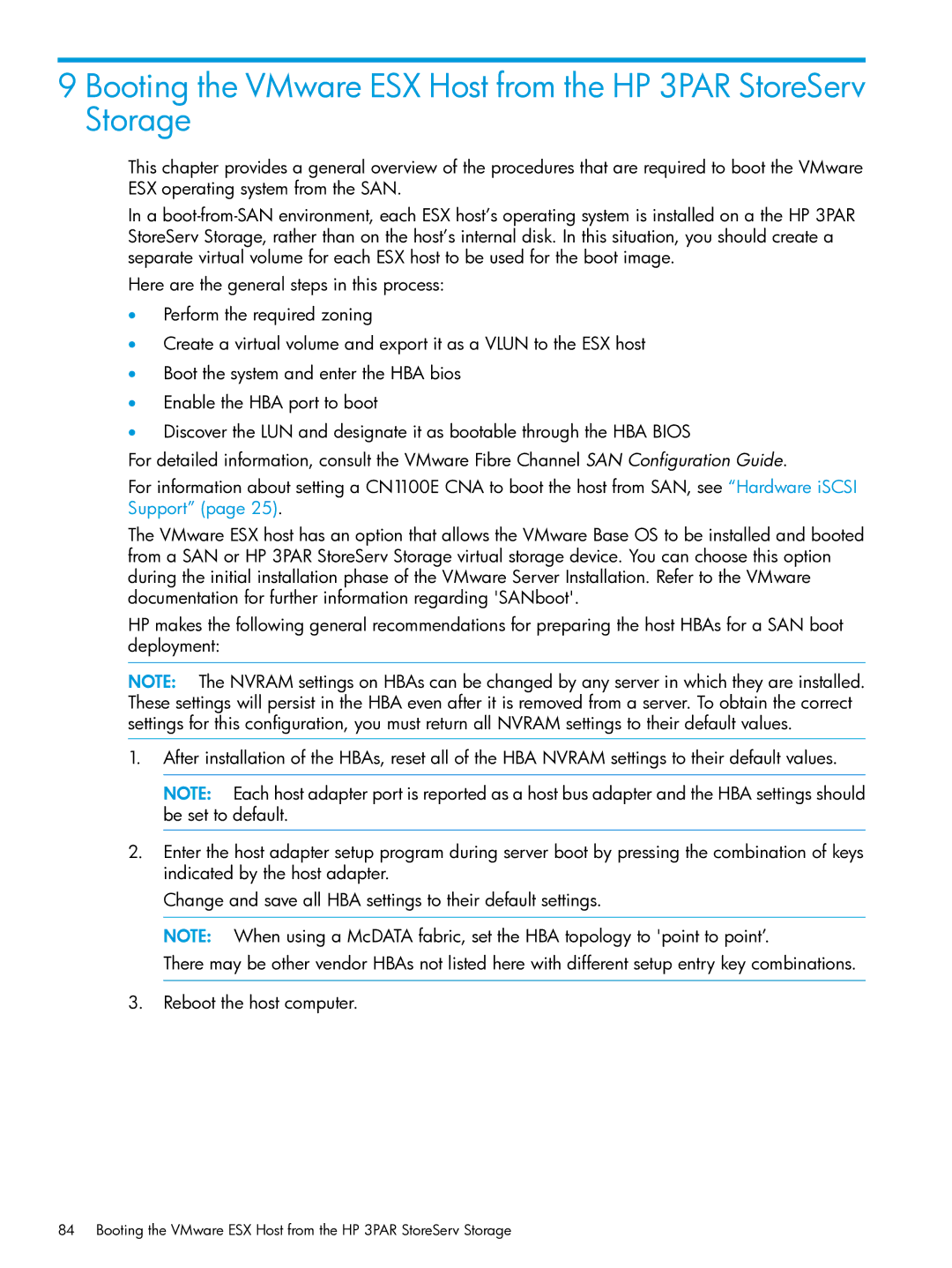9 Booting the VMware ESX Host from the HP 3PAR StoreServ Storage
This chapter provides a general overview of the procedures that are required to boot the VMware ESX operating system from the SAN.
In a
Here are the general steps in this process:
•Perform the required zoning
•Create a virtual volume and export it as a VLUN to the ESX host
•Boot the system and enter the HBA bios
•Enable the HBA port to boot
•Discover the LUN and designate it as bootable through the HBA BIOS
For detailed information, consult the VMware Fibre Channel SAN Configuration Guide.
For information about setting a CN1100E CNA to boot the host from SAN, see “Hardware iSCSI Support” (page 25).
The VMware ESX host has an option that allows the VMware Base OS to be installed and booted from a SAN or HP 3PAR StoreServ Storage virtual storage device. You can choose this option during the initial installation phase of the VMware Server Installation. Refer to the VMware documentation for further information regarding 'SANboot'.
HP makes the following general recommendations for preparing the host HBAs for a SAN boot deployment:
NOTE: The NVRAM settings on HBAs can be changed by any server in which they are installed. These settings will persist in the HBA even after it is removed from a server. To obtain the correct settings for this configuration, you must return all NVRAM settings to their default values.
1.After installation of the HBAs, reset all of the HBA NVRAM settings to their default values.
NOTE: Each host adapter port is reported as a host bus adapter and the HBA settings should be set to default.
2.Enter the host adapter setup program during server boot by pressing the combination of keys indicated by the host adapter.
Change and save all HBA settings to their default settings.
NOTE: When using a McDATA fabric, set the HBA topology to 'point to point’.
There may be other vendor HBAs not listed here with different setup entry key combinations.
3.Reboot the host computer.
84 Booting the VMware ESX Host from the HP 3PAR StoreServ Storage