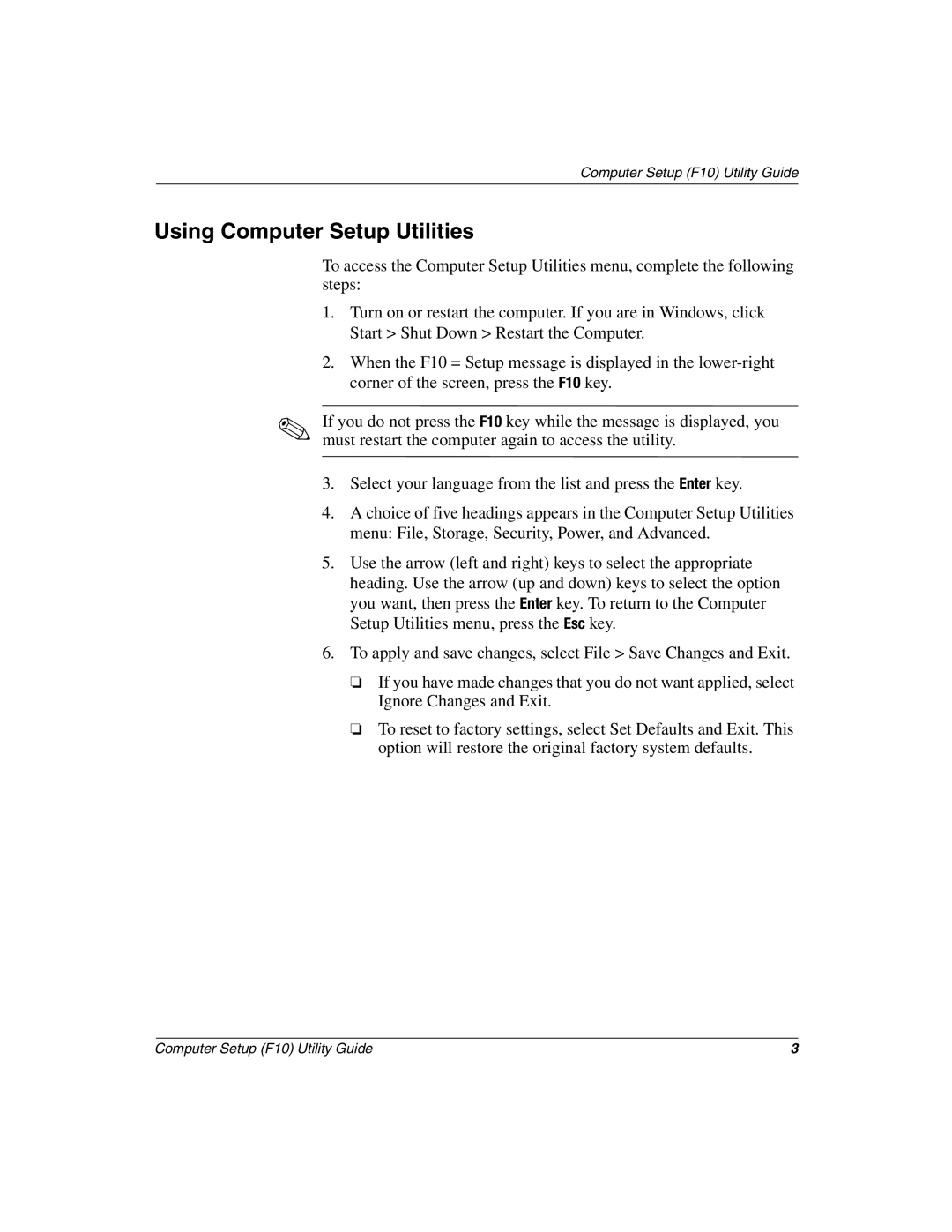Computer Setup (F10) Utility Guide
Using Computer Setup Utilities
To access the Computer Setup Utilities menu, complete the following steps:
1.Turn on or restart the computer. If you are in Windows, click Start > Shut Down > Restart the Computer.
2.When the F10 = Setup message is displayed in the
✎If you do not press the F10 key while the message is displayed, you must restart the computer again to access the utility.
3.Select your language from the list and press the Enter key.
4.A choice of five headings appears in the Computer Setup Utilities menu: File, Storage, Security, Power, and Advanced.
5.Use the arrow (left and right) keys to select the appropriate heading. Use the arrow (up and down) keys to select the option you want, then press the Enter key. To return to the Computer Setup Utilities menu, press the Esc key.
6.To apply and save changes, select File > Save Changes and Exit.
❏If you have made changes that you do not want applied, select Ignore Changes and Exit.
❏To reset to factory settings, select Set Defaults and Exit. This option will restore the original factory system defaults.
Computer Setup (F10) Utility Guide | 3 |