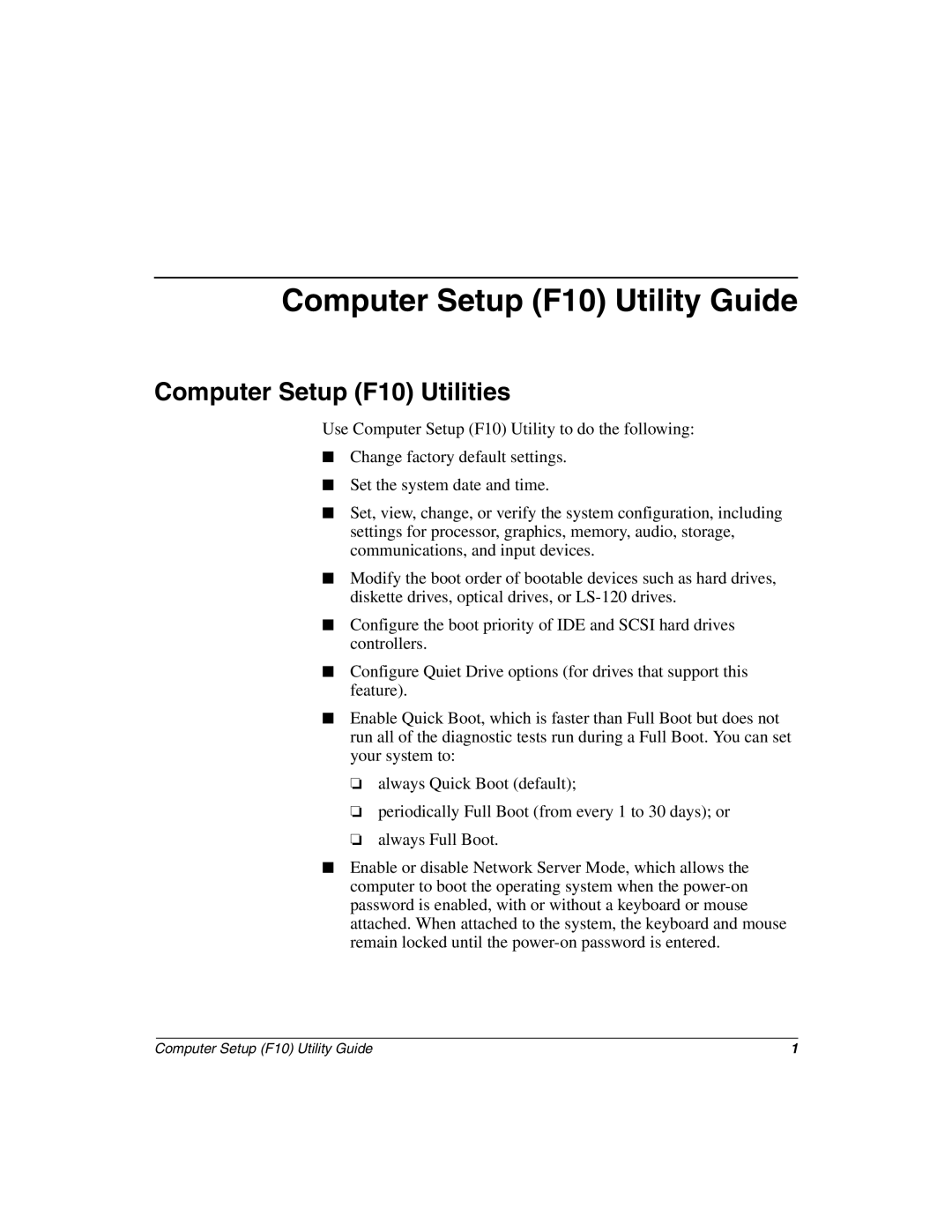Computer Setup (F10) Utility Guide
Computer Setup (F10) Utilities
Use Computer Setup (F10) Utility to do the following:
■Change factory default settings.
■Set the system date and time.
■Set, view, change, or verify the system configuration, including settings for processor, graphics, memory, audio, storage, communications, and input devices.
■Modify the boot order of bootable devices such as hard drives, diskette drives, optical drives, or
■Configure the boot priority of IDE and SCSI hard drives controllers.
■Configure Quiet Drive options (for drives that support this feature).
■Enable Quick Boot, which is faster than Full Boot but does not run all of the diagnostic tests run during a Full Boot. You can set your system to:
❏always Quick Boot (default);
❏periodically Full Boot (from every 1 to 30 days); or
❏always Full Boot.
■Enable or disable Network Server Mode, which allows the computer to boot the operating system when the
Computer Setup (F10) Utility Guide | 1 |