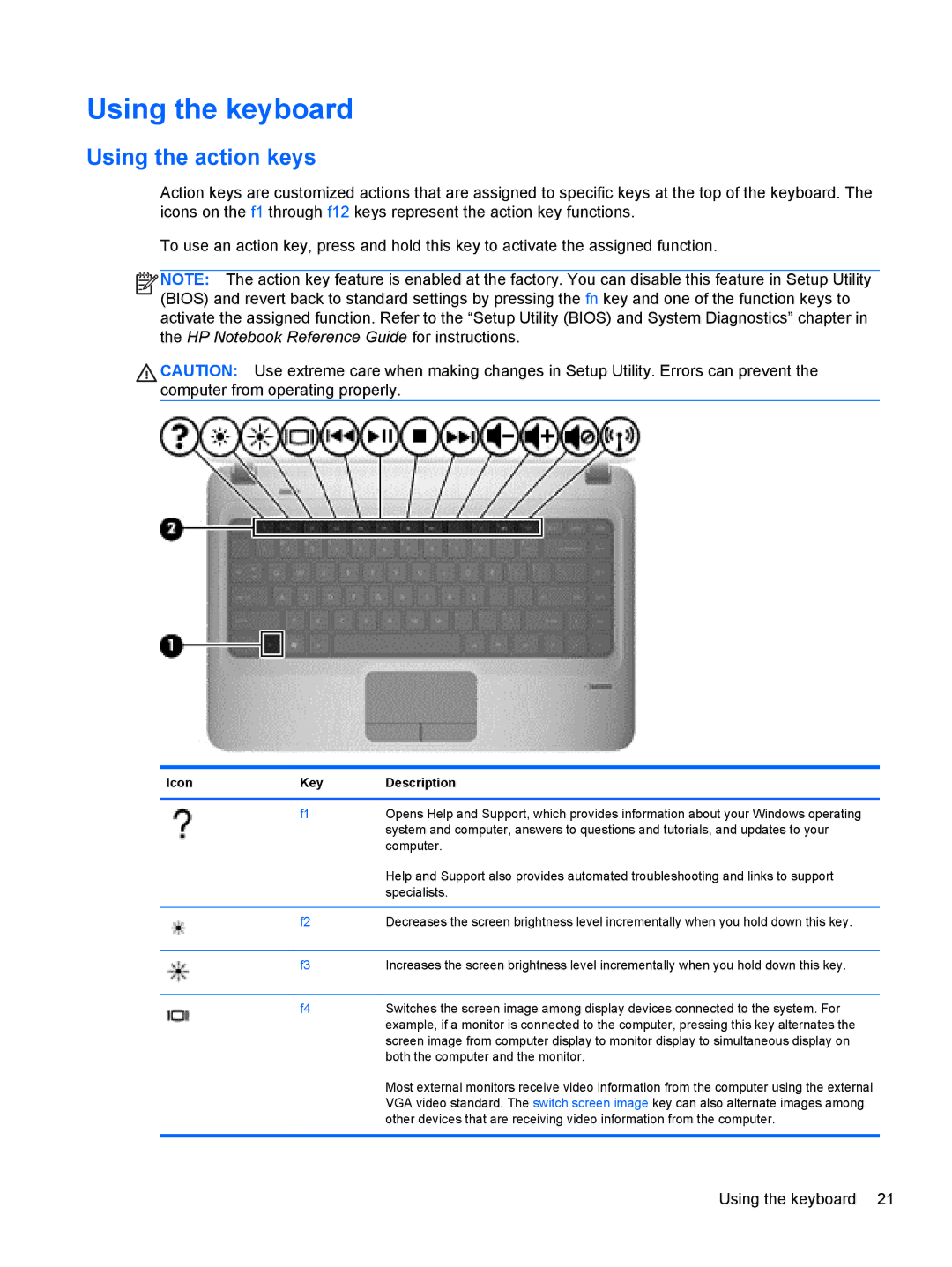Using the keyboard
Using the action keys
Action keys are customized actions that are assigned to specific keys at the top of the keyboard. The icons on the f1 through f12 keys represent the action key functions.
To use an action key, press and hold this key to activate the assigned function.
![]()
![]()
![]() NOTE: The action key feature is enabled at the factory. You can disable this feature in Setup Utility
NOTE: The action key feature is enabled at the factory. You can disable this feature in Setup Utility
(BIOS) and revert back to standard settings by pressing the fn key and one of the function keys to activate the assigned function. Refer to the “Setup Utility (BIOS) and System Diagnostics” chapter in the HP Notebook Reference Guide for instructions.
![]() CAUTION: Use extreme care when making changes in Setup Utility. Errors can prevent the computer from operating properly.
CAUTION: Use extreme care when making changes in Setup Utility. Errors can prevent the computer from operating properly.
Icon | Key | Description |
|
|
|
| f1 | Opens Help and Support, which provides information about your Windows operating |
|
| system and computer, answers to questions and tutorials, and updates to your |
|
| computer. |
|
| Help and Support also provides automated troubleshooting and links to support |
|
| specialists. |
|
|
|
| f2 | Decreases the screen brightness level incrementally when you hold down this key. |
|
|
|
| f3 | Increases the screen brightness level incrementally when you hold down this key. |
|
|
|
| f4 | Switches the screen image among display devices connected to the system. For |
|
| example, if a monitor is connected to the computer, pressing this key alternates the |
|
| screen image from computer display to monitor display to simultaneous display on |
|
| both the computer and the monitor. |
Most external monitors receive video information from the computer using the external VGA video standard. The switch screen image key can also alternate images among other devices that are receiving video information from the computer.