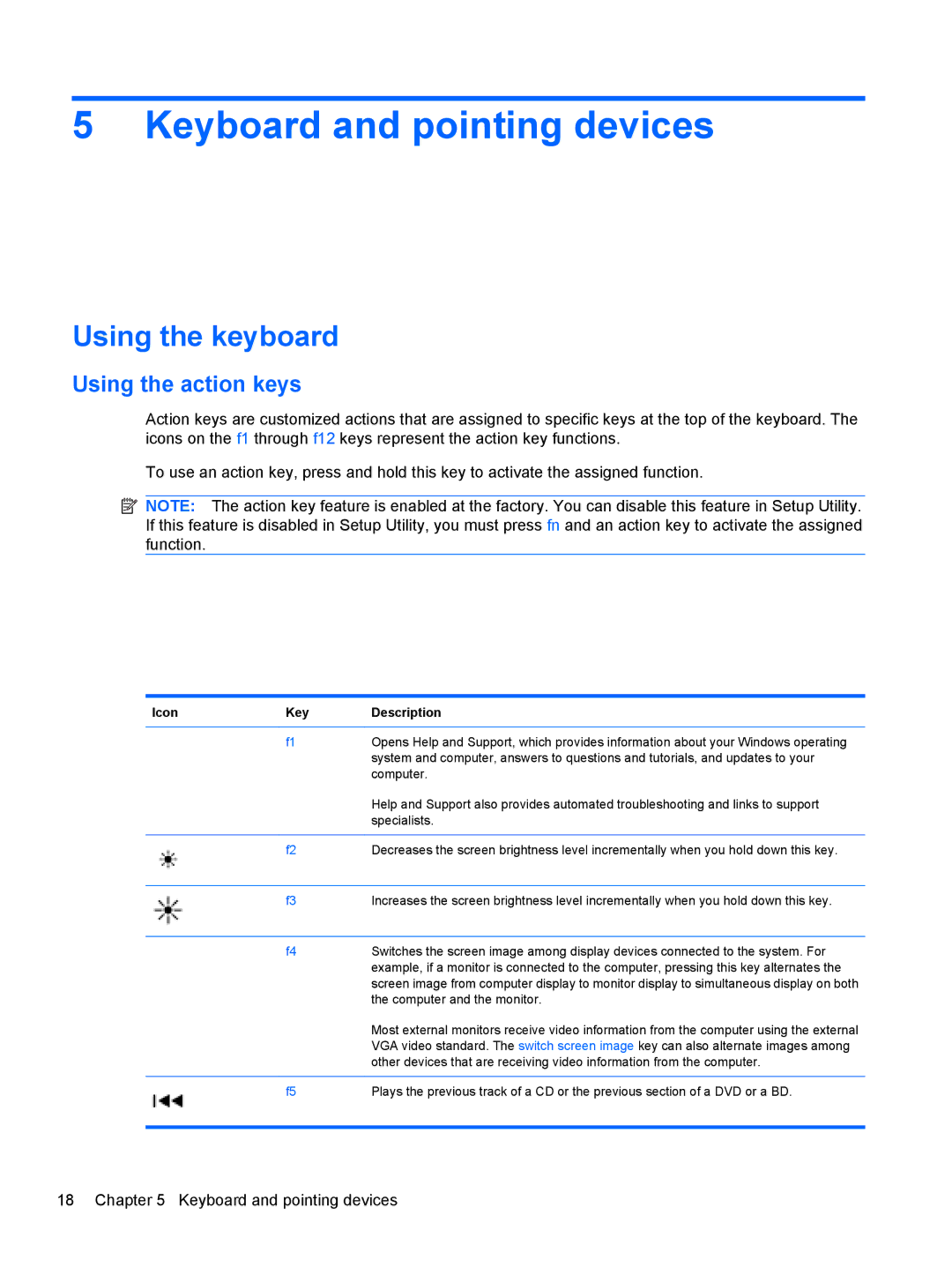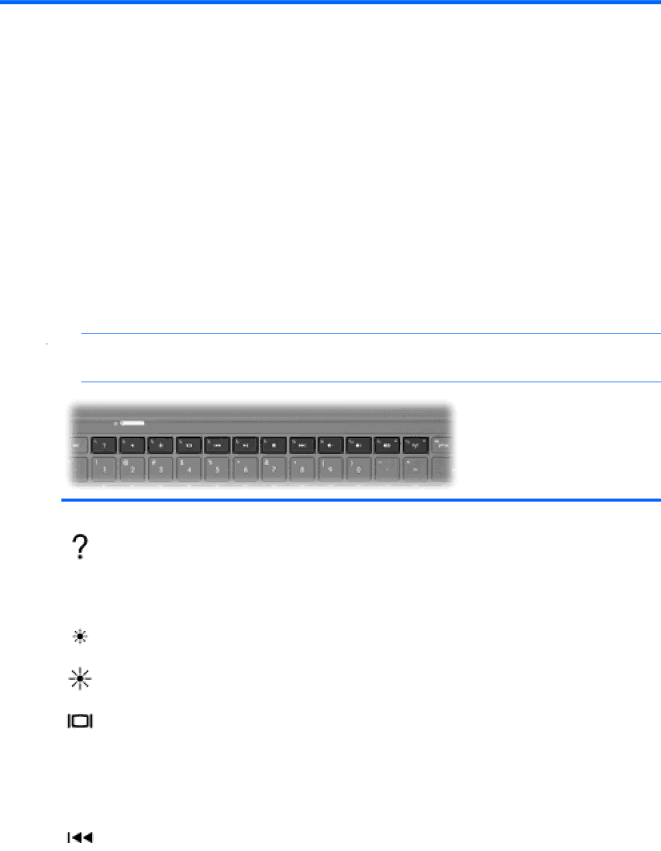
5 Keyboard and pointing devices
Using the keyboard
Using the action keys
Action keys are customized actions that are assigned to specific keys at the top of the keyboard. The icons on the f1 through f12 keys represent the action key functions.
To use an action key, press and hold this key to activate the assigned function.
![]() NOTE: The action key feature is enabled at the factory. You can disable this feature in Setup Utility. If this feature is disabled in Setup Utility, you must press fn and an action key to activate the assigned function.
NOTE: The action key feature is enabled at the factory. You can disable this feature in Setup Utility. If this feature is disabled in Setup Utility, you must press fn and an action key to activate the assigned function.
Icon | Key | Description |
|
|
|
| f1 | Opens Help and Support, which provides information about your Windows operating |
|
| system and computer, answers to questions and tutorials, and updates to your |
|
| computer. |
|
| Help and Support also provides automated troubleshooting and links to support |
|
| specialists. |
|
|
|
| f2 | Decreases the screen brightness level incrementally when you hold down this key. |
|
|
|
| f3 | Increases the screen brightness level incrementally when you hold down this key. |
|
|
|
| f4 | Switches the screen image among display devices connected to the system. For |
|
| example, if a monitor is connected to the computer, pressing this key alternates the |
|
| screen image from computer display to monitor display to simultaneous display on both |
|
| the computer and the monitor. |
|
| Most external monitors receive video information from the computer using the external |
|
| VGA video standard. The switch screen image key can also alternate images among |
|
| other devices that are receiving video information from the computer. |
|
|
|
| f5 | Plays the previous track of a CD or the previous section of a DVD or a BD. |
|
|
|