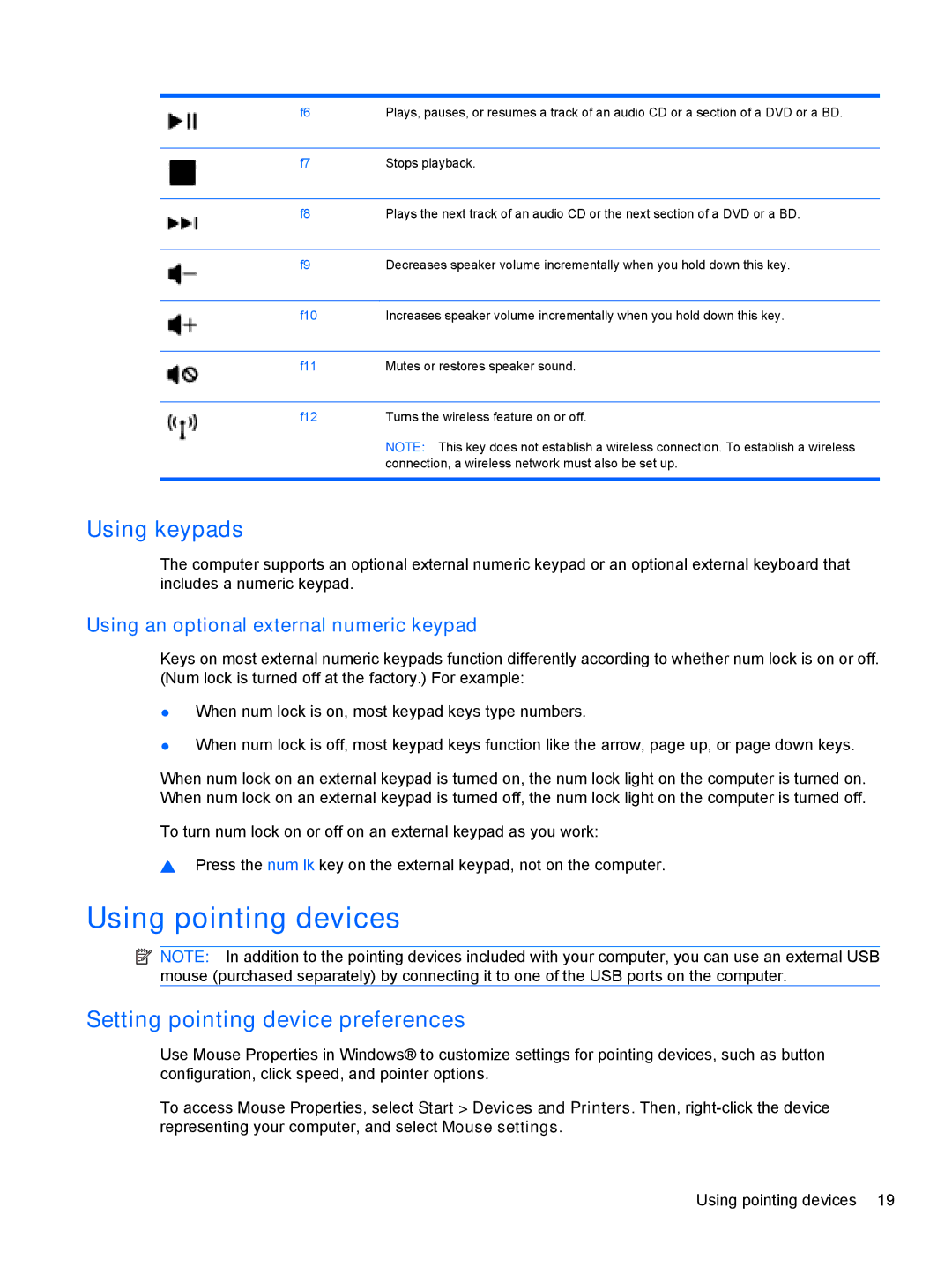f6 | Plays, pauses, or resumes a track of an audio CD or a section of a DVD or a BD. |
|
|
f7 | Stops playback. |
|
|
f8 | Plays the next track of an audio CD or the next section of a DVD or a BD. |
|
|
f9 | Decreases speaker volume incrementally when you hold down this key. |
|
|
f10 | Increases speaker volume incrementally when you hold down this key. |
|
|
f11 | Mutes or restores speaker sound. |
|
|
f12 | Turns the wireless feature on or off. |
| NOTE: This key does not establish a wireless connection. To establish a wireless |
| connection, a wireless network must also be set up. |
|
|
Using keypads
The computer supports an optional external numeric keypad or an optional external keyboard that includes a numeric keypad.
Using an optional external numeric keypad
Keys on most external numeric keypads function differently according to whether num lock is on or off. (Num lock is turned off at the factory.) For example:
●When num lock is on, most keypad keys type numbers.
●When num lock is off, most keypad keys function like the arrow, page up, or page down keys.
When num lock on an external keypad is turned on, the num lock light on the computer is turned on. When num lock on an external keypad is turned off, the num lock light on the computer is turned off.
To turn num lock on or off on an external keypad as you work:
▲Press the num lk key on the external keypad, not on the computer.
Using pointing devices
![]() NOTE: In addition to the pointing devices included with your computer, you can use an external USB mouse (purchased separately) by connecting it to one of the USB ports on the computer.
NOTE: In addition to the pointing devices included with your computer, you can use an external USB mouse (purchased separately) by connecting it to one of the USB ports on the computer.
Setting pointing device preferences
Use Mouse Properties in Windows® to customize settings for pointing devices, such as button configuration, click speed, and pointer options.
To access Mouse Properties, select Start > Devices and Printers. Then,
Using pointing devices 19