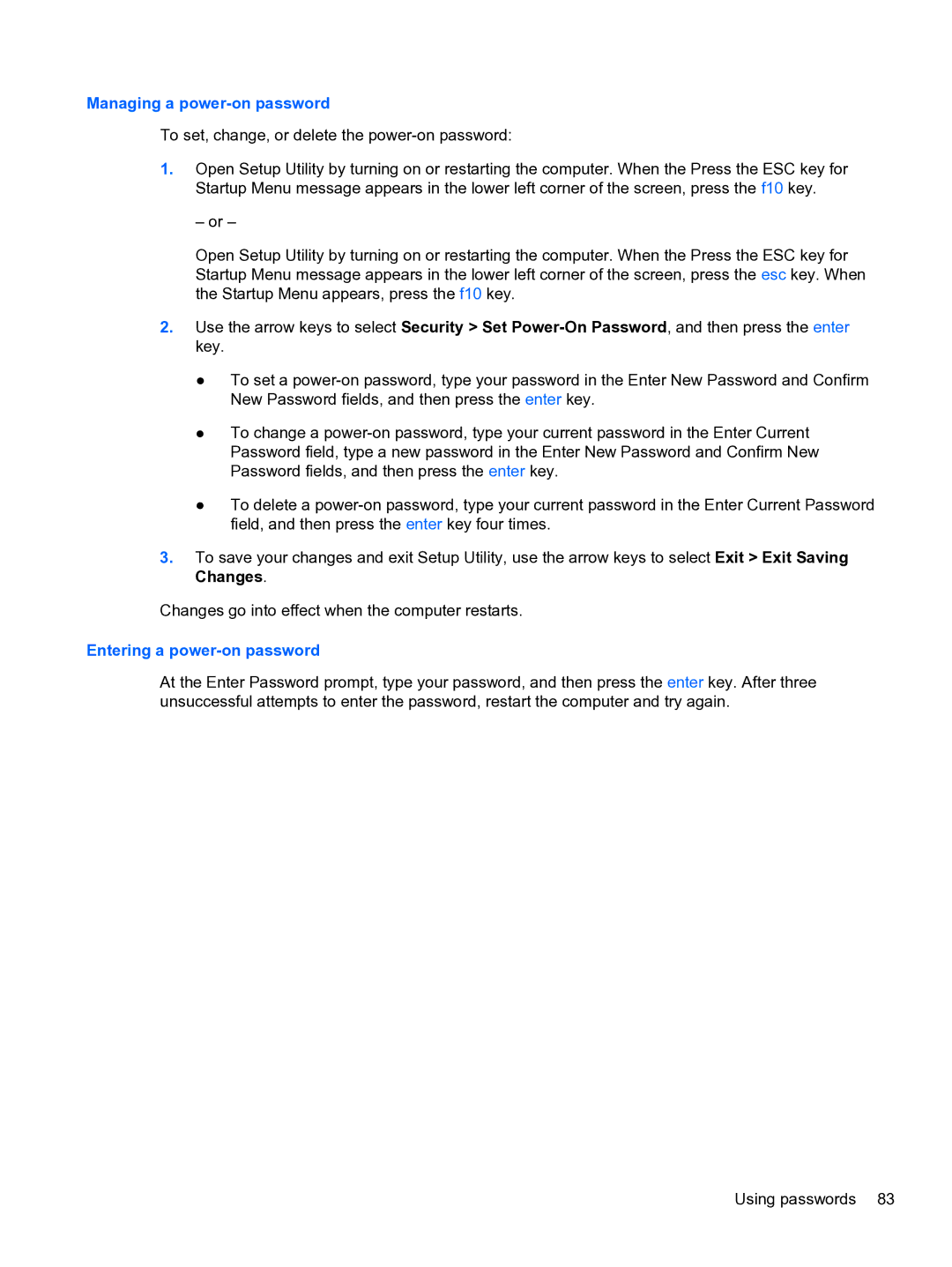Managing a power-on password
To set, change, or delete the
1.Open Setup Utility by turning on or restarting the computer. When the Press the ESC key for Startup Menu message appears in the lower left corner of the screen, press the f10 key.
– or –
Open Setup Utility by turning on or restarting the computer. When the Press the ESC key for Startup Menu message appears in the lower left corner of the screen, press the esc key. When the Startup Menu appears, press the f10 key.
2.Use the arrow keys to select Security > Set
●To set a
●To change a
●To delete a
3.To save your changes and exit Setup Utility, use the arrow keys to select Exit > Exit Saving Changes.
Changes go into effect when the computer restarts.
Entering a power-on password
At the Enter Password prompt, type your password, and then press the enter key. After three unsuccessful attempts to enter the password, restart the computer and try again.
Using passwords 83