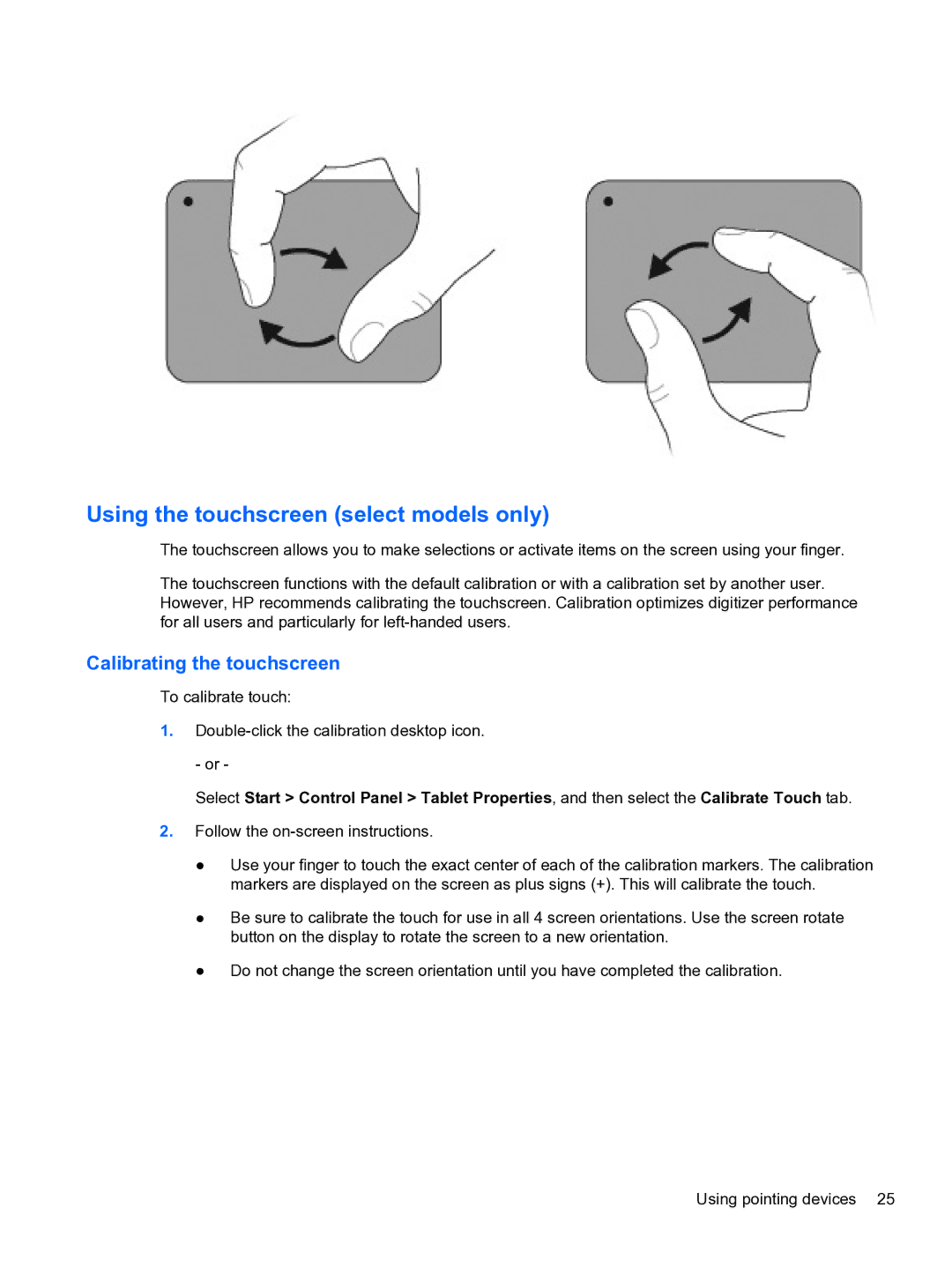Page
Product notice
Safety warning notice
Iv Safety warning notice
Table of contents
Page
Identifying hardware
Features
Select Start Control Panel System and Security
TouchPad
Select Mouse settings
Components
Top components
Description Function
TouchPad buttons
Lights
Options
Buttons and Fingerprint Reader select models only
Esc key
Keys
Right-side components
Front components
Left-side components
Bottom components
Display components
Wireless antennas select models only
Additional hardware components
Labels
Using wireless devices
Wireless, local area network, and modem
Using the wireless controls
Identifying wireless and network status icons
Using the wireless key
Using operating system controls
Using HP Wireless Assistant
Click Properties
Setting up a Wlan
Using a Wlan
Protecting your Wlan
Roaming to another network
Connecting to a Wlan
Bluetooth and Internet Connection Sharing ICS
Using Bluetooth wireless devices select models only
Connecting to a local area network
Pointing devices and keyboard
Using pointing devices
Setting pointing device preferences
Using the TouchPad
Turning the TouchPad on and off
Using TouchPad gestures
Scrolling
Rotating
Pinching
Calibrating the touchscreen
Using the touchscreen select models only
Performing clicks
Performing actions on the touchscreen
Connecting an external mouse
Using the action keys
Setting touchscreen preferences
Prt sc
Using the hotkeys
Cleaning the TouchPad and keyboard
Multimedia
Multimedia features
Identifying your multimedia components
See Regulatory, Safety and Environmental Notices
Adjusting the volume
Using the media activity keys
Multimedia software
Using HP MediaSmart software
Using other preinstalled multimedia software
Installing multimedia software from a disc
Checking your audio functions
Connecting external audio devices
Select Start All Programs Accessories Sound Recorder
Audio
Video
Connecting an external monitor or projector
Configuring audio for Hdmi select models only
Connecting an Hdmi device
Click Playback devices
Webcam
Initiating and exiting Sleep
Power management
Setting power options
Using power-saving states
Click Customize notification icons
Using the battery meter
Using power plans
Initiating and exiting Hibernation
Customizing power plans
Setting password protection on wakeup
Viewing the current power plan
Selecting a different power plan
Using external AC power
Connecting the AC adapter
Displaying the remaining battery charge
Using battery power
Finding battery information in Help and Support
Using Battery Check
Inserting or removing the battery
Maximizing battery discharge time
Charging a battery
Identifying low battery levels
Managing low battery levels
Resolving a low battery level
Click Change advanced power settings
Calibrating a battery
Select Start Control Panel System and Security Power Options
Replacing the battery
Conserving battery power
Storing a battery
Disposing of a used battery
Shutting down the computer
Switching between graphics modes select models only
Click Shut down
Page
Handling drives
Drives
Select Start Computer
Identifying the installed optical drive
Using optical discs
Optical drive
Selecting the right disc CDs, DVDs, and BDs
Blu-ray discs BD
Playing a CD, DVD, or BD
Changing DVD region settings
Configuring AutoPlay
Select Start Default Programs Change AutoPlay settings
Observing the copyright warning
Select Start All Programs CyberLink DVD Suites Power2Go
Copying a CD or DVD
Creating burning a CD or DVD
Removing a CD, DVD, or BD
Using external drives
Using Disk Cleanup
Using Disk Defragmenter
Improving hard drive performance
Managing power with a parked hard drive
Using HP ProtectSmart Hard Drive Protection
Identifying HP ProtectSmart Hard Drive Protection status
Using HP ProtectSmart Hard Drive Protection software
Replacing a drive in the primary hard drive bay
Page
Page
Connecting a USB device
Using a USB device
External devices
Removing a USB device
Using an eSATA device
Connecting an eSATA device
Removing an eSATA device
External media cards
Using Digital Media Slot cards
Inserting a digital card
Removing a digital card
Memory modules
Page
Page
Page
Protecting the computer
Security
Setting passwords in Windows
Using passwords
Administrator password
Setting passwords in Setup Utility
Managing an administrator password
Power-on password
Managing a power-on password
Using firewall software
Using antivirus software
Installing an optional security cable
Installing critical security updates
Locating the Fingerprint Reader
Using the fingerprint reader select models only
Registering fingerprints
Using your registered fingerprint to log on to Windows
Cannot connect to a Wlan
Troubleshooting
Network icon is not displayed
Cannot connect to a preferred network
Current network security codes are unavailable
Wlan connection is very weak
Cannot connect to the wireless router
Selecting Start Control Panel System and Security
Computer does not detect the CD, DVD, or BD drive
CD, DVD, or BD does not play
Selecting Advanced Settings Monitor tab
DVD or BD movie stops, skips, or plays erratically
Click Start Default Programs Change AutoPlay Settings
Select Advanced Settings Monitor tab
CD, DVD, or BD does not play automatically
Obtaining the latest HP device drivers
Obtaining the latest Windows device drivers
USB
Index
Icons
Maintenance