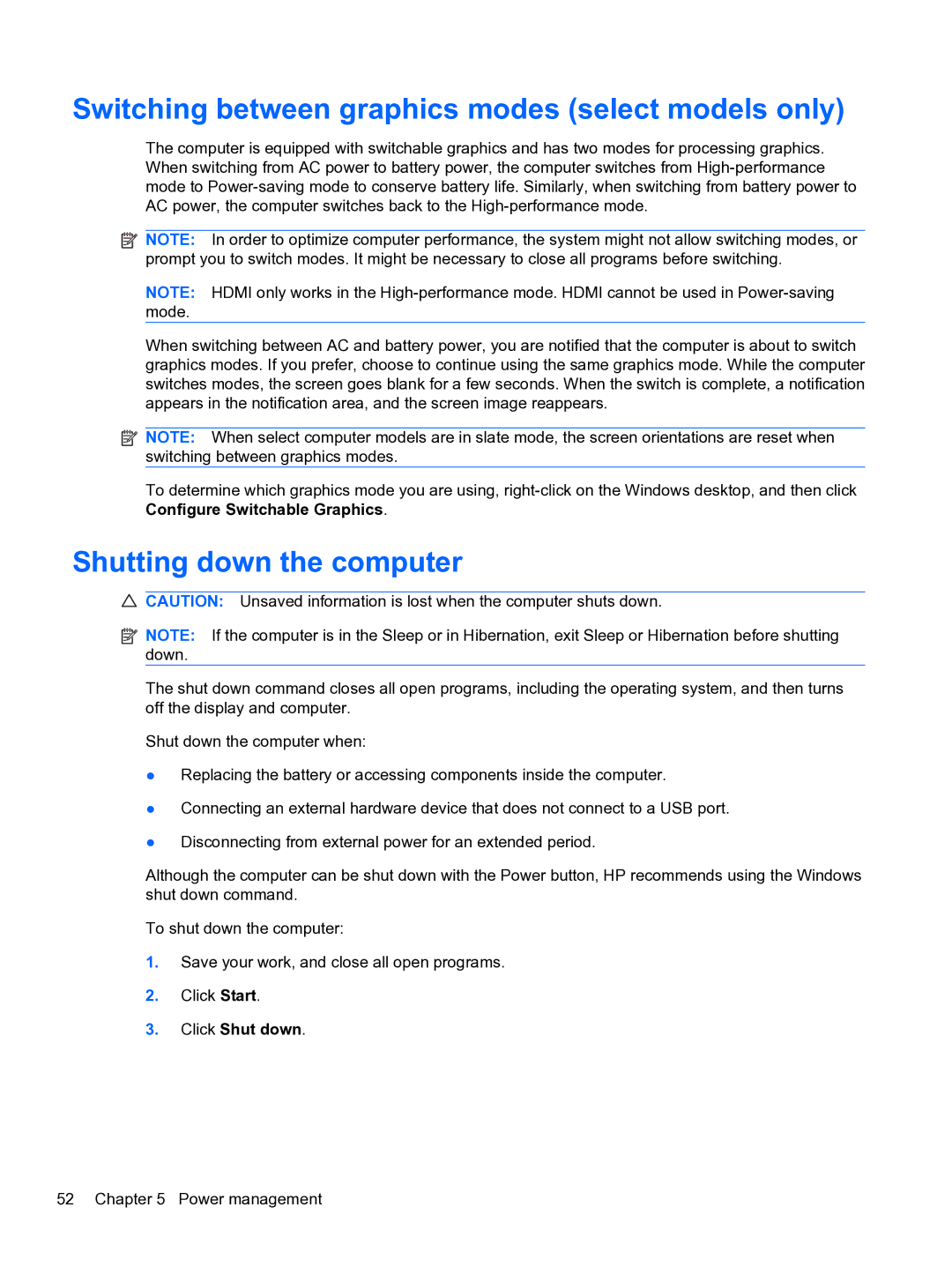Switching between graphics modes (select models only)
The computer is equipped with switchable graphics and has two modes for processing graphics. When switching from AC power to battery power, the computer switches from
![]() NOTE: In order to optimize computer performance, the system might not allow switching modes, or prompt you to switch modes. It might be necessary to close all programs before switching.
NOTE: In order to optimize computer performance, the system might not allow switching modes, or prompt you to switch modes. It might be necessary to close all programs before switching.
NOTE: HDMI only works in the
When switching between AC and battery power, you are notified that the computer is about to switch graphics modes. If you prefer, choose to continue using the same graphics mode. While the computer switches modes, the screen goes blank for a few seconds. When the switch is complete, a notification appears in the notification area, and the screen image reappears.
![]() NOTE: When select computer models are in slate mode, the screen orientations are reset when switching between graphics modes.
NOTE: When select computer models are in slate mode, the screen orientations are reset when switching between graphics modes.
To determine which graphics mode you are using,
Shutting down the computer
![]() CAUTION: Unsaved information is lost when the computer shuts down.
CAUTION: Unsaved information is lost when the computer shuts down.
![]() NOTE: If the computer is in the Sleep or in Hibernation, exit Sleep or Hibernation before shutting down.
NOTE: If the computer is in the Sleep or in Hibernation, exit Sleep or Hibernation before shutting down.
The shut down command closes all open programs, including the operating system, and then turns off the display and computer.
Shut down the computer when:
●Replacing the battery or accessing components inside the computer.
●Connecting an external hardware device that does not connect to a USB port.
●Disconnecting from external power for an extended period.
Although the computer can be shut down with the Power button, HP recommends using the Windows shut down command.
To shut down the computer:
1.Save your work, and close all open programs.
2.Click Start.
3.Click Shut down.
52 Chapter 5 Power management