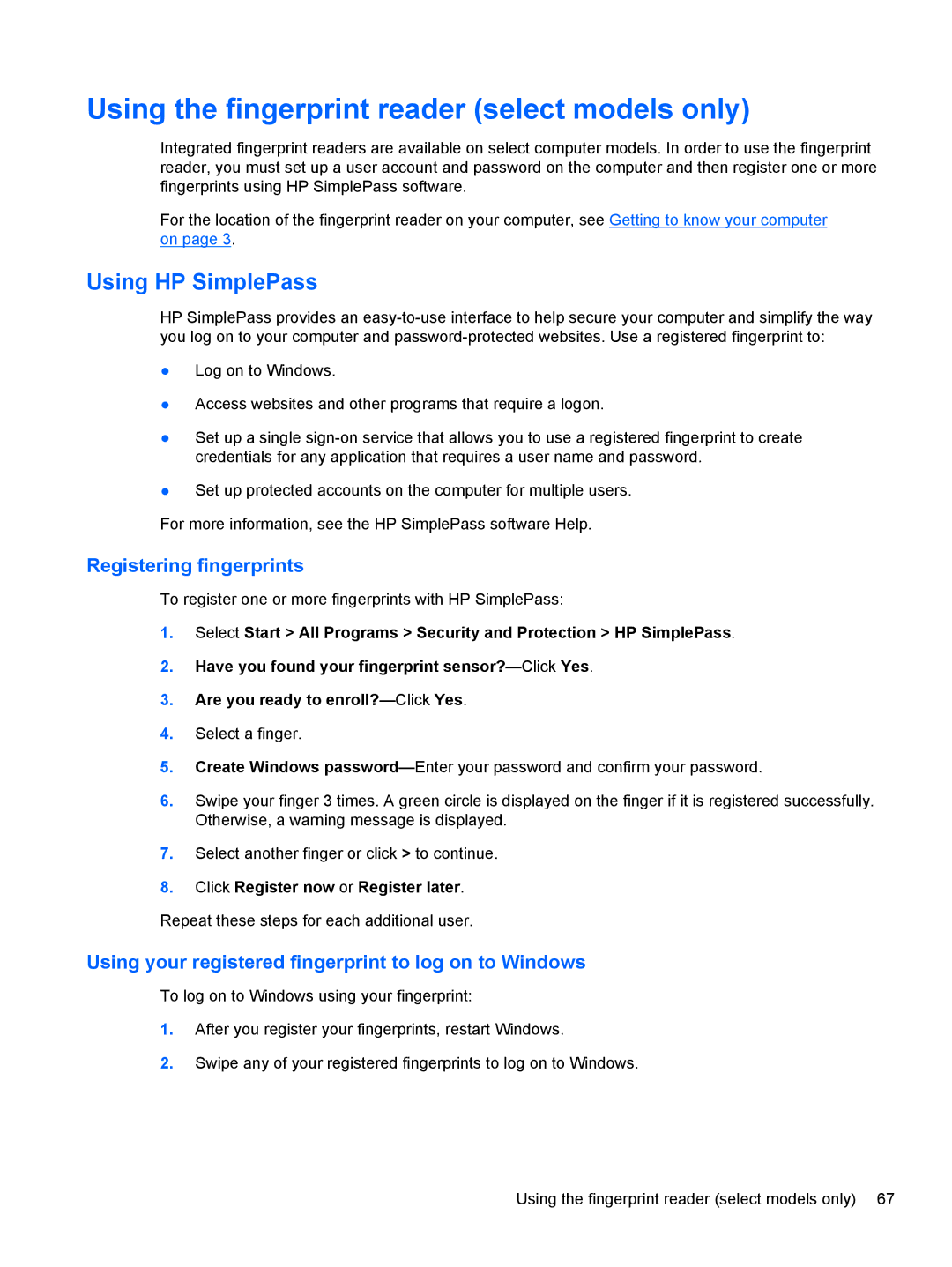Using the fingerprint reader (select models only)
Integrated fingerprint readers are available on select computer models. In order to use the fingerprint reader, you must set up a user account and password on the computer and then register one or more fingerprints using HP SimplePass software.
For the location of the fingerprint reader on your computer, see Getting to know your computer on page 3.
Using HP SimplePass
HP SimplePass provides an
●Log on to Windows.
●Access websites and other programs that require a logon.
●Set up a single
●Set up protected accounts on the computer for multiple users.
For more information, see the HP SimplePass software Help.
Registering fingerprints
To register one or more fingerprints with HP SimplePass:
1.Select Start > All Programs > Security and Protection > HP SimplePass.
2.Have you found your fingerprint
3.Are you ready to
4.Select a finger.
5.Create Windows
6.Swipe your finger 3 times. A green circle is displayed on the finger if it is registered successfully. Otherwise, a warning message is displayed.
7.Select another finger or click > to continue.
8.Click Register now or Register later.
Repeat these steps for each additional user.
Using your registered fingerprint to log on to Windows
To log on to Windows using your fingerprint:
1.After you register your fingerprints, restart Windows.
2.Swipe any of your registered fingerprints to log on to Windows.
Using the fingerprint reader (select models only) 67