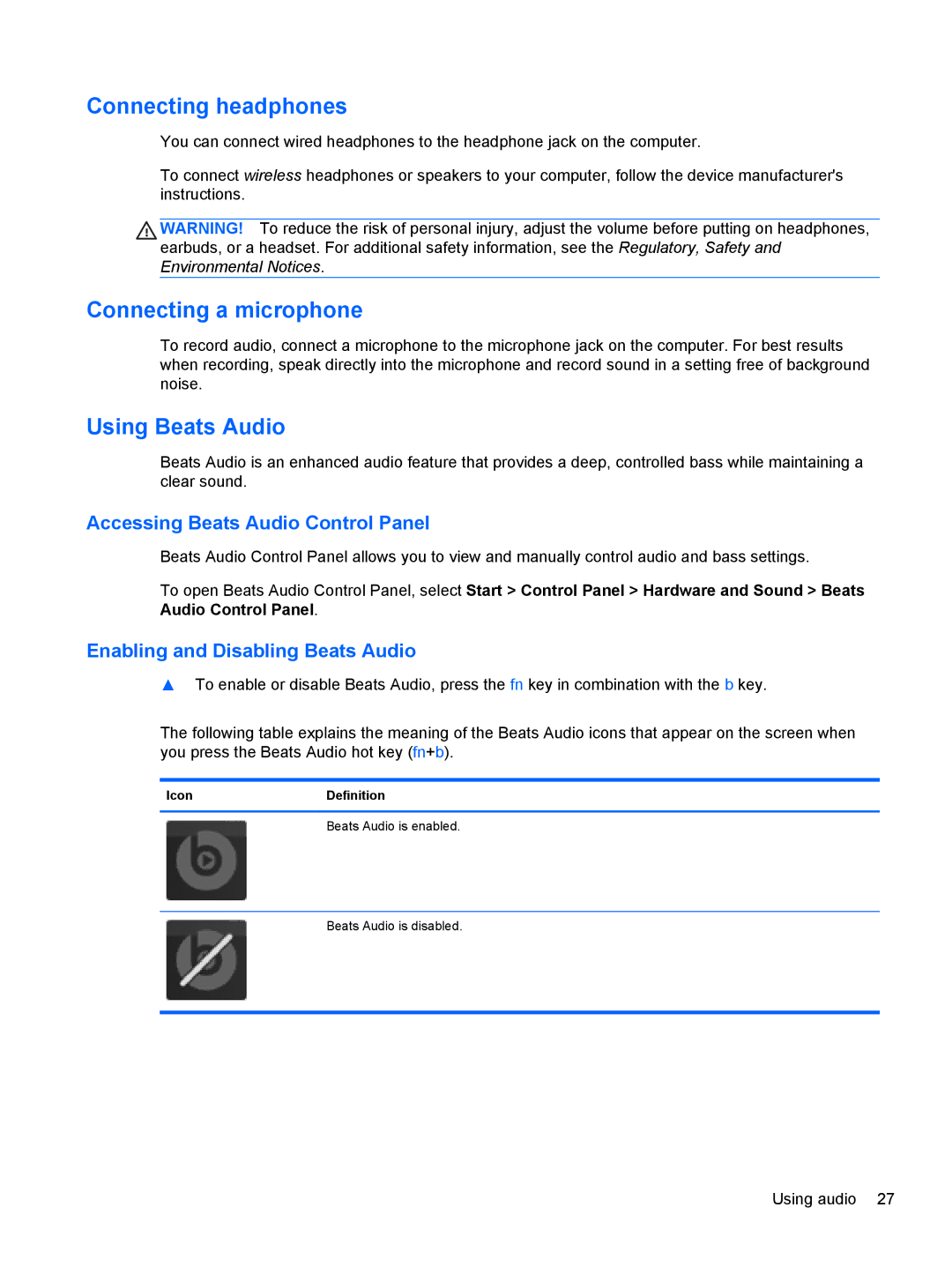Connecting headphones
You can connect wired headphones to the headphone jack on the computer.
To connect wireless headphones or speakers to your computer, follow the device manufacturer's instructions.
![]() WARNING! To reduce the risk of personal injury, adjust the volume before putting on headphones, earbuds, or a headset. For additional safety information, see the Regulatory, Safety and Environmental Notices.
WARNING! To reduce the risk of personal injury, adjust the volume before putting on headphones, earbuds, or a headset. For additional safety information, see the Regulatory, Safety and Environmental Notices.
Connecting a microphone
To record audio, connect a microphone to the microphone jack on the computer. For best results when recording, speak directly into the microphone and record sound in a setting free of background noise.
Using Beats Audio
Beats Audio is an enhanced audio feature that provides a deep, controlled bass while maintaining a clear sound.
Accessing Beats Audio Control Panel
Beats Audio Control Panel allows you to view and manually control audio and bass settings.
To open Beats Audio Control Panel, select Start > Control Panel > Hardware and Sound > Beats Audio Control Panel.
Enabling and Disabling Beats Audio
▲To enable or disable Beats Audio, press the fn key in combination with the b key.
The following table explains the meaning of the Beats Audio icons that appear on the screen when you press the Beats Audio hot key (fn+b).
IconDefinition
Beats Audio is enabled.
Beats Audio is disabled.
Using audio 27