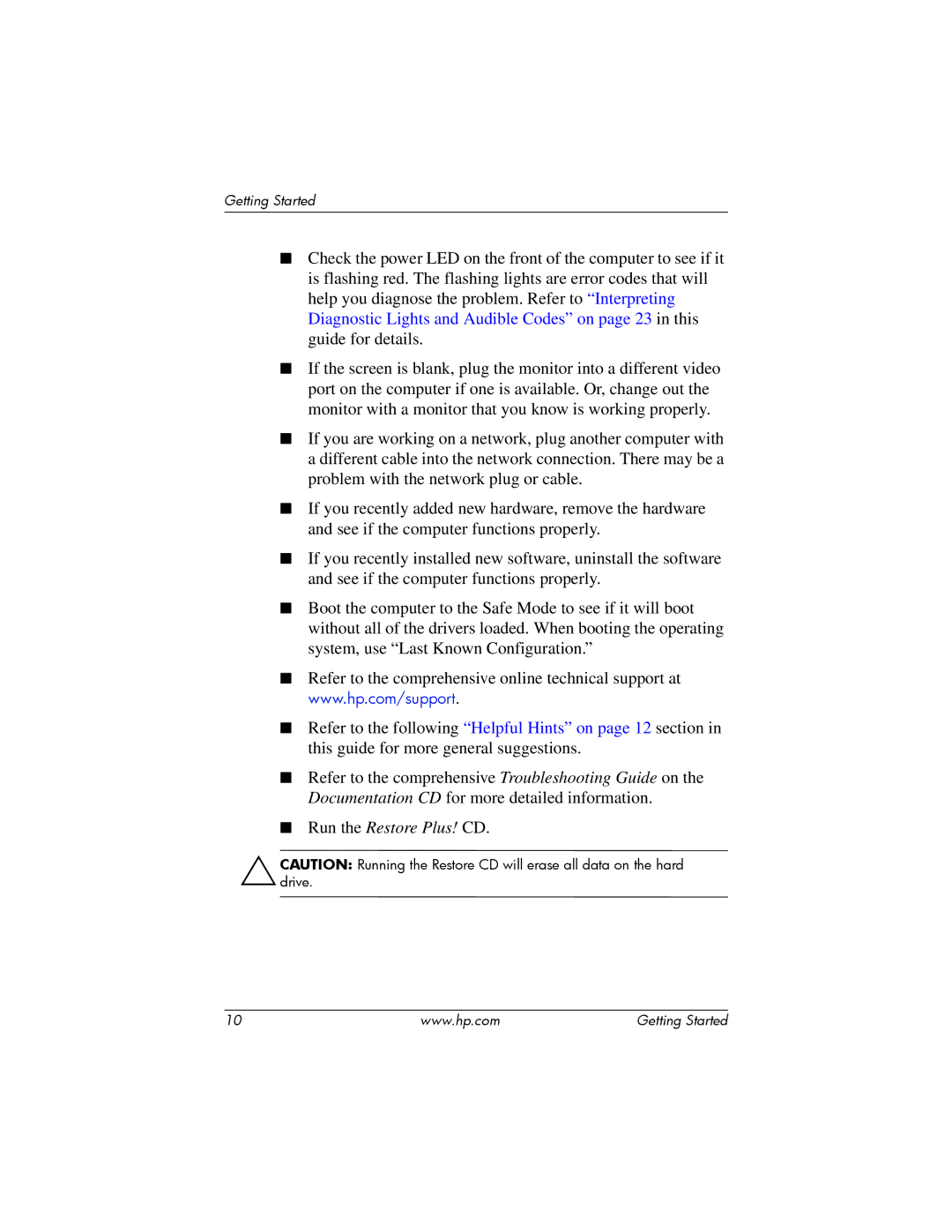Getting Started
■Check the power LED on the front of the computer to see if it is flashing red. The flashing lights are error codes that will help you diagnose the problem. Refer to “Interpreting Diagnostic Lights and Audible Codes” on page 23 in this guide for details.
■If the screen is blank, plug the monitor into a different video port on the computer if one is available. Or, change out the monitor with a monitor that you know is working properly.
■If you are working on a network, plug another computer with a different cable into the network connection. There may be a problem with the network plug or cable.
■If you recently added new hardware, remove the hardware and see if the computer functions properly.
■If you recently installed new software, uninstall the software and see if the computer functions properly.
■Boot the computer to the Safe Mode to see if it will boot without all of the drivers loaded. When booting the operating system, use “Last Known Configuration.”
■Refer to the comprehensive online technical support at www.hp.com/support.
■Refer to the following “Helpful Hints” on page 12 section in this guide for more general suggestions.
■Refer to the comprehensive Troubleshooting Guide on the Documentation CD for more detailed information.
■Run the Restore Plus! CD.
ÄCAUTION:drive. Running the Restore CD will erase all data on the hard
10 | www.hp.com | Getting Started |