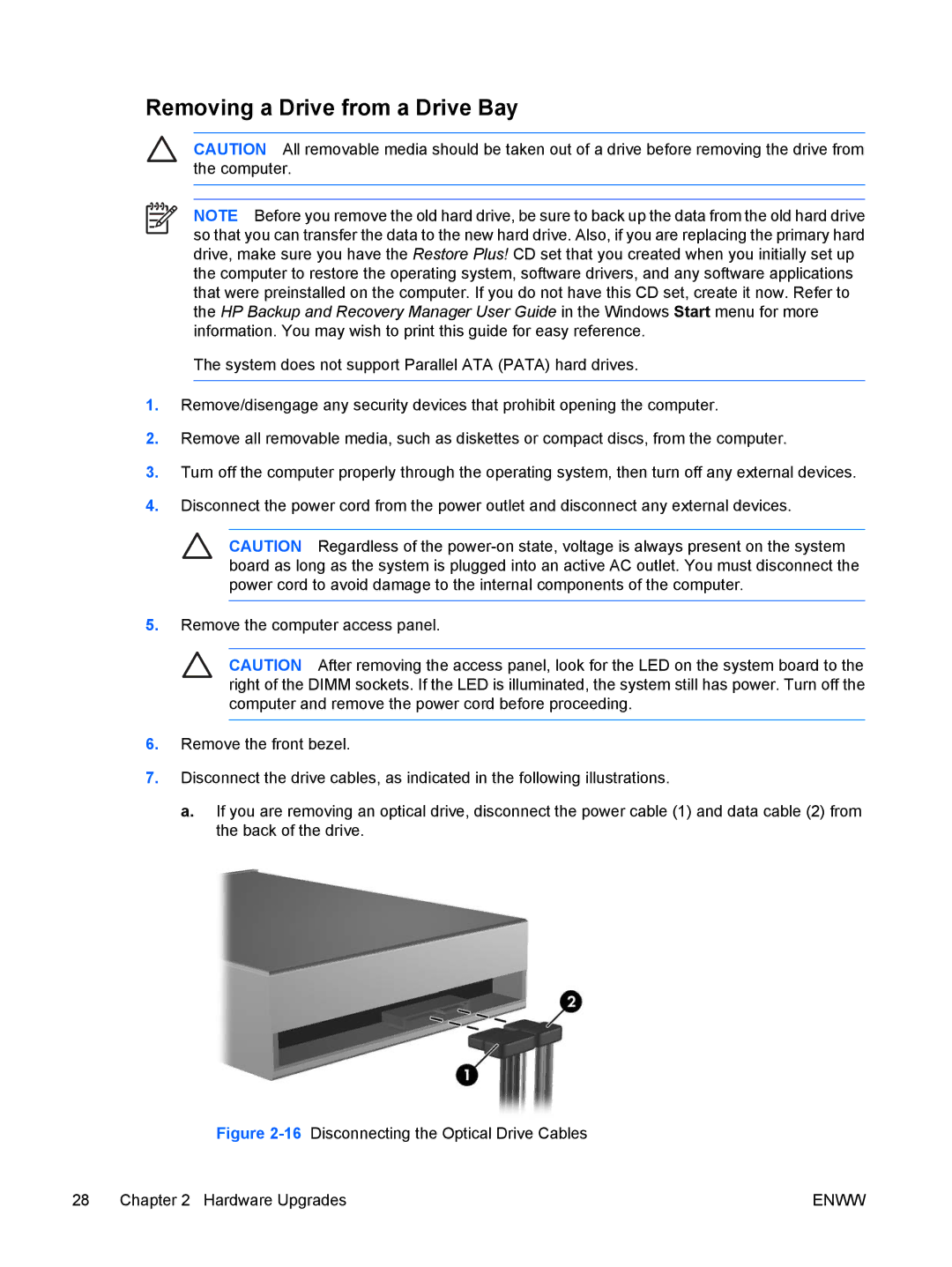Removing a Drive from a Drive Bay
CAUTION All removable media should be taken out of a drive before removing the drive from the computer.
NOTE Before you remove the old hard drive, be sure to back up the data from the old hard drive so that you can transfer the data to the new hard drive. Also, if you are replacing the primary hard drive, make sure you have the Restore Plus! CD set that you created when you initially set up the computer to restore the operating system, software drivers, and any software applications that were preinstalled on the computer. If you do not have this CD set, create it now. Refer to the HP Backup and Recovery Manager User Guide in the Windows Start menu for more information. You may wish to print this guide for easy reference.
The system does not support Parallel ATA (PATA) hard drives.
1.Remove/disengage any security devices that prohibit opening the computer.
2.Remove all removable media, such as diskettes or compact discs, from the computer.
3.Turn off the computer properly through the operating system, then turn off any external devices.
4.Disconnect the power cord from the power outlet and disconnect any external devices.
CAUTION Regardless of the
5.Remove the computer access panel.
CAUTION After removing the access panel, look for the LED on the system board to the right of the DIMM sockets. If the LED is illuminated, the system still has power. Turn off the computer and remove the power cord before proceeding.
6.Remove the front bezel.
7.Disconnect the drive cables, as indicated in the following illustrations.
a.If you are removing an optical drive, disconnect the power cable (1) and data cable (2) from the back of the drive.
Figure 2-16 Disconnecting the Optical Drive Cables
28 Chapter 2 Hardware Upgrades | ENWW |