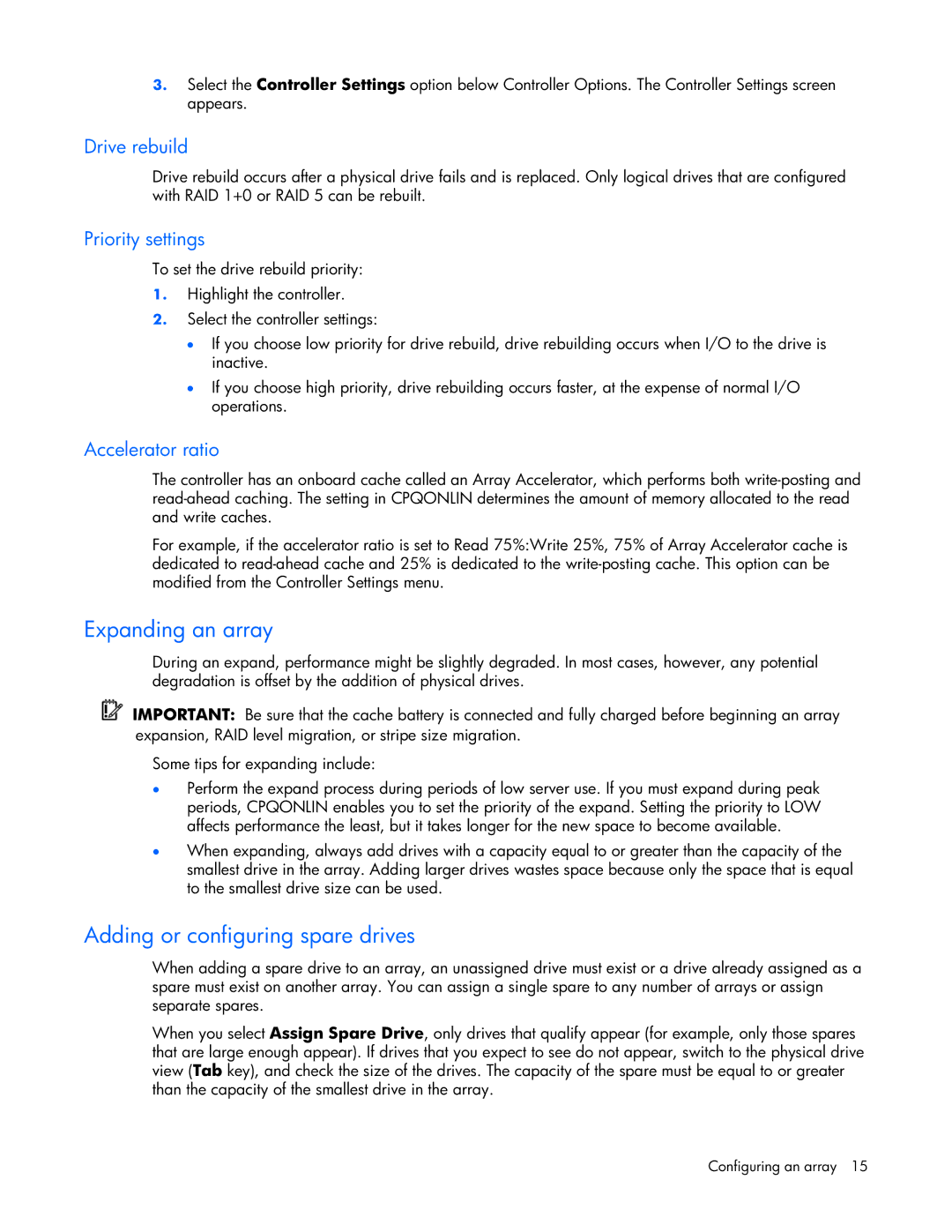3.Select the Controller Settings option below Controller Options. The Controller Settings screen appears.
Drive rebuild
Drive rebuild occurs after a physical drive fails and is replaced. Only logical drives that are configured with RAID 1+0 or RAID 5 can be rebuilt.
Priority settings
To set the drive rebuild priority:
1.Highlight the controller.
2.Select the controller settings:
•If you choose low priority for drive rebuild, drive rebuilding occurs when I/O to the drive is inactive.
•If you choose high priority, drive rebuilding occurs faster, at the expense of normal I/O operations.
Accelerator ratio
The controller has an onboard cache called an Array Accelerator, which performs both
For example, if the accelerator ratio is set to Read 75%:Write 25%, 75% of Array Accelerator cache is dedicated to
Expanding an array
During an expand, performance might be slightly degraded. In most cases, however, any potential degradation is offset by the addition of physical drives.
IMPORTANT: Be sure that the cache battery is connected and fully charged before beginning an array expansion, RAID level migration, or stripe size migration.
Some tips for expanding include:
•Perform the expand process during periods of low server use. If you must expand during peak periods, CPQONLIN enables you to set the priority of the expand. Setting the priority to LOW affects performance the least, but it takes longer for the new space to become available.
•When expanding, always add drives with a capacity equal to or greater than the capacity of the smallest drive in the array. Adding larger drives wastes space because only the space that is equal to the smallest drive size can be used.
Adding or configuring spare drives
When adding a spare drive to an array, an unassigned drive must exist or a drive already assigned as a spare must exist on another array. You can assign a single spare to any number of arrays or assign separate spares.
When you select Assign Spare Drive, only drives that qualify appear (for example, only those spares that are large enough appear). If drives that you expect to see do not appear, switch to the physical drive view (Tab key), and check the size of the drives. The capacity of the spare must be equal to or greater than the capacity of the smallest drive in the array.
Configuring an array 15