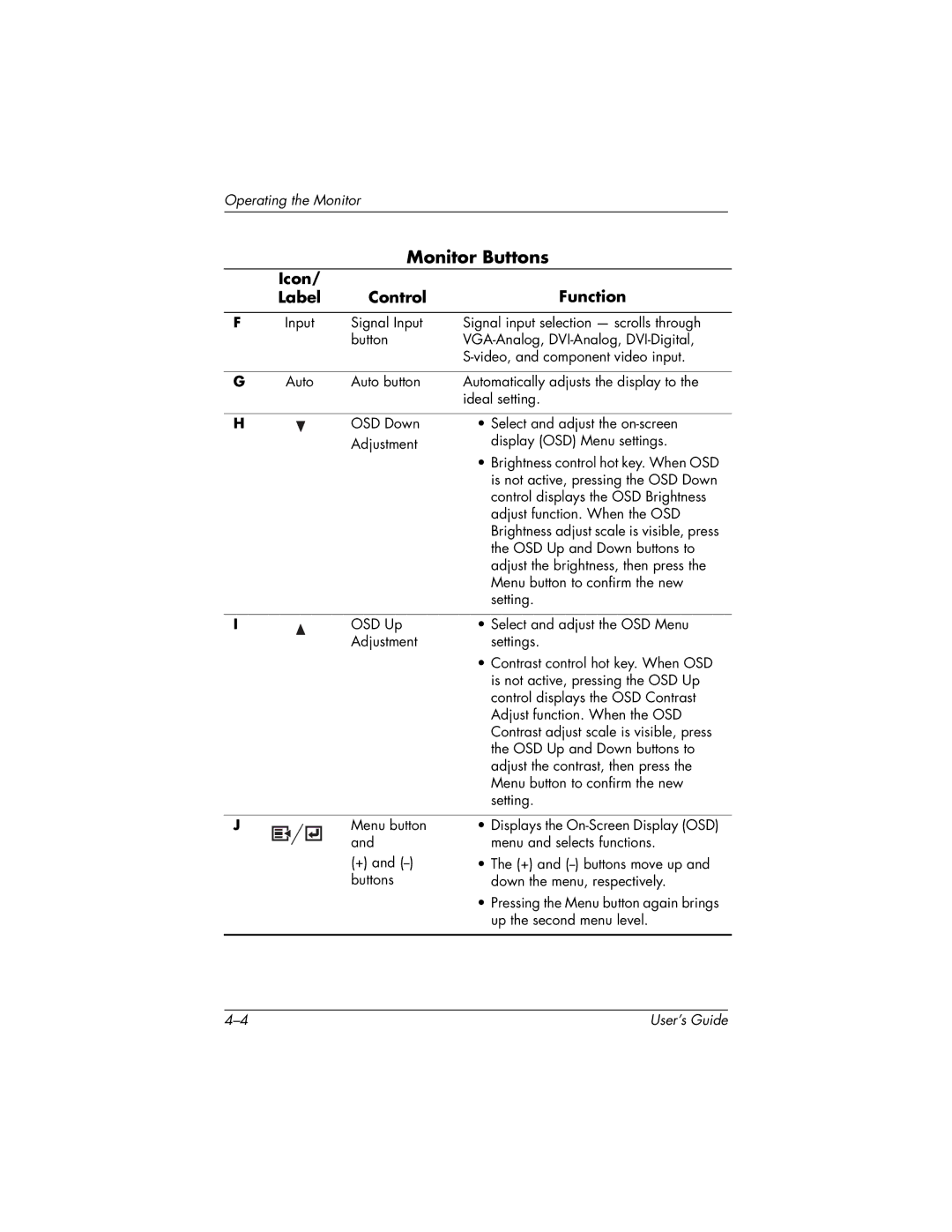Operating the Monitor
Monitor Buttons
| Icon/ |
| Function |
| Label | Control | |
|
|
|
|
F | Input | Signal Input | Signal input selection — scrolls through |
|
| button | |
|
|
| |
|
|
|
|
G | Auto | Auto button | Automatically adjusts the display to the |
|
|
| ideal setting. |
|
|
|
|
H |
| OSD Down | • Select and adjust the |
|
| Adjustment | display (OSD) Menu settings. |
|
|
| • Brightness control hot key. When OSD |
|
|
| is not active, pressing the OSD Down |
|
|
| control displays the OSD Brightness |
|
|
| adjust function. When the OSD |
|
|
| Brightness adjust scale is visible, press |
|
|
| the OSD Up and Down buttons to |
|
|
| adjust the brightness, then press the |
|
|
| Menu button to confirm the new |
|
|
| setting. |
|
|
|
|
I |
| OSD Up | • Select and adjust the OSD Menu |
|
| Adjustment | settings. |
|
|
| • Contrast control hot key. When OSD |
|
|
| is not active, pressing the OSD Up |
|
|
| control displays the OSD Contrast |
|
|
| Adjust function. When the OSD |
|
|
| Contrast adjust scale is visible, press |
|
|
| the OSD Up and Down buttons to |
|
|
| adjust the contrast, then press the |
|
|
| Menu button to confirm the new |
|
|
| setting. |
J |
| Menu button |
|
| and |
|
| |
|
|
(+) and
•Displays the
•The (+) and
•Pressing the Menu button again brings up the second menu level.
User’s Guide |