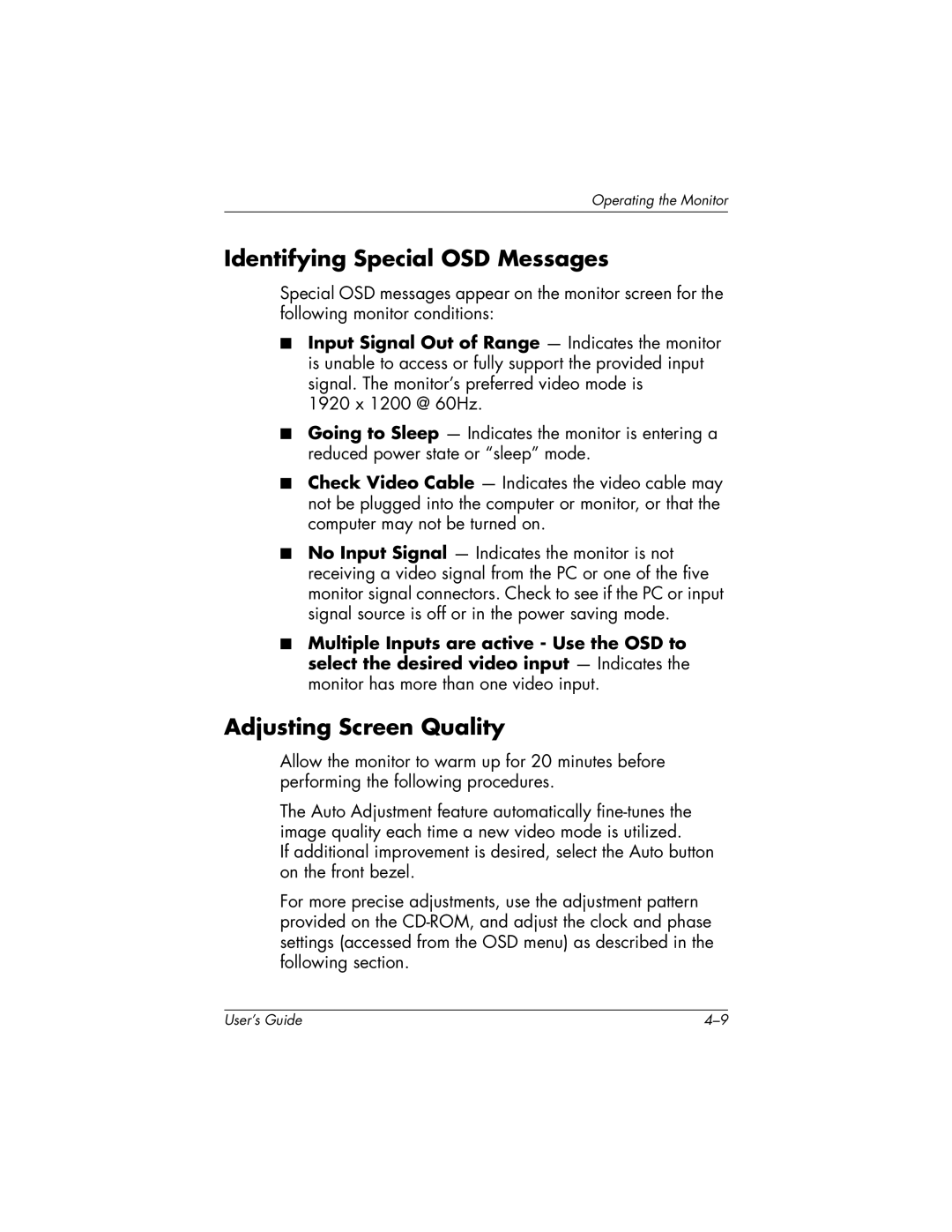Operating the Monitor
Identifying Special OSD Messages
Special OSD messages appear on the monitor screen for the following monitor conditions:
■Input Signal Out of Range — Indicates the monitor is unable to access or fully support the provided input signal. The monitor’s preferred video mode is
1920 x 1200 @ 60Hz.
■Going to Sleep — Indicates the monitor is entering a reduced power state or “sleep” mode.
■Check Video Cable — Indicates the video cable may not be plugged into the computer or monitor, or that the computer may not be turned on.
■No Input Signal — Indicates the monitor is not receiving a video signal from the PC or one of the five monitor signal connectors. Check to see if the PC or input signal source is off or in the power saving mode.
■Multiple Inputs are active - Use the OSD to select the desired video input — Indicates the monitor has more than one video input.
Adjusting Screen Quality
Allow the monitor to warm up for 20 minutes before performing the following procedures.
The Auto Adjustment feature automatically
If additional improvement is desired, select the Auto button on the front bezel.
For more precise adjustments, use the adjustment pattern provided on the
User’s Guide |