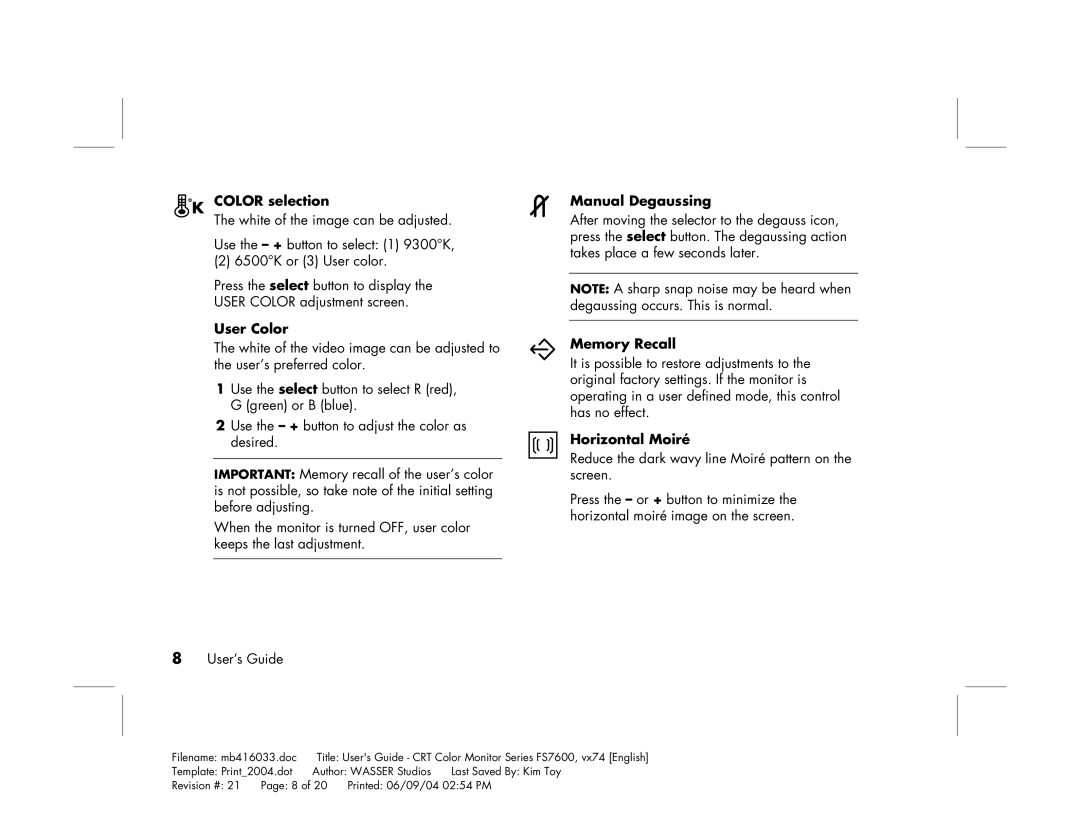COLOR selection
The white of the image can be adjusted.
Use the – + button to select: (1) 9300°K,
(2) 6500°K or (3) User color.
Press the select button to display the
USER COLOR adjustment screen.
User Color
The white of the video image can be adjusted to the user’s preferred color.
1Use the select button to select R (red), G (green) or B (blue).
2Use the – + button to adjust the color as desired.
IMPORTANT: Memory recall of the user’s color is not possible, so take note of the initial setting before adjusting.
When the monitor is turned OFF, user color keeps the last adjustment.
8User’s Guide
Manual Degaussing
After moving the selector to the degauss icon, press the select button. The degaussing action takes place a few seconds later.
NOTE: A sharp snap noise may be heard when degaussing occurs. This is normal.
Memory Recall
It is possible to restore adjustments to the original factory settings. If the monitor is operating in a user defined mode, this control has no effect.
Horizontal Moiré
Reduce the dark wavy line Moiré pattern on the screen.
Press the – or + button to minimize the horizontal moiré image on the screen.
Filename: mb416033.doc | Title: User's Guide - CRT Color Monitor Series FS7600, vx74 [English] | |||
Template: Print_2004.dot | Author: WASSER Studios | Last Saved By: Kim Toy | ||
Revision #: 21 | Page: 8 of 20 | Printed: 06/09/04 02:54 PM | ||