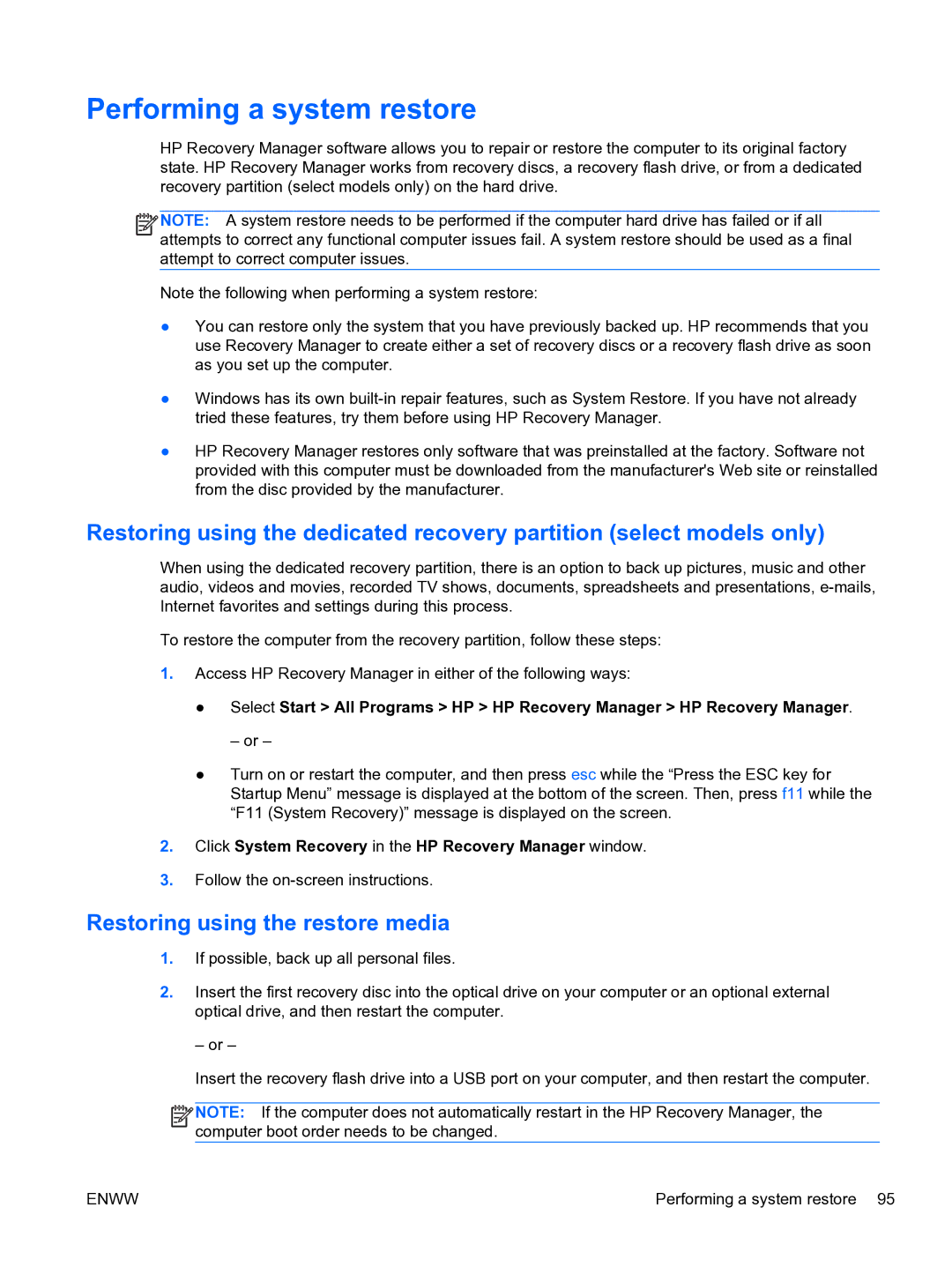G6 specifications
The HP G6 series laptops represent a versatile offering from Hewlett-Packard, catering primarily to the mid-range market of portable computers. Known for their balanced performance and reasonable pricing, the G6 series is equipped with a variety of features and specifications that make it suitable for both personal and professional use.One of the main features of the HP G6 is its design. The laptop sports a sleek and contemporary look, with a durable chassis that is designed to withstand daily wear and tear. The G6 models typically come with a 15.6-inch display, which offers a resolution of up to 1366 x 768 pixels. This size strikes a balance between usability and portability, making it an ideal companion for users who need a laptop that can be easily transported.
In terms of performance, the HP G6 is powered by a range of Intel and AMD processors, allowing users to choose the level of performance that suits their needs. The device can be equipped with up to 8GB of RAM, which provides sufficient memory for multitasking and running demanding applications. Moreover, the G6 series often comes with a combination of traditional hard disk drives and solid-state drives, offering a blend of capacity and speed for storing data and applications.
The HP G6 also features a range of connectivity options. Users can expect USB ports, HDMI output, and an SD card reader, ensuring that they can easily connect peripheral devices and transfer data. Additionally, the inclusion of Wi-Fi and Bluetooth technologies enhances connectivity, allowing users to stay connected to the internet and their devices wirelessly.
Battery life is another important aspect of the HP G6 series. While the duration may vary depending on the specific model and usage patterns, users can typically expect several hours of usage on a single charge, making it suitable for those who need a laptop for on-the-go work or study.
Furthermore, the HP G6 includes various security features, such as HP ProtectSmart, which helps protect data in the event of falls or bumps. These features, along with a user-friendly HP software suite, enhance the overall user experience.
In summary, the HP G6 series is a well-rounded laptop option, combining solid performance, a functional design, and essential connectivity. It stands out as a reliable choice for students, professionals, and casual users alike, making it a noteworthy option in the competitive laptop market.