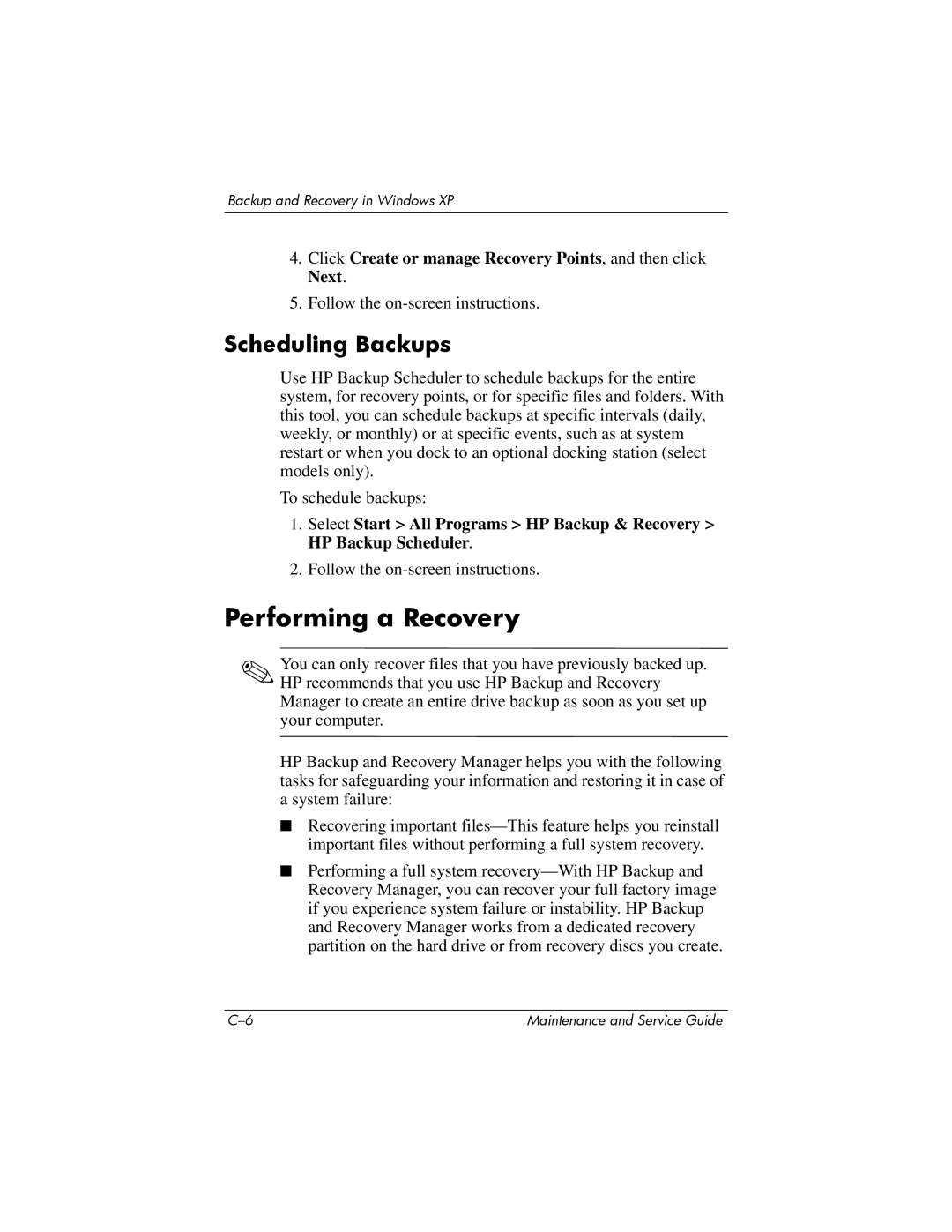Backup and Recovery in Windows XP
4.Click Create or manage Recovery Points, and then click Next.
5.Follow the
Scheduling Backups
Use HP Backup Scheduler to schedule backups for the entire system, for recovery points, or for specific files and folders. With this tool, you can schedule backups at specific intervals (daily, weekly, or monthly) or at specific events, such as at system restart or when you dock to an optional docking station (select models only).
To schedule backups:
1.Select Start > All Programs > HP Backup & Recovery > HP Backup Scheduler.
2.Follow the
Performing a Recovery
✎You can only recover files that you have previously backed up. HP recommends that you use HP Backup and Recovery Manager to create an entire drive backup as soon as you set up your computer.
HP Backup and Recovery Manager helps you with the following tasks for safeguarding your information and restoring it in case of a system failure:
■Recovering important
■Performing a full system
Maintenance and Service Guide |