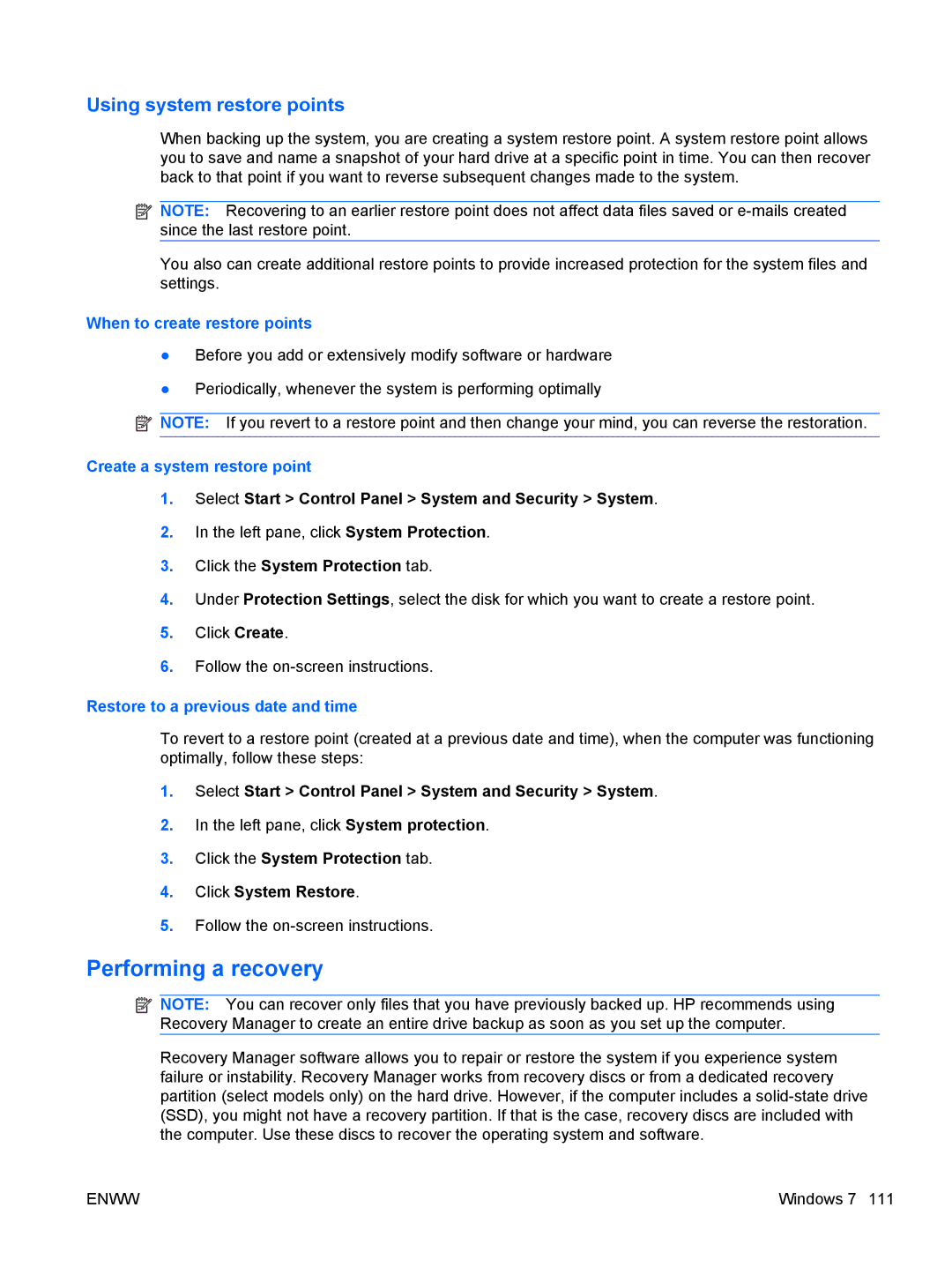CQ62, G62-222US, G62 specifications
HP has established a strong presence in the laptop market with its popular G series, including the HP G62, G62-222US, and CQ62 models. These laptops are designed to cater to various computing needs, offering an excellent blend of performance, portability, and functionality.The HP G62 series is a versatile laptop that comes powered by Intel processors, making it suitable for everyday tasks such as web browsing, document editing, and media consumption. With its sleek design, the G62 series is both stylish and compact, making it easy to transport. The 15.6-inch display provides a comfortable viewing experience, enhanced by a resolution that ensures clear and vibrant visuals. Its LED-backlit technology enhances brightness while conserving battery life, allowing users to enjoy extended usage without frequent recharges.
One of the standout features of the HP G62-222US model is its user-friendly keyboard, which is designed with ample spacing and responsiveness, making typing comfortable during long sessions. Additionally, the touchpad is equipped with multi-touch support, allowing users to navigate seamlessly through various applications. Storage options are generous, with the inclusion of a spacious hard drive, accommodating a vast amount of multimedia files and documents.
The CQ62 variant shares many of the same core attributes as the G62 series, but it also comes with enhanced graphics capabilities. This makes it an excellent choice for both casual gaming and graphic-intensive tasks. With integrated Intel graphics, the CQ62 is capable of delivering decent performance in gaming and multimedia playback, catering to the needs of a variety of users.
Connectivity is another strong suit of the HP G62 series. It includes multiple USB ports, an HDMI output for connecting to external displays, and wireless capabilities for internet access. The inclusion of a built-in webcam and microphone also allows for easy video conferencing, making these laptops a solid choice for both personal and professional use.
Overall, the HP G62, G62-222US, and CQ62 laptops are equipped with features that cater to a wide range of users, from students and professionals to casual users. With their dependable performance, solid build quality, and comprehensive feature set, these laptops continue to be a reliable option in the competitive laptop market. Whether for work, study, or entertainment, these models stand out as commendable choices for everyday computing needs.