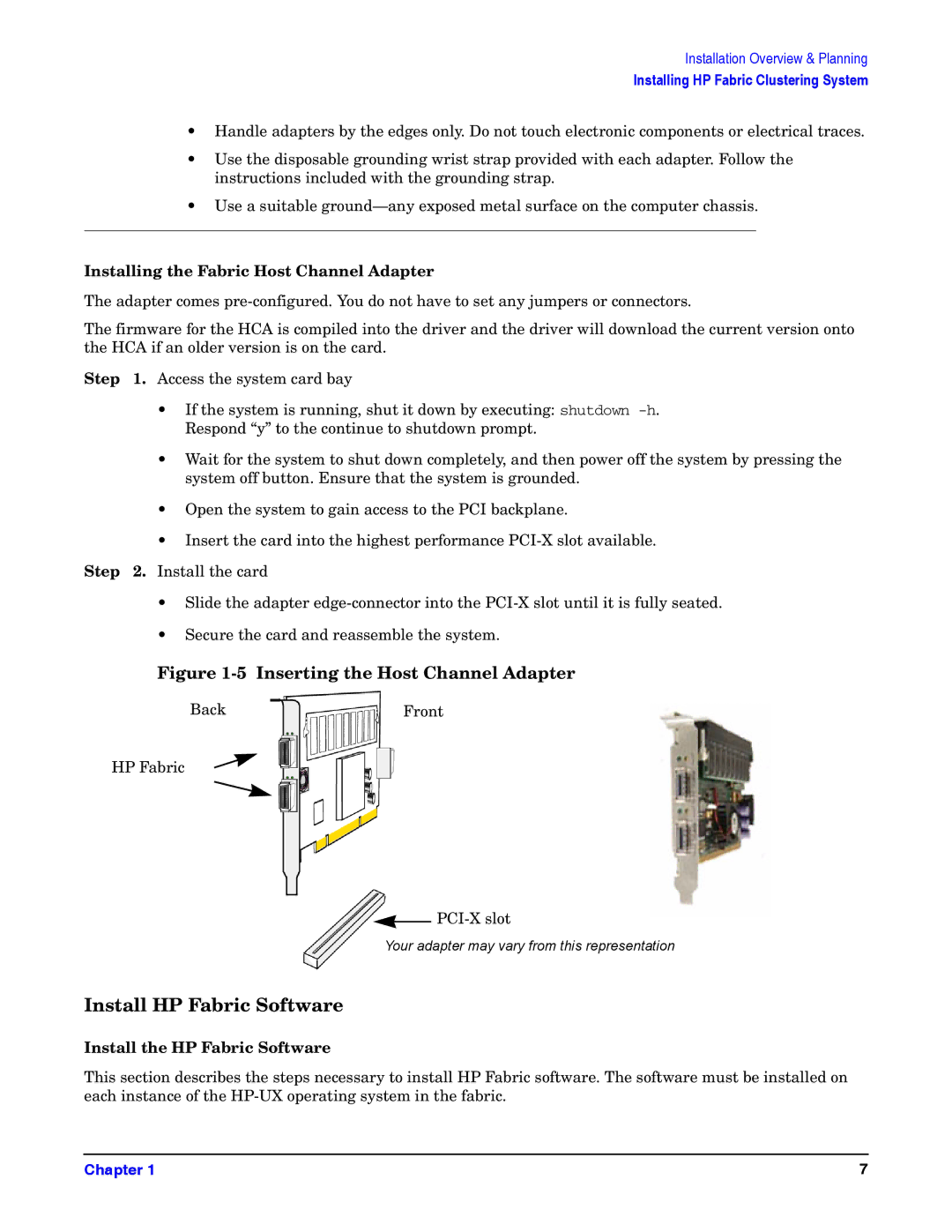Installation Overview & Planning
Installing HP Fabric Clustering System
•Handle adapters by the edges only. Do not touch electronic components or electrical traces.
•Use the disposable grounding wrist strap provided with each adapter. Follow the instructions included with the grounding strap.
•Use a suitable
Installing the Fabric Host Channel Adapter
The adapter comes
The firmware for the HCA is compiled into the driver and the driver will download the current version onto the HCA if an older version is on the card.
Step 1. Access the system card bay
•If the system is running, shut it down by executing: shutdown
•Wait for the system to shut down completely, and then power off the system by pressing the system off button. Ensure that the system is grounded.
•Open the system to gain access to the PCI backplane.
•Insert the card into the highest performance
Step 2. Install the card
•Slide the adapter
•Secure the card and reassemble the system.
Figure 1-5 Inserting the Host Channel Adapter
BackFront
HP Fabric
![]()
Your adapter may vary from this representation
Install HP Fabric Software
Install the HP Fabric Software
This section describes the steps necessary to install HP Fabric software. The software must be installed on each instance of the
Chapter 1 | 7 |