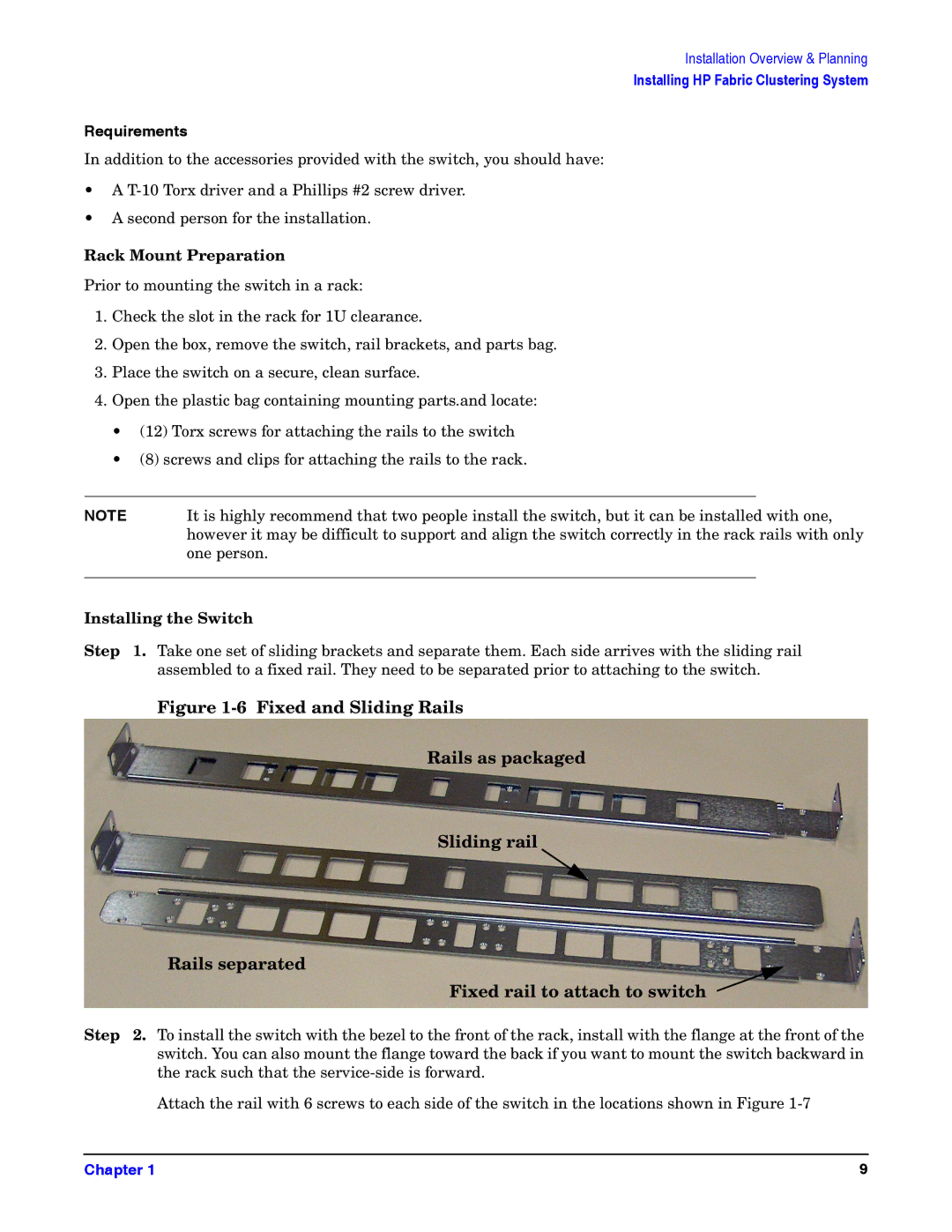Installation Overview & Planning
Installing HP Fabric Clustering System
Requirements
In addition to the accessories provided with the switch, you should have:
•A
•A second person for the installation.
Rack Mount Preparation
Prior to mounting the switch in a rack:
1.Check the slot in the rack for 1U clearance.
2.Open the box, remove the switch, rail brackets, and parts bag.
3.Place the switch on a secure, clean surface.
4.Open the plastic bag containing mounting parts.and locate:
•(12) Torx screws for attaching the rails to the switch
•(8) screws and clips for attaching the rails to the rack.
NOTE | It is highly recommend that two people install the switch, but it can be installed with one, | |
| however it may be difficult to support and align the switch correctly in the rack rails with only | |
| one person. | |
|
|
|
Installing the Switch
Step 1. Take one set of sliding brackets and separate them. Each side arrives with the sliding rail assembled to a fixed rail. They need to be separated prior to attaching to the switch.
Figure 1-6 Fixed and Sliding Rails
Rails as packaged
Sliding rail
Rails separated
Fixed rail to attach to switch
Step 2. To install the switch with the bezel to the front of the rack, install with the flange at the front of the switch. You can also mount the flange toward the back if you want to mount the switch backward in the rack such that the
Attach the rail with 6 screws to each side of the switch in the locations shown in Figure
Chapter 1 | 9 |