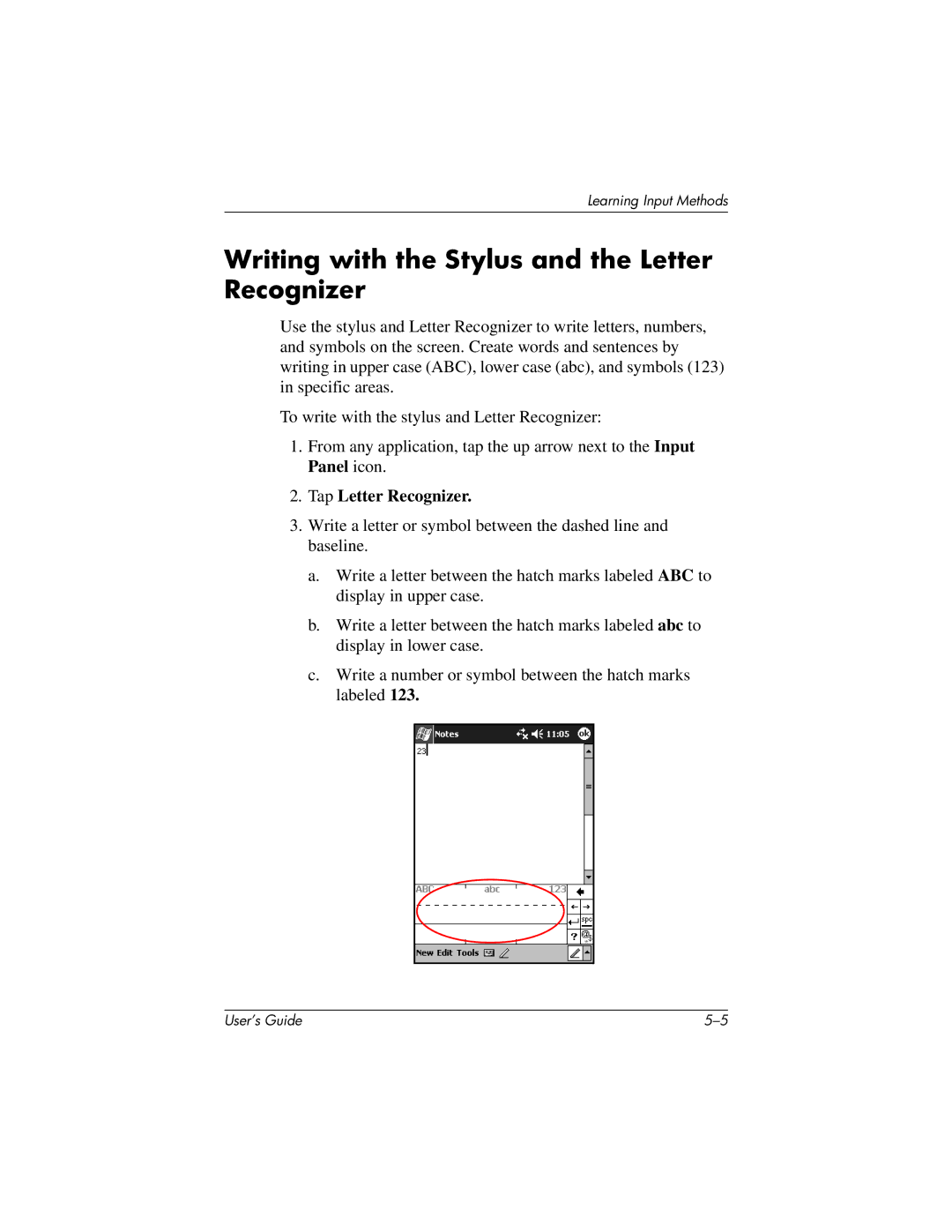User’s Guide
Page
Contents
Managing the Battery
Learning the Basics
Connecting to the Internet
Using Bluetooth
Learning Input Methods
Expansion Cards
Troubleshooting
Specifications
Regulatory Notices
Index
Getting to Know Your iPAQ Pocket PC
Hp iPAQ Software Functions
Getting to Know Your iPAQ Pocket PC
Microsoft Pocket PC Software Functions
Pictures
Using the Stylus
Setting the Date and Time
Setting the Time for Home and Visiting Locations
Setting the Date
From the Today screen, tap Start Settings Owner Information
Entering Owner Information
Resetting the Unit
Performing a Normal Reset
Performing a Full Reset
Aligning the Screen
Routine Care
Using ActiveSync
Connecting to a Computer
Synchronizing with Your Computer
Using the Serial Infrared IR Connection
Changing Synchronization Settings
Copying Files
Microsoft ActiveSync Click Explore
Installing Applications
Backing up and Restoring
Synchronizing Links
Sending and Receiving E-mail
Requesting Meetings
Managing the Battery
Installing the Battery
Managing the Battery
Managing the Battery
Managing the Battery
Removing the Battery
Charging
Charging with the AC Adapter and Charger Adapter
Managing the Battery
Managing the Battery
Preserving Battery Time
Adjusting the Standby Setting
Managing the Battery
Changing the Backlight Settings
Disabling Auto Power On for Application Buttons
Backlight
Manually Monitoring the Battery
Using the Today Screen
Learning the Basics
Navigation Bar and Command Bar
Status Icons
Pop-Up Menus
Creating information
Customizing the Today Screen
Learning the Basics
Using Applications
Opening Applications
Minimizing Applications
Tap Start Programs
Closing Applications
Closing with iTask
Closing Manually
Activate
Installing Applications
Using iPAQ Image Viewer
Locating an Image
Viewing Image Information
Changing the View
From the Start menu, tap Programs iPAQ Image Viewer
Creating a Slide Show
To create a slide show
Tap File, then Save Show Settings or Save Show Settings As
Saving a Slide Show
Opening a Slide Show
Sorting Image Files
Viewing a Slide Show
Manual Advance, Automatic Advance, or Automatic Advance Loop
Backup/Restore using iPAQ Backup
Backing Up Information
Using iPAQ File Store Folder
Backup/Restore Using ActiveSync
Click Backup Now or Restore Now
Learning the Basics
Learning Input Methods
Changing Word Suggestion Options
Tap the Word Completion tab
Learning Input Methods
Using the On-Screen Keyboard
Writing with the Stylus and the Letter Recognizer
Tap Letter Recognizer
Learning Input Methods
Writing with the Stylus Microsoft Transcriber
Writing with the Stylus and Block Recognizer
Tap Block Recognizer
Drawing and Writing on the Screen
Converting Writing to Text
Tap Tools Tap Recognize
Installing an Expansion Card
Expansion Cards
Expansion Cards
Removing a CompactFlash CF Expansion Card
Removing a Secure Digital SD Expansion Card
Viewing the Content of Memory Cards
From the Start menu, tap Programs File Explorer
Connecting to the Internet
Using a Modem Card
Connecting to the Internet
Connecting to the Internet
Connecting to a Private Network
Tap Start Settings Connections tab Connections icon
Tap OK Finish
Entering an Internet Address
Using a Favorites List
From the Start menu, tap Internet Explorer Address Bar
From the Start menu, tap Internet Explorer
Using Bluetooth
Getting Acquainted with Bluetooth
Following Bluetooth terms are used throughout this chapter
Understanding Terms
Supported Services
FAX
Working with Bluetooth Settings
Opening Bluetooth Settings
Turning on Bluetooth
Setting Accessibility Properties
Entering a Device Name
Allowing Connections
Allowing All Devices to Connect
Allowing Paired Devices to Connect
Allowing Others to Locate Your Device
Select Other devices can discover me
Enabling Bluetooth Services
Automatically Enabling Services
Settings
Requiring Authorization to Access Services
Secure Connections using a Passkey or Bond
Setting a Shared Folder
Settings Tap the File Transfer tab
Understanding Profiles
Creating a Profile
Activating a Profile
Saving Configuration Settings in a Profile
Renaming a Profile
Tap Enter
Working with Bluetooth Manager
Deleting a Profile
Opening Bluetooth Manager
Pairing Devices
From the Today screen, tap Start Bluetooth Manager
Bluetooth Manager
To pair devices
Connecting to Other Devices
Unpairing Devices
Identifying the Communications Port
Tap Remove
Establishing an ActiveSync Connection
Using Dial-Up Networking
Establishing a Serial Connection
Dial-Up Networking
Tap New Connection
Working with Files
Join a Personal Area Network
Establishing a Cell Phone Partnership
Creating a File Transfer Connection
Sending Files
Creating a Folder on a Remote Device
Tap File, then Tap Send a File…
Settings Tap the Information Exchange tab
Selecting Business Card Information
Receiving a File from a Remote Device
Deleting a File from a Remote Device
Using Business Cards
Tap the My business card vCard icon
Sending Business Cards
Requesting Business Cards
Opening a Connection
Viewing Connection Status
Exchanging Business Cards
Closing a Connection
Viewing Connection Information
Working with Connections
Creating a Shortcut
Deleting a Shortcut
Viewing Shortcuts
Troubleshooting
ProblemSolution
Problem Solution
Tap Start Settings Personal tab Password to be
ActiveSync
It may be necessary to synchronize your iPAQ Pocket PC with
Bluetooth
Expansion Cards
Regulatory Notices
Federal Communications Commission Notice
Modifications
Cables
Canadian Notice
Japanese Notice
Avis Canadien
0682
European Union Notice
Battery Warning
Equipment Warning
Wireless Notices
Regulatory Wireless Notice
Canadian Regulatory Wireless Notice
Airline Travel Notice
Regulatory Notices
Specifications
System Specifications
Physical Specifications
Operating Environment
Index
Index
Pocket Internet Explorer
Index-4
Index-5