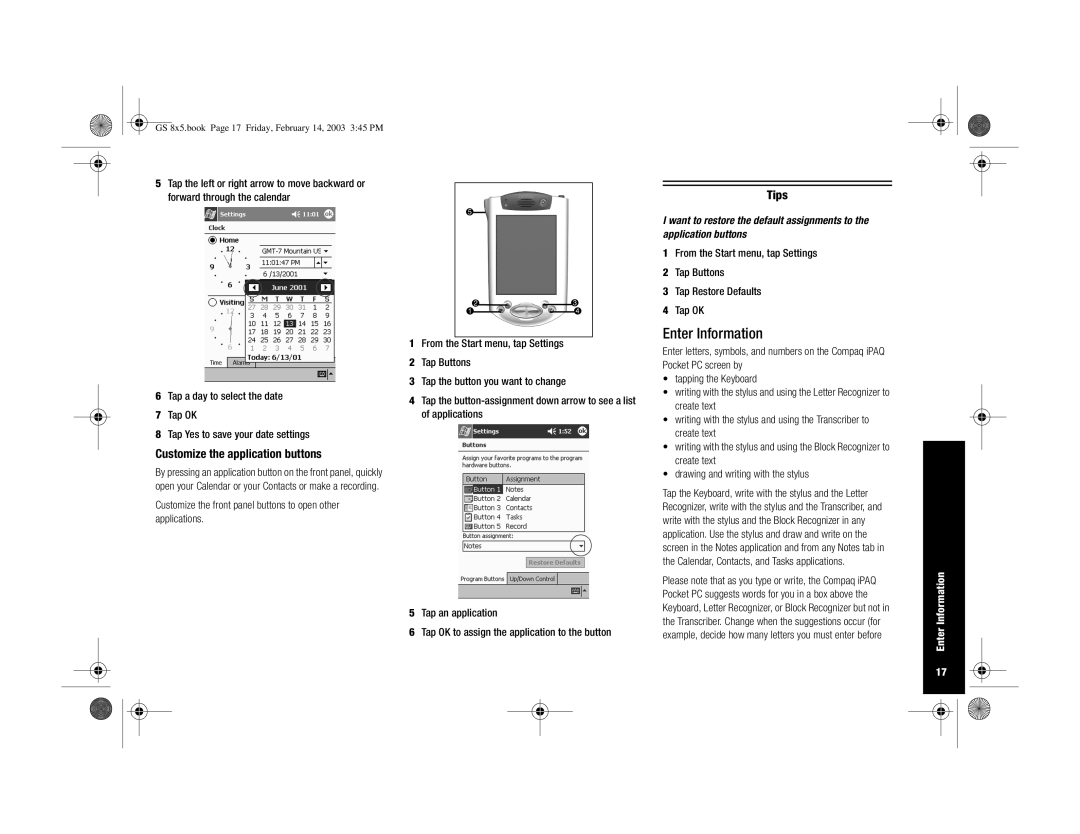Getting Started Guide Introduktion Aan de slag Komme i gang
GS 8x5.book Page 2 Friday, February 14, 2003 345 PM
Ipaq Pocket PC H3900 Series
Hewlett-Packard Development Company, L.P
Contents
GS 8x5.book Page 6 Friday, February 14, 2003 345 PM
What Is in the Box?
What Is in the Box?
Getting Acquainted
Add-on software and applications
Top Panel
Front Panel
Bottom Panel
Register
Universal Cradle
Register
Charge with the AC adapter
Set Up Your Compaq iPAQ Pocket PC
Charge with the universal cradle
Synchronize with your computer
Set Up Synchronization
Set Up Synchronization
Synchronize with your computer
Synchronize information
Cannot keep my battery charged
From the Start menu, tap Settings
Synchronization
Set
Navigate through the Interface
Forgot my password
Realign the screen
Backlight keeps turning off
Minimize applications
Open applications
Close applications
Tap Running Programs
Set the time for home
Set the time for a location you are visiting
Set the date
Enter Information
Enter Information
Customize the application buttons
Change word suggestion options
Hint To see the symbols, tap the 123 or Shift key
Type with the on-screen Keyboard
Words are suggested Needed for suggestion Any suggestions
Write with the stylus and Block Recognizer
Write with the stylus and the Transcriber
Convert writing to text
Draw and write on the screen
Cannot get the Letter Recognizer to type the correct letter
Tap the up arrow next to the Input Panel button
Application does not recognize my writing
Work with Contacts
Communicating
Create a contact
Work with Contacts
View and edit a contact
Use the Today Screen
Scheduling
Change information from the Today screen
Use the Today Screen
Tap the information you want to change
Customize the appearance of the Today screen
Look at your Calendar
Use the Calendar
Schedule an appointment and set a reminder
From the Start menu, tap Calendar
Delete an appointment
Use Tasks
Create a task and set a reminder
Use Tasks
Delete a task
Use Microsoft Reader
Using Software
Activate Microsoft Reader
Read an eBook
Federal Communications Commission Notice
Regulatory Notices
Canadian Notice
Avis Canadien
Battery Warning
Japanese Notice Battery Warning Airline Travel Notice
Power Cords
System Specifications
Hardware Specifications
Feature Compaq iPAQ H3900 Series
System Specifications
Metric
Physical Specifications
Operating Environment
Battery Guidelines
Routine Care and Battery Guidelines
Routine Care
Routine Care
Index
GS 8x5.book Page 37 Friday, February 14, 2003 345 PM
GS 8x5.book Page 38 Friday, February 14, 2003 345 PM
Ipaq Pocket PC H3900-SERIE
OM Denne Vejledning
Planlægning
Indhold
GS 8x5.book Page 42 Friday, February 14, 2003 345 PM
Hvad er der i kassen?
Kom i gang
Add-on-programmer og applikationer
Interaktiv flash-vejledning
Lyspen klik, tegn eller skriv
Frontpanel
Mikrofon
Toppanel
Bundpanel
Registrering
Standardholder
Registrering
Oplad med vekselstrømsadapteren
Opsætning af din Compaq iPAQ Pocket PC
Oplad med den universelle cradle
Opsætning af din Compaq iPAQ Pocket PC
Synkroniser med din computer
Opsætning af synkronisering
Synkroniser informationer
Find den universellecradle
Ændring af indstillinger for baggrundslys
Tænd for skærmen
Tning af synkronisering
Der vises ingenting på skærmen
Juster skærmen
Naviger i brugergrænsefladen
Baggrundslyset slukker hele tiden
Jeg har glemt min adgangskode
Minimering af programmer
Åbning af programmer
Lukning af programmer
Klik på programtitlen eller ikonen for at åbne det
Tiden igen hvis
Indstil tiden til hjemme
Batteriet aflades helt
Pocket PC
Indstil datoen
Indstil tiden til en placering du besøger
Tilpas programknapperne
Ændring af indstillinger for ordforslag
Indtast informationer
Skriv med lyspennen og Letter Recognizer
Indtast med dit on-screen tastatur
Skriv med lyspennen og Transcriber
Det, du skriver på skærmen konverteres til tekst
Konverter skrift til tekst
Skriv med lyspennen og Block Recognizer
Tegn og skriv på skærmen
GS 8x5.book Page 57 Friday, February 14, 2003 345 PM
Programmet genkender ikke min skrift
Arbejd med kontaktpersoner
Kommunikation
Opret en kontaktperson
Arbejd med kontaktpersoner
Klik på Edit for at se oplysningerne om kontaktpersonen
Få vist og rediger en kontaktperson
Anvend skærmbilledet Today
Planlægning
Rediger oplysninger i skærmbilledet Today
Opret nye oplysninger i skærmbilledet Today
Tilpas udseendet på skærmbilledet Today
Se på kalenderen
Anvend kalenderen
Planlæg en aftale, og angiv en påmindelse
Klik på Calender fra menuen Start
Slet en aftale
Anvend opgaver
Opret en opgave, og angiv en påmindelse
Anvend opgaver
Klik på OK for at angive påmindelsen og oprette opgaven
Slet en opgave
Anvend Microsoft Reader
Brug af software
Aktiver Microsoft Reader
Læs en eBog
EU-erklæring
Canadisk erklæring
Tilslutninger til denne enhed skal foretages med
Krav fra Federal Communications Commission
Batteriadvarsel
Japansk erklæring
Erklæring om flytransport
Strømkabler
Hardware Compaq iPAQ H3900-serie
Systemspecifikationer
Hjemmeunderholdningsenheder
Batteri Lithium-ion-polymer
Driftsmiljø
Fysiske specifikationer
SpecifikationerFysiske
Metrisk
Forebyggende vedligeholdelse
Forebyggende vedligeholdelse
Batterivejledning
AvantGo Baggrundslys 48 batteri Block Recognizer
Aftaler Planlægge 63 slette
Dato
Med din computer EBog Læse Frontpanel, illustration
GS 8x5.book Page 73 Friday, February 14, 2003 345 PM
GS 8x5.book Page 74 Friday, February 14, 2003 345 PM
AAN DE Slag
Kennisgeving
Inhoud
GS 8x5.book Page 78 Friday, February 14, 2003 345 PM
Wat zit er in de doos?
Introductie
Extra software en applicaties
Wat zit er in de doos?
Bovenkant
Voorkant
Microfoon
Onderkant
Registreren
Universele houder
Registreren
Compaq iPAQ Pocket PC instellen
Compaq iPAQ Pocket PC instellen
Pocket PC opladen in de universele houder
Synchronisatieprocedure instellen
Synchronisatieprocedure instellen
Pocket PC synchroniseren met de computer
Gegevens synchroniseren
Schermverlichting instellen
Scherm inschakelen
ActiveSync
Klik op Sync
Scherm bijstellen
Navigeren in het scherm
Ik zie niets op het scherm
De accu loopt telkens leeg
Tik op OK
Applicaties openen
Applicaties sluiten
Applicaties minimaliseren
Eigen tijd instellen
Tik op de pijl-omlaag naast de tijdzone om uw
Tijd instellen voor een locatie die u bezoekt
Instelling te selecteren die u wilt aanpassen
Tik op de pijl-omhoog of op de pijl-omlaag om de
Applicatieknoppen aanpassen
Datum instellen
Opties voor suggesties wijzigen
Gegevens invoeren
Gegevens invoeren
Typen met het schermtoetsenbord
Schrijven met de aanwijspen en de Letter Recognizer
Teken en schrijf op het scherm
Schrijven met de aanwijspen en de Block Recognizer
Tekenen en schrijven op het scherm
Schrift converteren naar tekst
Mijn handschrift wordt niet herkend
Werken met contactpersonen
Communiceren
Contactpersoon maken
Schuif naar beneden om meer velden te zien
Contactpersoon bekijken en bewerken
Scherm Today
Agenda
Nieuwe gegevensitems maken via het scherm Today
Gegevensitems wijzigen via het scherm Today
Tik op het gegevensitem dat u wilt wijzigen
Uiterlijk van het scherm Today aanpassen
Agenda bekijken
Calendar
Afspraak invoeren en herinnering instellen
Tik in het menu Start op Calendar
Afspraak verwijderen
Tasks
Taak maken en herinnering instellen
Tasks
Tik op Delete Task
Taak verwijderen
Tik op Yes om de taak permanent te verwijderen
101
Microsoft Reader
Software
Microsoft Reader activeren
EBook lezen
Federal Communications Commission Notice 103
Kennisgeving voor de Europese Unie
EN55022 Cispr 22 Storing van radiofrequentie
Waarschuwing met betrekking
Kennisgeving voor Japan
Tot de accu
Luchtvaartbeperkingen
Systeemspecificaties
Hardwarespecificaties
Voorziening Compaq iPAQ H3900 Series
Systeemspecificaties
Omgeving
Afmetingen en gewicht
Afmetingen en gewicht 106
Metrisch
107
Onderhoud
Accu
Suggesties Pocket PC opladen Registratie
108
GS 8x5.book Page 109 Friday, February 14, 2003 345 PM
110
Ipaq Pocket PC H3900
112
Merknad
113
Innhold
114
Hva finner du i esken?
Bli kjent med maskinen
Hva finner du i esken?
115
116
Fremsiden
Oversiden
Undersiden
Registrere maskinen
Universalholder
Registrere maskinen
Lade med vekselstrømadapteren
Sette opp Compaq iPAQ Pocket PC
Lade med holderen
Sette opp Compaq iPAQ Pocket PC 118
Synkronisere med PC
Sette opp synkronisering
Synkronisere informasjon
Sette opp synkronisering
120
Skru på skjermen
Jeg ser ikke noe på skjermen
Jeg klarer ikke å holde batteriet ladet
Justere skjermen
Bruke grensesnittet
Bakgrunnsbelysningen slår seg stadig av
Compaq iPAQ Pocket PC reagerer ikke eller et program henger
Minimere programmer
Åpne programmer
Lukke programmer
122
123
124
Stille klokken for et sted du besøker
Stille datoen
125
Tilpasse programknappene
Endre innstillinger for ordforslag
Legge inn opplysninger
Legge inn opplysninger 126
Tegne og skrive med pennen
Skrive med pennen og Letter Recognizer bokstavgjenkjenner
Skrive med Keyboard tastatur
Skrive med pennen og Block Recognizer blokkgjenkjenner
Tapp på Letter Recognizer for å vise et skriveområde
Legge inn opplysninger 128
Tegne og skrive på skjermen
Konvertere skriving til tekst
Tapp på opp-pilen ved siden av Input Panel- knappen
Tapp på Tools for å vise en hurtigmeny
Jeg får ikke Letter Recognizer til å skrive riktig bokstav
Legge inn opplysninger 129
Legge inn opplysninger 130
Programmet gjenkjenner ikke skrivingen min
Uthev ordene du har skrevet Skriv over ordet eller ordene
Opprette en kontakt
Arbeide med Contacts kontakter
Arbeide med Contacts kontakter
131
132
Vise og redigere en kontakt
Bruke Today-vinduet
Tidsplanlegging
Endre opplysninger fra Today-vinduet
Opprette nye opplysninger fra Today-vinduet
Tapp for å velge et element
Tilpasse utseendet av Today-vinduet
134
Vise kalenderen
Bruke kalenderen
Opprette en avtale og en påminnelse
På Start-menyen tapper du på Calendar
Slette en avtale
Bruke Tasks oppgaver
Opprette en oppgave og en påminnelse
Bruke Tasks oppgaver
137
Slette en oppgave
Bruke Microsoft Reader
Bruke programvare
Aktivere Microsoft Reader
Lese en eBook
Canada
Federal Communications Commission Notice USA
EU-informasjon
Endringer
Om flyreiser
Japan
Strømledninger
140
Systemspesifikasjoner
Maskinvarespesifikasjoner
Enhet Compaq iPAQ H3900
Systemspesifikasjoner
Ytre mål 142
Ytre mål
Amerikansk Metrisk
Ved bruk 15.000 fot 572 m Havet Ikke i bruk
Vedlikehold
Vedlikehold og batterigjenvinning
Battergjenvinning
Vedlikehold
Register
Tilpasse knapper
Penn
Skjerm, justere 121 skrive Med online tastatur
Slette
146
Ipaq H3900 -SARJAN Pocket PC Aloitusopas
148
Ilmoitus
149
Sisällysluettelo
150
Tuotepakkauksen sisältö
Laitteen esittely
Maissa -oppaassa
Tuotepakkauksen sisältö
Yläpaneeli
Etupaneeli
Kynä valitsemista, piirtämistä ja kirjoittamista varten
152
Pohjapaneeli
Rekisteröiminen
Yleisteline
Rekisteröiminen
Lataaminen yleistelineessä
Lataaminen verkkovirtalaitteella
Compaq iPAQ Pocket PCn käyttöönotto 154
Ei kaikissa maissa
Synkronointi tietokoneen kanssa
Synkronointiyhteyden muodostaminen
Tietojen synkronointi
Synkronointiyhteyden muodostaminen
Taustavaloasetusten muuttaminen
Näytön käynnistäminen
156
Näyttö on tyhjä
Näytön kohdistaminen
Käyttöliittymän käyttö
Taustavalo sammuu jatkuvasti
Salasana on unohtunut
Sovelluksen pienentäminen kuvakkeeksi
Sovelluksen avaaminen
Sovellusten sulkeminen
Öliittymän käyttö
Kohdepaikan kellonajan asettaminen
Asuinpaikkasi kellonajan asettaminen
Valitse Running Programs
159
160
Päivämäärän asettaminen
Tietojen syöttäminen 161
Tietojen syöttäminen
Sovelluspainikkeiden mukauttaminen
Tietojen syöttäminen 162
Sanaehdotusten asetusten muuttaminen
Näppäimistösovelluksen käyttö Keyboard
Kirjoittaminen kynällä ja Transcriber-toiminnolla
Kirjoittaminen kynällä ja Letter Recognizer -toiminnolla
Kirjoittaminen kynällä ja Block Recognizer -toiminnolla
Tietojen syöttäminen 163
Tietojen syöttäminen 164
Piirtäminen ja kirjoittaminen näyttöön
Kirjoituksen muuntaminen tekstiksi
Tietojen syöttäminen 165
Letter Recognizer ei näytä oikeaa kirjainta
Yhteystietojen käyttö Contacts
Yhteydet
Yhteystietojen tallentaminen
Yhteystietojen käyttö Contacts
167
Today-ikkunan käyttö
Ajanhallinta
Uusien tietojen lisääminen Today-ikkunassa
Tietojen muuttaminen Today-ikkunassa
Napauta tietoa, jonka haluat muuttaa
Today-ikkunan ulkoasun mukauttaminen
Valitse kohde napauttamalla sitä
Ja saapuneet viestit Inbox
Kalenterin tarkasteleminen
Kalenterin käyttö Calendar
Tapaamisen lisääminen ja muistutuksen määrittäminen
Kalenterin käyttö Calendar 170
Tapaamisen poistaminen
Tehtävien käyttö Tasks
Tehtävän lisääminen ja muistutuksen määrittäminen
Vien käyttö Tasks
172
Tehtävän poistaminen
Tehtävien käyttö Tasks
Microsoft Reader -ohjelman käyttö
Ohjelmiston käyttö
Microsoft Reader -ohjelman ottaminen käyttöön
EBook-tiedoston lukeminen
Kanada
FCCn ilmoitus
Euroopan unioni
Muutokset
Virtajohdot
Japanese Notice Akkua koskeva varoitus Lentomatkustus
Akkua koskeva varoitus
175
Järjestelmän tiedot
Tekniset tiedot
Järjestelmän tiedot
176
Mitat 177
Mitat
Käyttöympäristö
Hoito
Hoito ja akkua koskevat ohjeet
Akkua koskevat ohjeet
Hoito
Kohdepaikka 159 kirjoittaminen
Hakemisto
Letter Recognizer 163 liittäminen
Tietojen lisääminen Today-ikkunassa 168 lukeminen EBook
Lisääminen 171 tehtävät 171 tietojen kopioiminen
Taustavalon kirkkauden muuttaminen 156 tehtävä
Ipaq Pocket PC H3900-SERIEN
182
OBS
183
Innehåll
184
Paketets innehåll
Grundläggande
Programvara och applikationer som tillägg
Paketets innehåll
186
Framsidan
Ovansidan
Undersidan
Anmälan
Universalhållare
Anmälan
Ladda med nätadaptern
Ställa in Compaq iPAQ Pocket PC
Ladda med universalhållaren
Ställa in Compaq iPAQ Pocket PC 188
Synkronisera med datorn
Ställa in synkronisering
Synkronisera information
Slå på skärmen
Laddningen behålls inte i batteriet
190
Det visas inget på skärmen
Justera skärmen
Navigera i gränssnittet
Bakgrundslampan släcks hela tiden
Jag har glömt lösenordet
Minimera applikationer
Öppna applikationer
Stänga applikationer
192
193
Ställ in tiden för hemma
194
Ställa in tiden för en plats som du besöker
Ställa in datum
Ange information 195
Ange information
Anpassa applikationsknapparna
196
Ändra alternativ för ordförslag
Ange information
Skriva med pekdonet och Letter Recognizer
Knappa in med tangentbordet på skärmen
Skriva med pekdonet och Transcriber
Skriva med pekdonet och Block Recognizer
InformationAnge 198
Rita och skriva på skärmen
Konvertera skrift till text
Ange information 199
Jag vill adressera ett e-brev men hittar inte symbolen @
Det går inte att skriva rätt bokstav med Letter Recognizer
InformationAnge 200
Det jag skriver känns inte igen av applikationen
Arbeta med Contacts
Kommunicera
Skapa en kontakt
Arbeta med Contacts
202
Visa och redigera en kontakt
Använda fönstret Today
Göra bokningar
Skapa ny information i fönstret Today
Ändra information i fönstret Today
Peka för att välja ett alternativ
Anpassa utseendet för fönstret Today
204
Visa kalendern
Använda Calendar
Boka ett möte och ställa in en påminnelse
Peka på Start-menyn och välj Calendar
Radera ett möte
Använda Tasks
Använda Tasks
206
207
Radera en uppgift
Använda Microsoft Reader
Använda programvara
Aktivera Microsoft Reader
Läsa en eBook
Ändringar
FCC-regler
Kablar
FCC-regler 209
Flygsäkerhet
Batterivarning
Nätsladdar
Batterivarning
211
Maskinvarukrav
Funktion Compaq iPAQ H3900 -serien
Driftmiljö
Fysiska specifikationer
SpecifikationerFysiska 212
Metriskt
Skötsel
Anvisningar om skötsel och batteri
Batterianvisningar
Skötsel
Anslut Nätadapter 188 Ansluta
Sakregister
Anpassa knappar 195 Öppna Stänga Ändra
Fönstret Today
Stänga applikationer 192 Ström
Datum