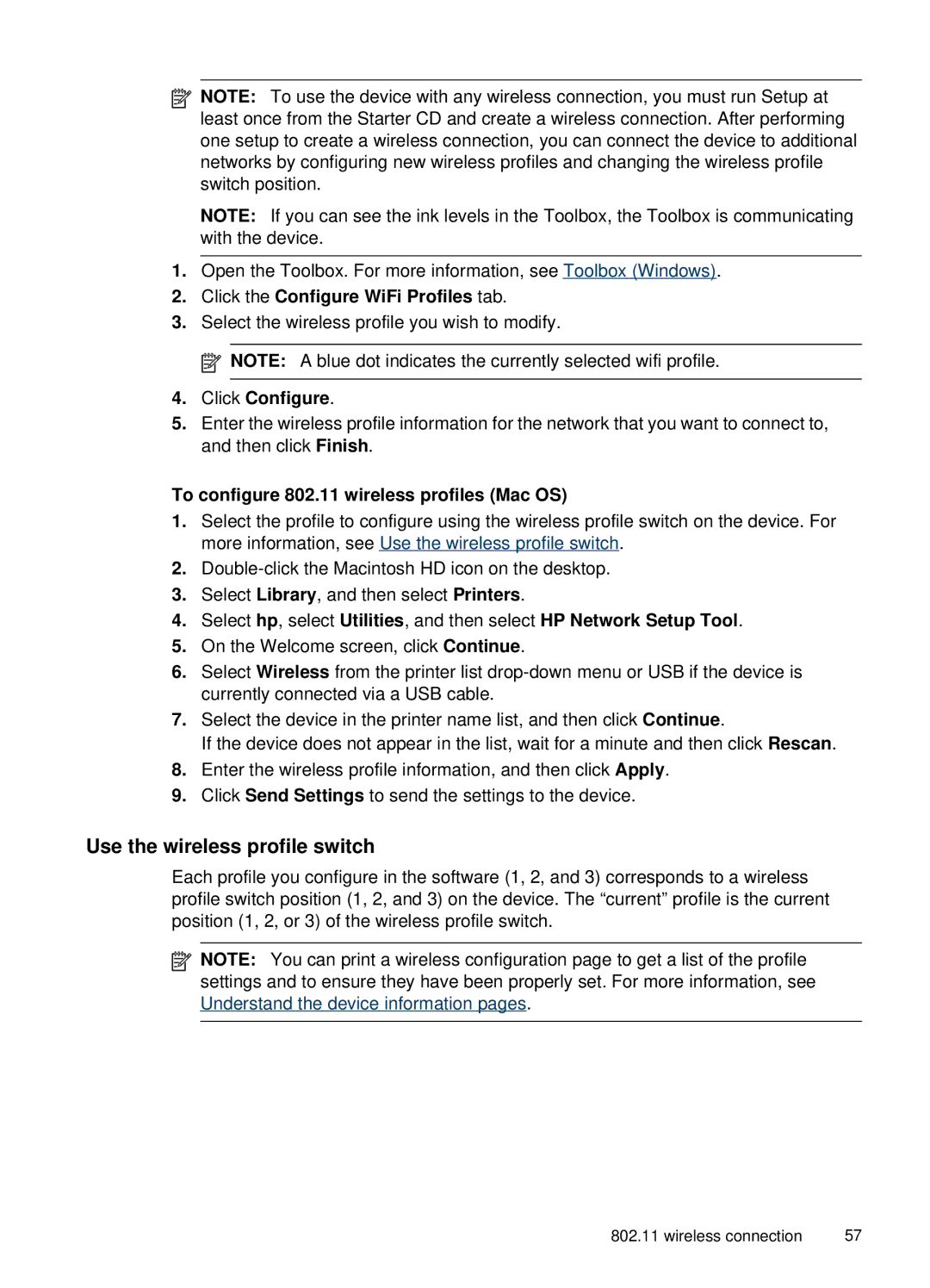![]() NOTE: To use the device with any wireless connection, you must run Setup at least once from the Starter CD and create a wireless connection. After performing one setup to create a wireless connection, you can connect the device to additional networks by configuring new wireless profiles and changing the wireless profile switch position.
NOTE: To use the device with any wireless connection, you must run Setup at least once from the Starter CD and create a wireless connection. After performing one setup to create a wireless connection, you can connect the device to additional networks by configuring new wireless profiles and changing the wireless profile switch position.
NOTE: If you can see the ink levels in the Toolbox, the Toolbox is communicating with the device.
1.Open the Toolbox. For more information, see Toolbox (Windows).
2.Click the Configure WiFi Profiles tab.
3.Select the wireless profile you wish to modify.
![]() NOTE: A blue dot indicates the currently selected wifi profile.
NOTE: A blue dot indicates the currently selected wifi profile.
4.Click Configure.
5.Enter the wireless profile information for the network that you want to connect to, and then click Finish.
To configure 802.11 wireless profiles (Mac OS)
1.Select the profile to configure using the wireless profile switch on the device. For more information, see Use the wireless profile switch.
2.
3.Select Library, and then select Printers.
4.Select hp, select Utilities, and then select HP Network Setup Tool.
5.On the Welcome screen, click Continue.
6.Select Wireless from the printer list
7.Select the device in the printer name list, and then click Continue.
If the device does not appear in the list, wait for a minute and then click Rescan.
8.Enter the wireless profile information, and then click Apply.
9.Click Send Settings to send the settings to the device.
Use the wireless profile switch
Each profile you configure in the software (1, 2, and 3) corresponds to a wireless profile switch position (1, 2, and 3) on the device. The “current” profile is the current position (1, 2, or 3) of the wireless profile switch.
![]() NOTE: You can print a wireless configuration page to get a list of the profile settings and to ensure they have been properly set. For more information, see Understand the device information pages.
NOTE: You can print a wireless configuration page to get a list of the profile settings and to ensure they have been properly set. For more information, see Understand the device information pages.
802.11 wireless connection | 57 |