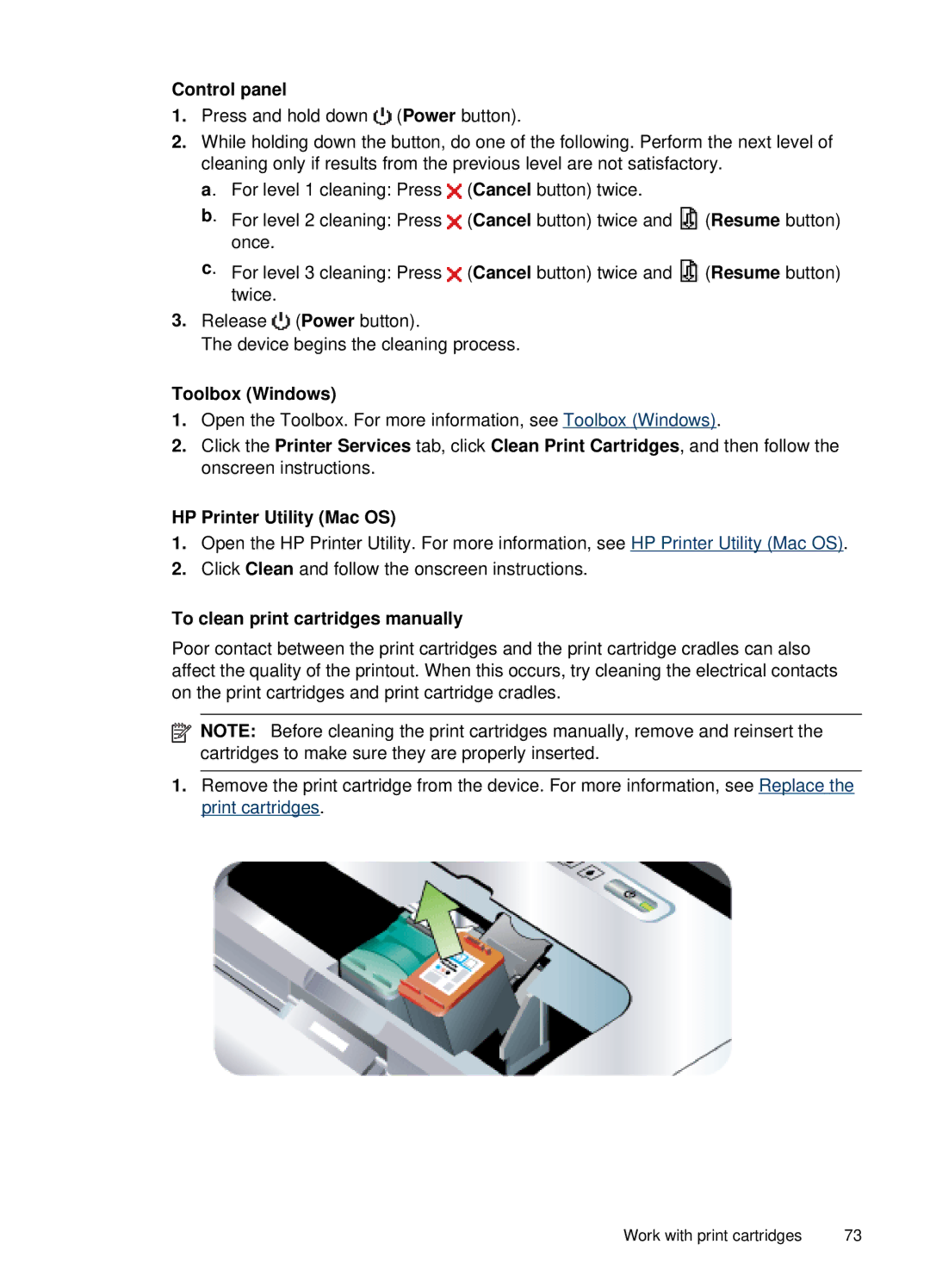Control panel
1.Press and hold down ![]() (Power button).
(Power button).
2.While holding down the button, do one of the following. Perform the next level of cleaning only if results from the previous level are not satisfactory.
a. For level 1 cleaning: Press ![]() (Cancel button) twice.
(Cancel button) twice.
b. For level 2 cleaning: Press ![]() (Cancel button) twice and
(Cancel button) twice and ![]() (Resume button) once.
(Resume button) once.
c. For level 3 cleaning: Press ![]() (Cancel button) twice and
(Cancel button) twice and ![]() (Resume button) twice.
(Resume button) twice.
3.Release ![]() (Power button).
(Power button).
The device begins the cleaning process.
Toolbox (Windows)
1.Open the Toolbox. For more information, see Toolbox (Windows).
2.Click the Printer Services tab, click Clean Print Cartridges, and then follow the onscreen instructions.
HP Printer Utility (Mac OS)
1.Open the HP Printer Utility. For more information, see HP Printer Utility (Mac OS).
2.Click Clean and follow the onscreen instructions.
To clean print cartridges manually
Poor contact between the print cartridges and the print cartridge cradles can also affect the quality of the printout. When this occurs, try cleaning the electrical contacts on the print cartridges and print cartridge cradles.
![]() NOTE: Before cleaning the print cartridges manually, remove and reinsert the cartridges to make sure they are properly inserted.
NOTE: Before cleaning the print cartridges manually, remove and reinsert the cartridges to make sure they are properly inserted.
1.Remove the print cartridge from the device. For more information, see Replace the print cartridges.
Work with print cartridges | 73 |