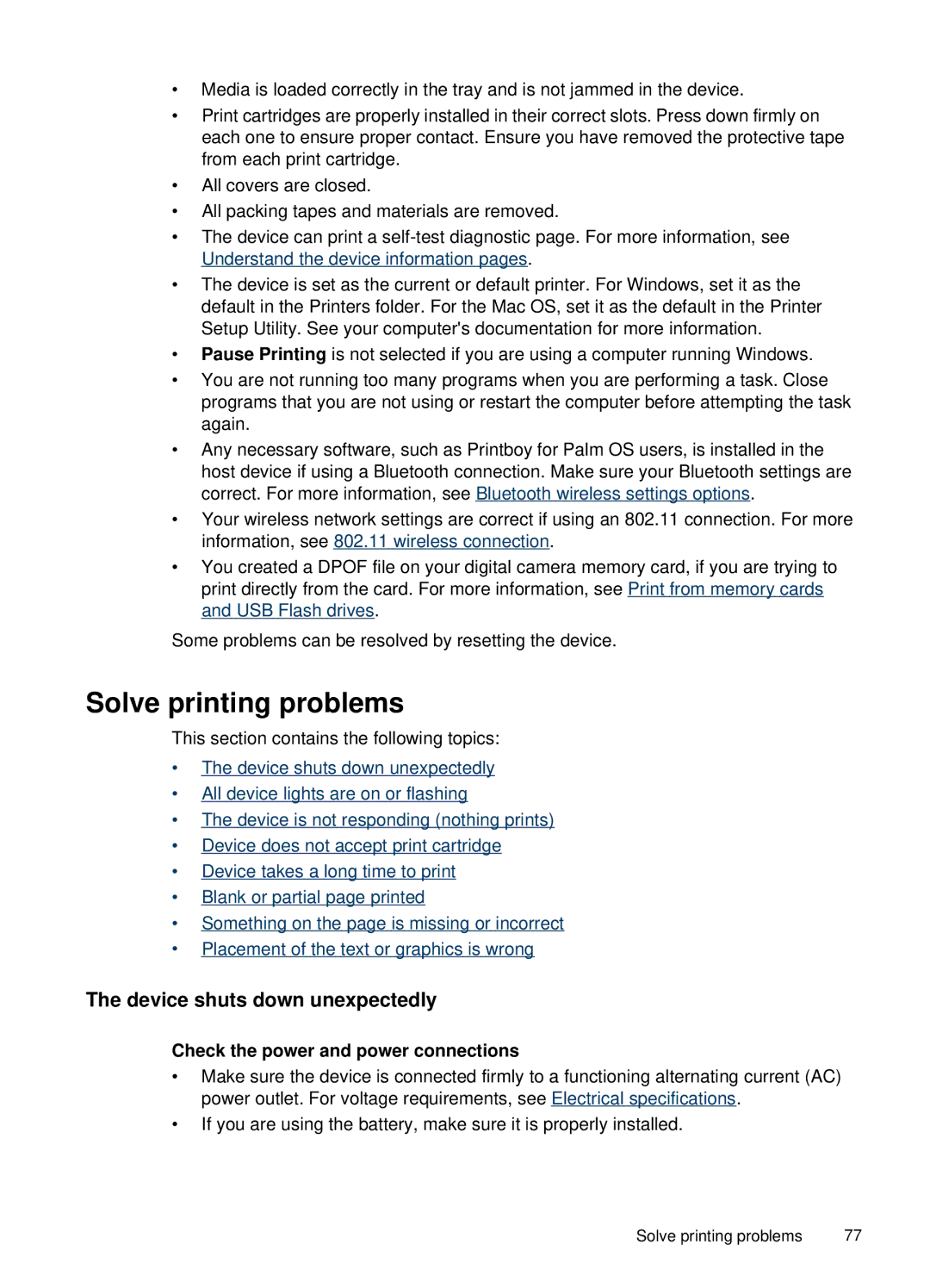•Media is loaded correctly in the tray and is not jammed in the device.
•Print cartridges are properly installed in their correct slots. Press down firmly on each one to ensure proper contact. Ensure you have removed the protective tape from each print cartridge.
•All covers are closed.
•All packing tapes and materials are removed.
•The device can print a
•The device is set as the current or default printer. For Windows, set it as the default in the Printers folder. For the Mac OS, set it as the default in the Printer Setup Utility. See your computer's documentation for more information.
•Pause Printing is not selected if you are using a computer running Windows.
•You are not running too many programs when you are performing a task. Close programs that you are not using or restart the computer before attempting the task again.
•Any necessary software, such as Printboy for Palm OS users, is installed in the host device if using a Bluetooth connection. Make sure your Bluetooth settings are correct. For more information, see Bluetooth wireless settings options.
•Your wireless network settings are correct if using an 802.11 connection. For more information, see 802.11 wireless connection.
•You created a DPOF file on your digital camera memory card, if you are trying to print directly from the card. For more information, see Print from memory cards and USB Flash drives.
Some problems can be resolved by resetting the device.
Solve printing problems
This section contains the following topics:
•The device shuts down unexpectedly
•All device lights are on or flashing
•The device is not responding (nothing prints)
•Device does not accept print cartridge
•Device takes a long time to print
•Blank or partial page printed
•Something on the page is missing or incorrect
•Placement of the text or graphics is wrong
The device shuts down unexpectedly
Check the power and power connections
•Make sure the device is connected firmly to a functioning alternating current (AC) power outlet. For voltage requirements, see Electrical specifications.
•If you are using the battery, make sure it is properly installed.
Solve printing problems | 77 |