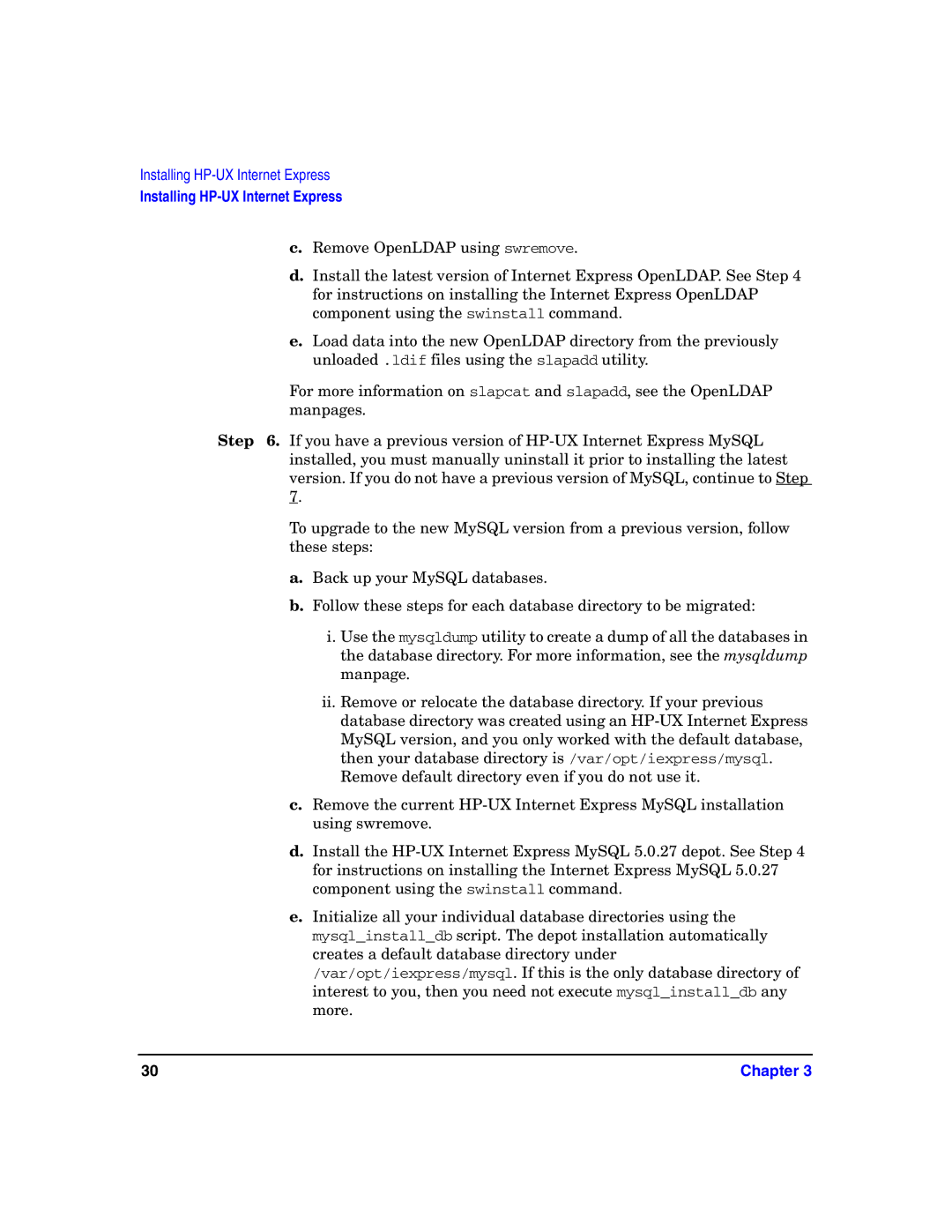Installing HP-UX Internet Express
Installing HP-UX Internet Express
c.Remove OpenLDAP using swremove.
d.Install the latest version of Internet Express OpenLDAP. See Step 4 for instructions on installing the Internet Express OpenLDAP component using the swinstall command.
e.Load data into the new OpenLDAP directory from the previously unloaded .ldif files using the slapadd utility.
For more information on slapcat and slapadd, see the OpenLDAP manpages.
Step 6. If you have a previous version of
To upgrade to the new MySQL version from a previous version, follow these steps:
a.Back up your MySQL databases.
b.Follow these steps for each database directory to be migrated:
i.Use the mysqldump utility to create a dump of all the databases in the database directory. For more information, see the mysqldump manpage.
ii.Remove or relocate the database directory. If your previous database directory was created using an
c.Remove the current
d.Install the
e.Initialize all your individual database directories using the mysql_install_db script. The depot installation automatically creates a default database directory under /var/opt/iexpress/mysql. If this is the only database directory of interest to you, then you need not execute mysql_install_db any more.
30 | Chapter 3 |