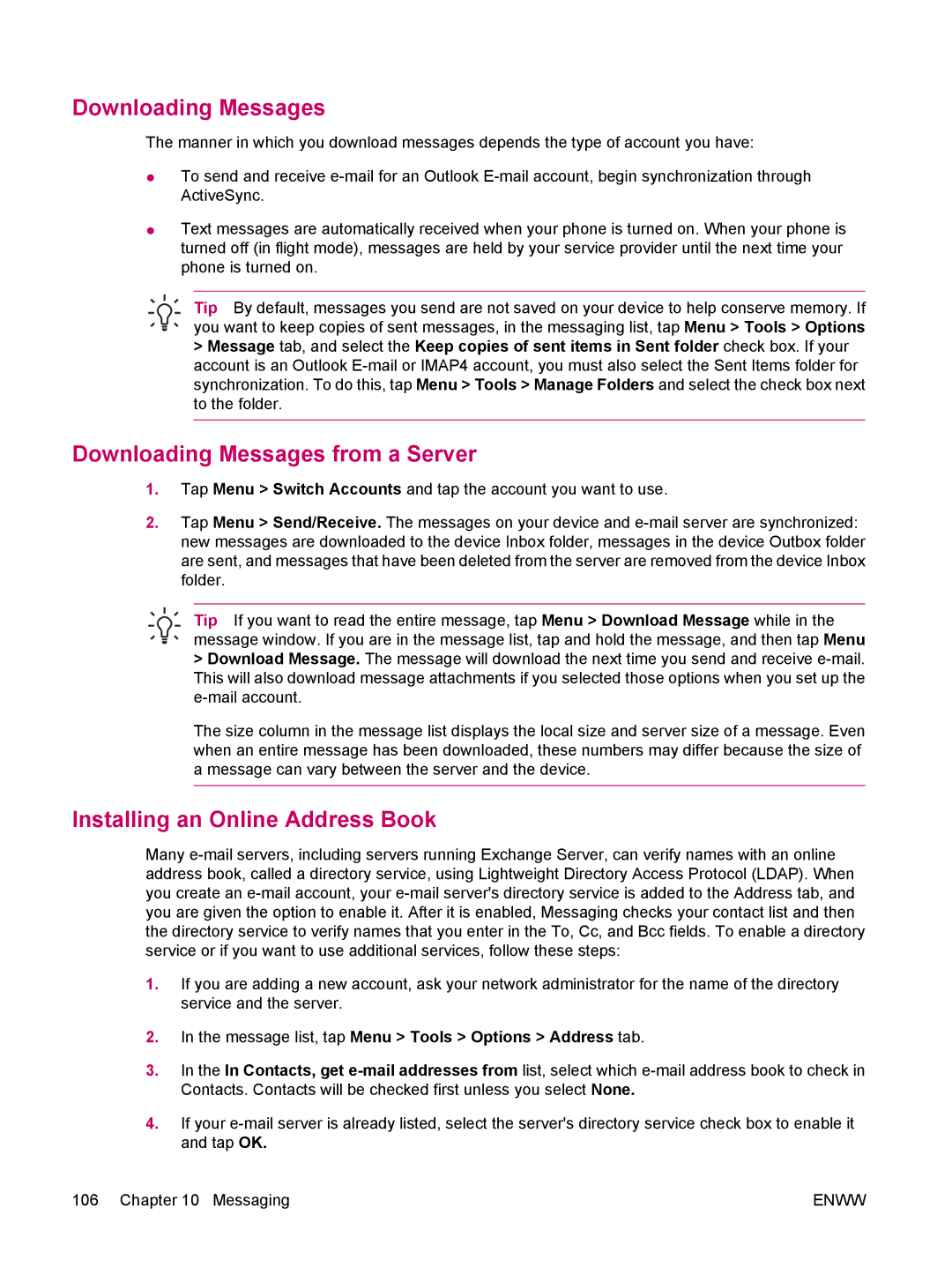hw6960 specifications
The HP hw6960 is a powerful handheld device that combines the functionality of a mobile phone with the capabilities of a personal digital assistant (PDA). Released in the mid-2000s, this device was part of HP's iPAQ series, which was well-known for its innovative features and robust performance.One of the standout features of the HP hw6960 is its design. The device sports a sleek and modern form factor, integrating a large touchscreen that measures 3.5 inches, allowing for an immersive user experience. The display boasts a resolution of 240 x 320 pixels, ensuring clarity and vivid colors for all types of applications.
Equipped with Windows Mobile 5.0 as its operating system, the hw6960 offers users the familiarity of a PC-like interface. This OS supports various productivity applications, including Microsoft Office, which allows users to view and edit Word, Excel, and PowerPoint documents on-the-go. The inclusion of Outlook Mobile enables users to manage emails, calendar, and tasks seamlessly.
Connectivity is another significant area where the hp hw6960 excels. The device supports both Wi-Fi and Bluetooth technologies, ensuring users can stay connected to the internet and other devices easily. Additionally, it features support for GSM/EDGE networks, making it a competent phone capable of handling voice calls and text messages.
Another noteworthy characteristic is its multimedia functionality. The hp hw6960 comes equipped with a built-in 1.3-megapixel camera, allowing users to capture photos and videos. Furthermore, the device supports various audio and video formats, making it a suitable platform for media playback.
The device's performance is powered by a robust Intel PXA270 processor, which operates at 624 MHz. This processing power, combined with 128 MB of RAM and 128 MB of flash memory, ensures smooth multitasking and responsiveness for various applications.
To enhance its usability, the hw6960 features a miniSD card slot, allowing users to expand their storage capacity as needed. Its battery life is another strong point, with the device typically providing ample usage time for daily multitasking and media consumption.
In conclusion, the HP hw6960 is a versatile device that encapsulates the merging of communication and productivity tools. Its combination of a powerful operating system, connectivity options, multimedia capabilities, and expandable storage makes it a compelling choice for users looking for a comprehensive handheld solution.