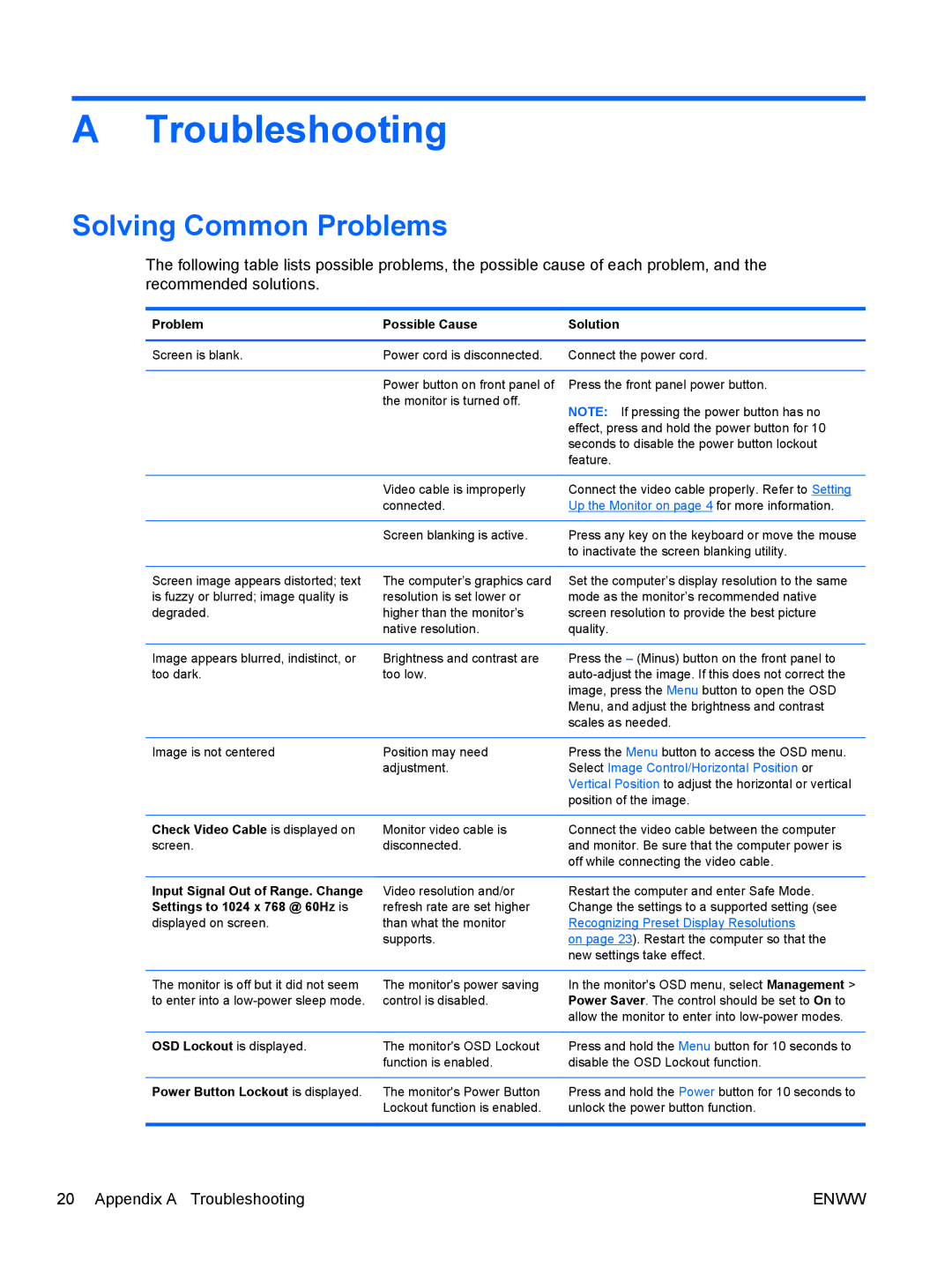L1506x 15-inch Non-Touch specifications
The HP L1506x is a 15-inch non-touch monitor designed for reliable performance in various environments, making it ideal for both personal and professional use. This compact monitor offers a blend of essential features, advanced technologies, and ergonomic design tailored to enhance the user experience.One of the standout features of the HP L1506x is its impressive display quality. With a native resolution of 1024 x 768 pixels (XGA), the monitor provides clear visuals that are suitable for document editing, spreadsheets, and general computing tasks. The 15-inch screen size is particularly advantageous in limited workspace environments, ensuring that users can easily integrate it into their setups without sacrificing performance.
The L1506x utilizes a high-quality LCD panel with a brightness level of 250 cd/m², ensuring vibrant colors and sharp clarity. The contrast ratio of 1000:1 enhances the visibility of darker images and text, making it easier to work in diverse lighting conditions. Additionally, the monitor has a fast response time, which reduces blurring during fast-moving visuals, making it suitable for basic multimedia applications.
Connectivity is made simple with the HP L1506x, featuring both VGA and DVI inputs that enable seamless connectivity to a range of devices such as desktops, laptops, and workstations. This flexibility in connectivity ensures that users can transition between different systems effortlessly.
The HP L1506x is designed with user comfort in mind. It features a tiltable stand that allows for ergonomic adjustments, enabling users to find the most comfortable viewing angle. The monitor's compact footprint saves valuable desk space, making it ideal for small office environments or home workstations.
In terms of energy efficiency, the L1506x is Energy Star certified, reflecting HP's commitment to sustainability without compromising on performance. This certification indicates that the monitor consumes less power, thereby reducing energy costs and the environmental impact.
In summary, the HP L1506x 15-inch non-touch monitor combines essential visual performance, user-friendly features, and energy efficiency. Its compact design, superior display quality, and versatile connectivity options make it a valuable addition for anyone seeking a practical and reliable display solution in both home and office setups.