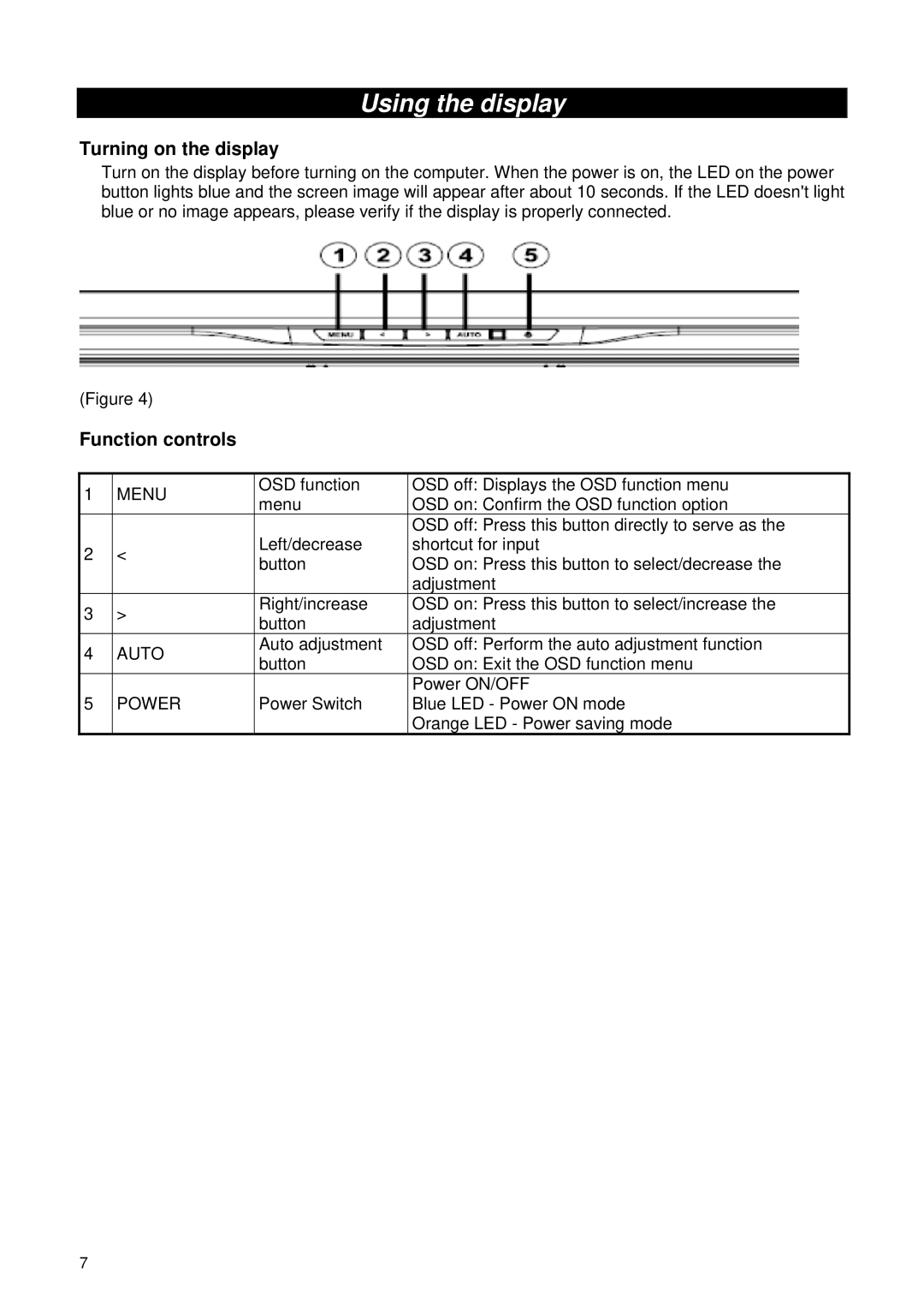Using the display
Turning on the display
Turn on the display before turning on the computer. When the power is on, the LED on the power button lights blue and the screen image will appear after about 10 seconds. If the LED doesn't light blue or no image appears, please verify if the display is properly connected.
(Figure 4)
Function controls
1 | MENU | OSD function | OSD off: Displays the OSD function menu | |
menu | OSD on: Confirm the OSD function option | |||
|
| |||
|
|
| OSD off: Press this button directly to serve as the | |
2 | < | Left/decrease | shortcut for input | |
button | OSD on: Press this button to select/decrease the | |||
|
| |||
|
|
| adjustment | |
3 | > | Right/increase | OSD on: Press this button to select/increase the | |
button | adjustment | |||
|
| |||
4 | AUTO | Auto adjustment | OSD off: Perform the auto adjustment function | |
button | OSD on: Exit the OSD function menu | |||
|
| |||
|
|
| Power ON/OFF | |
5 | POWER | Power Switch | Blue LED - Power ON mode | |
|
|
| Orange LED - Power saving mode |
7