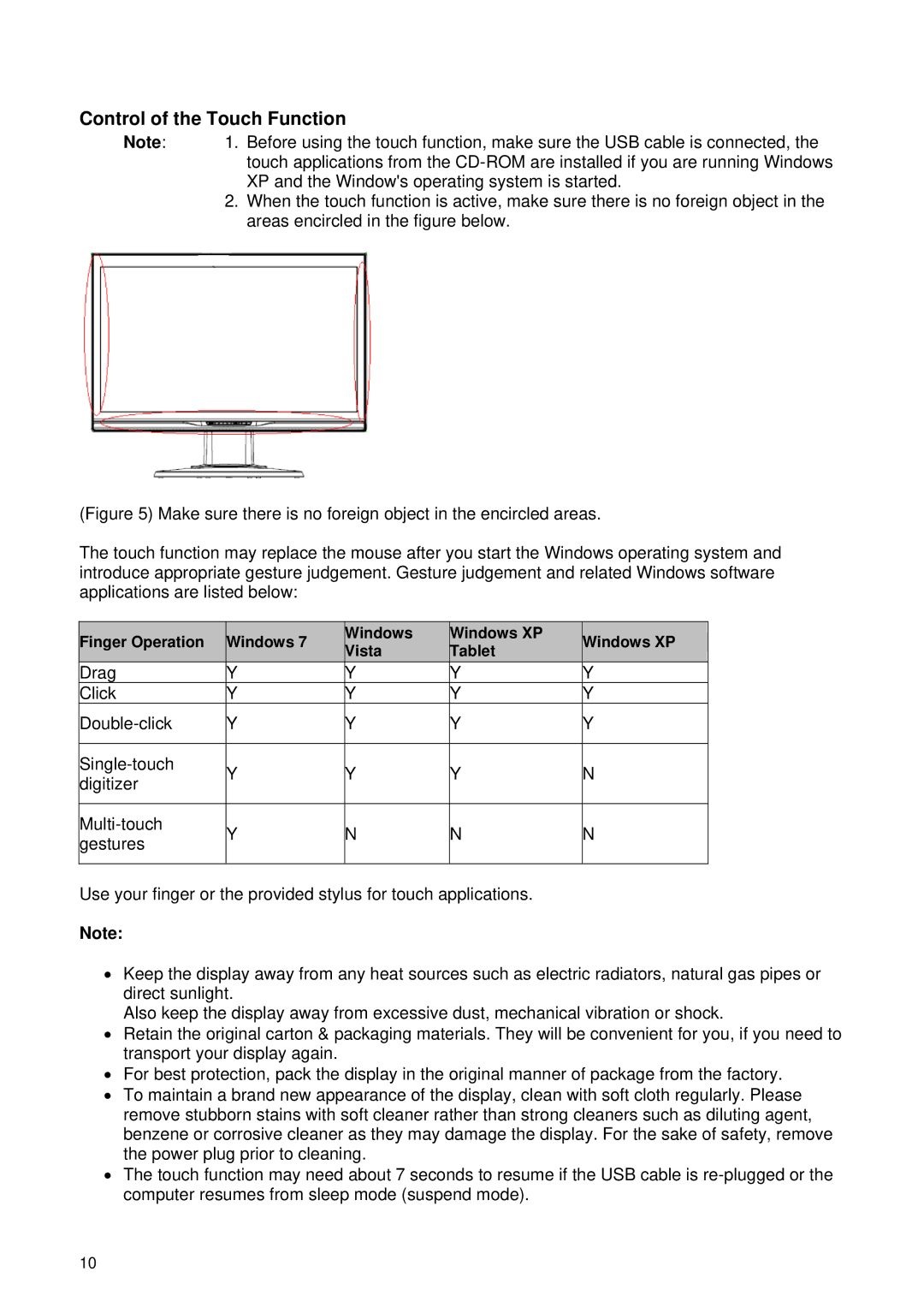Control of the Touch Function
Note: 1. Before using the touch function, make sure the USB cable is connected, the touch applications from the
2.When the touch function is active, make sure there is no foreign object in the areas encircled in the figure below.
(Figure 5) Make sure there is no foreign object in the encircled areas.
The touch function may replace the mouse after you start the Windows operating system and introduce appropriate gesture judgement. Gesture judgement and related Windows software applications are listed below:
Finger Operation | Windows 7 | Windows | Windows XP | Windows XP | |
Vista | Tablet | ||||
|
|
| |||
Drag | Y | Y | Y | Y | |
Click | Y | Y | Y | Y | |
Y | Y | Y | Y | ||
|
|
|
|
| |
Y | Y | Y | N | ||
digitizer | |||||
|
|
|
| ||
|
|
|
|
| |
Y | N | N | N | ||
gestures | |||||
|
|
|
| ||
|
|
|
|
|
Use your finger or the provided stylus for touch applications.
Note:
•Keep the display away from any heat sources such as electric radiators, natural gas pipes or direct sunlight.
Also keep the display away from excessive dust, mechanical vibration or shock.
•Retain the original carton & packaging materials. They will be convenient for you, if you need to transport your display again.
•For best protection, pack the display in the original manner of package from the factory.
•To maintain a brand new appearance of the display, clean with soft cloth regularly. Please remove stubborn stains with soft cleaner rather than strong cleaners such as diluting agent, benzene or corrosive cleaner as they may damage the display. For the sake of safety, remove the power plug prior to cleaning.
•The touch function may need about 7 seconds to resume if the USB cable is
10