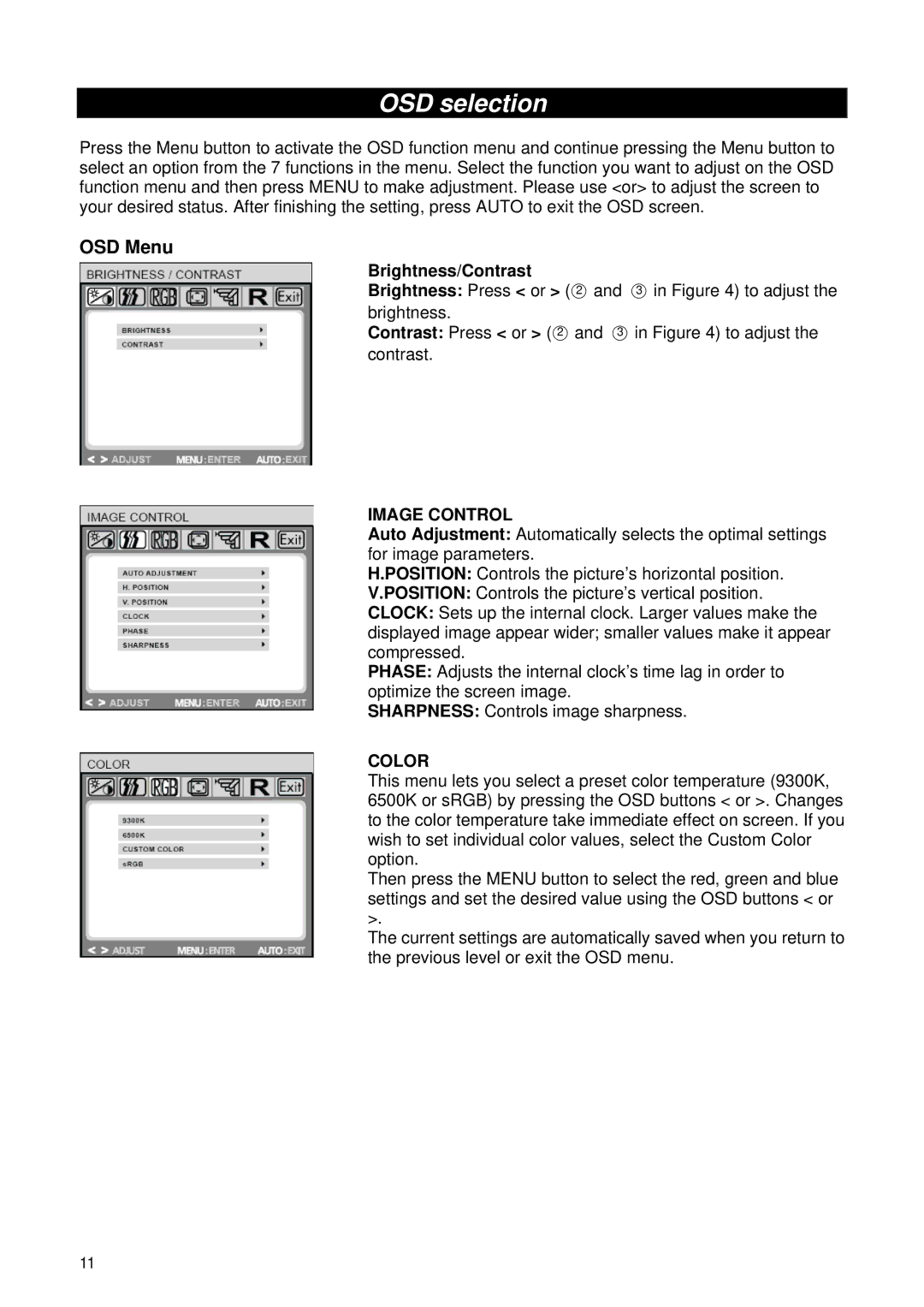OSD selection
Press the Menu button to activate the OSD function menu and continue pressing the Menu button to select an option from the 7 functions in the menu. Select the function you want to adjust on the OSD function menu and then press MENU to make adjustment. Please use <or> to adjust the screen to your desired status. After finishing the setting, press AUTO to exit the OSD screen.
OSD Menu
Brightness/Contrast
Brightness: Press < or > (○2 and ○3 in Figure 4) to adjust the brightness.
Contrast: Press < or > (○2 and ○3 in Figure 4) to adjust the contrast.
IMAGE CONTROL
Auto Adjustment: Automatically selects the optimal settings for image parameters.
H.POSITION: Controls the picture’s horizontal position.
V.POSITION: Controls the picture’s vertical position.
CLOCK: Sets up the internal clock. Larger values make the displayed image appear wider; smaller values make it appear compressed.
PHASE: Adjusts the internal clock’s time lag in order to optimize the screen image.
SHARPNESS: Controls image sharpness.
COLOR
This menu lets you select a preset color temperature (9300K, 6500K or sRGB) by pressing the OSD buttons < or >. Changes to the color temperature take immediate effect on screen. If you wish to set individual color values, select the Custom Color option.
Then press the MENU button to select the red, green and blue settings and set the desired value using the OSD buttons < or >.
The current settings are automatically saved when you return to the previous level or exit the OSD menu.
11