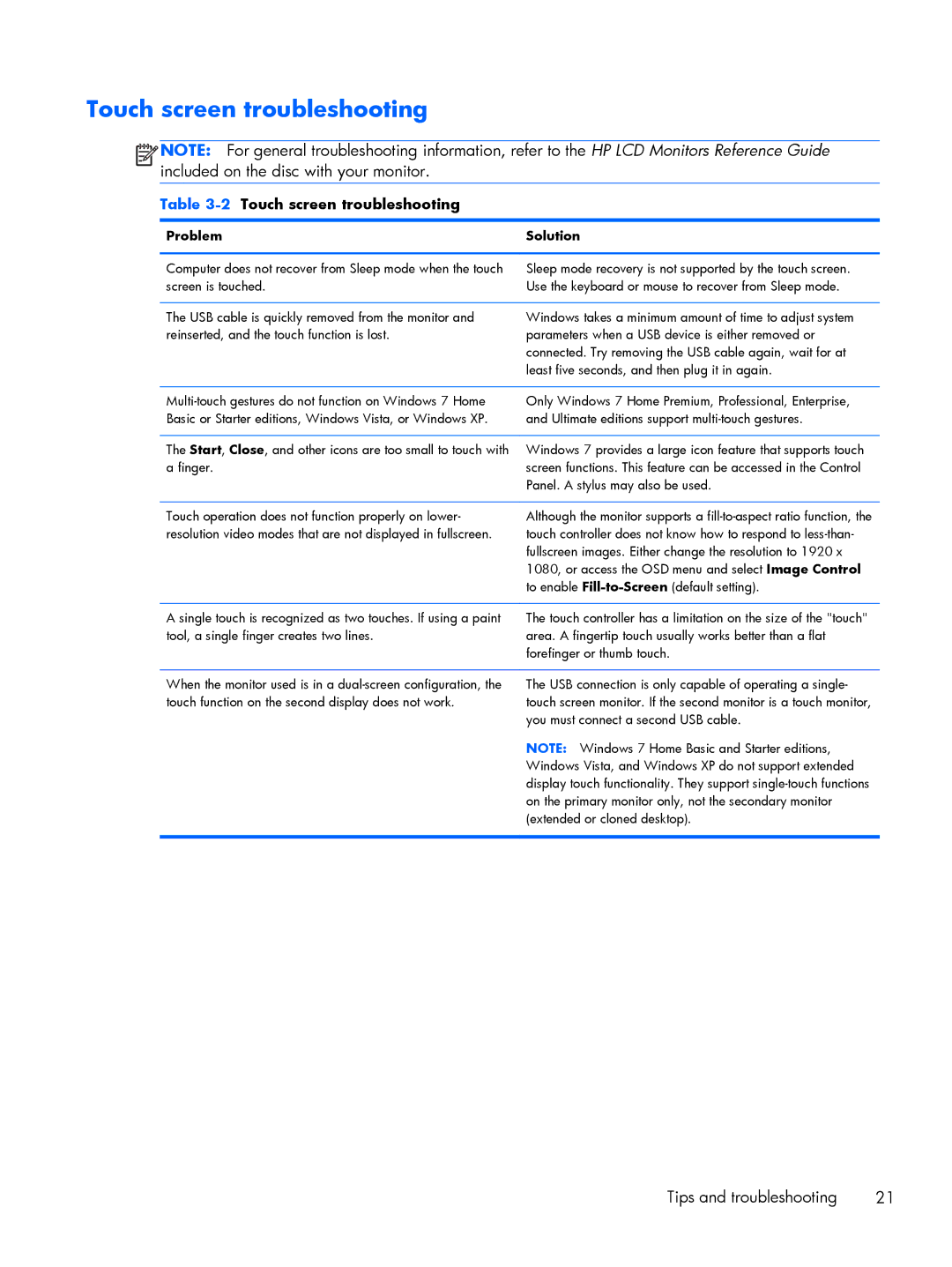Touch screen troubleshooting
![]()
![]()
![]()
![]() NOTE: For general troubleshooting information, refer to the HP LCD Monitors Reference Guide included on the disc with your monitor.
NOTE: For general troubleshooting information, refer to the HP LCD Monitors Reference Guide included on the disc with your monitor.
Table 3-2 Touch screen troubleshooting
Problem | Solution |
|
|
Computer does not recover from Sleep mode when the touch | Sleep mode recovery is not supported by the touch screen. |
screen is touched. | Use the keyboard or mouse to recover from Sleep mode. |
|
|
The USB cable is quickly removed from the monitor and | Windows takes a minimum amount of time to adjust system |
reinserted, and the touch function is lost. | parameters when a USB device is either removed or |
| connected. Try removing the USB cable again, wait for at |
| least five seconds, and then plug it in again. |
|
|
Only Windows 7 Home Premium, Professional, Enterprise, | |
Basic or Starter editions, Windows Vista, or Windows XP. | and Ultimate editions support |
|
|
The Start, Close, and other icons are too small to touch with | Windows 7 provides a large icon feature that supports touch |
a finger. | screen functions. This feature can be accessed in the Control |
| Panel. A stylus may also be used. |
|
|
Touch operation does not function properly on lower- | Although the monitor supports a |
resolution video modes that are not displayed in fullscreen. | touch controller does not know how to respond to |
| fullscreen images. Either change the resolution to 1920 x |
| 1080, or access the OSD menu and select Image Control |
| to enable |
|
|
A single touch is recognized as two touches. If using a paint | The touch controller has a limitation on the size of the "touch" |
tool, a single finger creates two lines. | area. A fingertip touch usually works better than a flat |
| forefinger or thumb touch. |
|
|
When the monitor used is in a | The USB connection is only capable of operating a single- |
touch function on the second display does not work. | touch screen monitor. If the second monitor is a touch monitor, |
| you must connect a second USB cable. |
| NOTE: Windows 7 Home Basic and Starter editions, |
| Windows Vista, and Windows XP do not support extended |
| display touch functionality. They support |
| on the primary monitor only, not the secondary monitor |
| (extended or cloned desktop). |
|
|
Tips and troubleshooting | 21 |