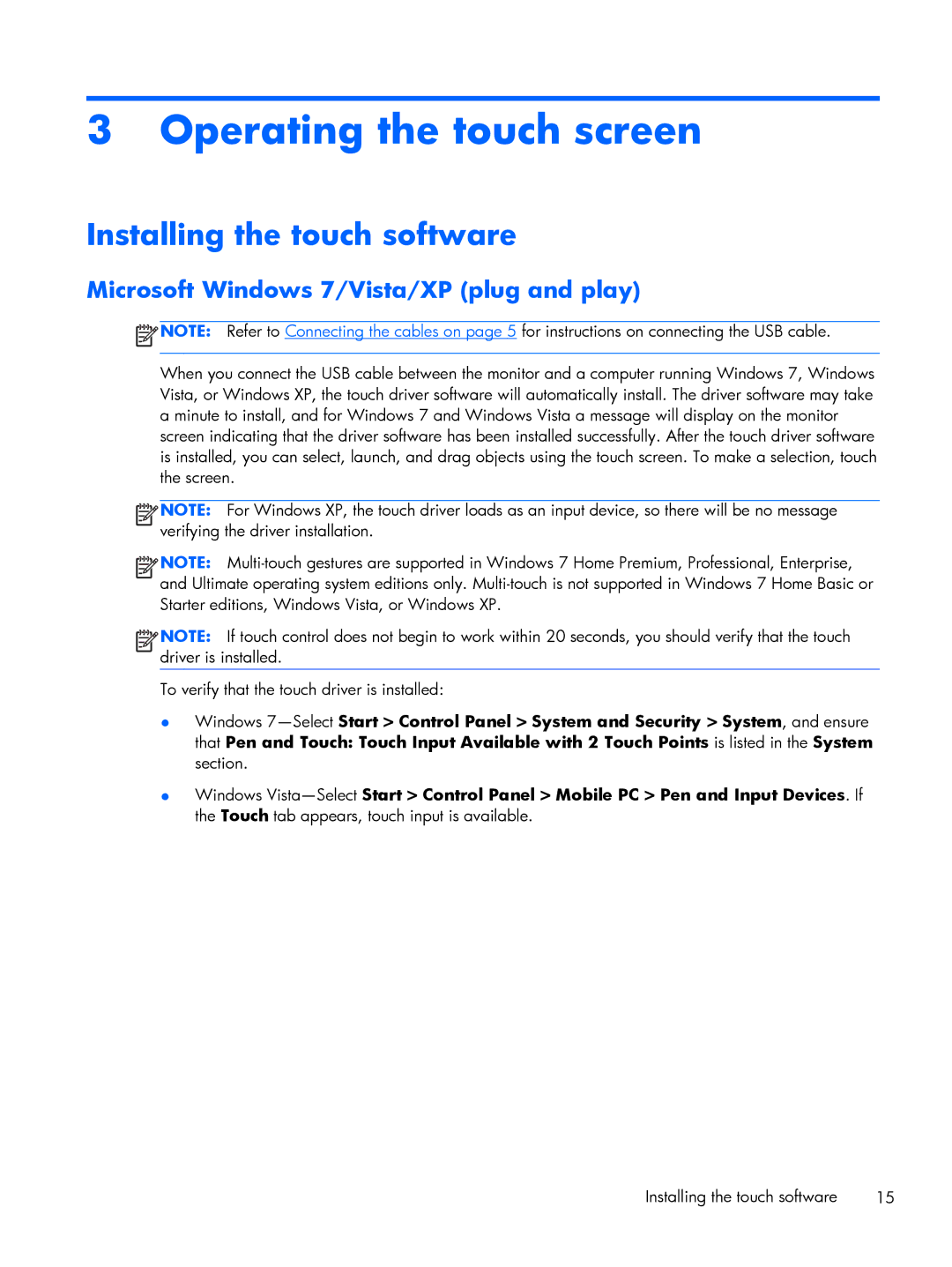3 Operating the touch screen
Installing the touch software
Microsoft Windows 7/Vista/XP (plug and play)
![]() NOTE: Refer to Connecting the cables on page 5 for instructions on connecting the USB cable.
NOTE: Refer to Connecting the cables on page 5 for instructions on connecting the USB cable.
When you connect the USB cable between the monitor and a computer running Windows 7, Windows Vista, or Windows XP, the touch driver software will automatically install. The driver software may take a minute to install, and for Windows 7 and Windows Vista a message will display on the monitor screen indicating that the driver software has been installed successfully. After the touch driver software is installed, you can select, launch, and drag objects using the touch screen. To make a selection, touch the screen.
![]()
![]()
![]()
![]() NOTE: For Windows XP, the touch driver loads as an input device, so there will be no message verifying the driver installation.
NOTE: For Windows XP, the touch driver loads as an input device, so there will be no message verifying the driver installation.
![]()
![]()
![]()
![]() NOTE:
NOTE:
![]()
![]()
![]()
![]() NOTE: If touch control does not begin to work within 20 seconds, you should verify that the touch driver is installed.
NOTE: If touch control does not begin to work within 20 seconds, you should verify that the touch driver is installed.
To verify that the touch driver is installed:
●Windows
●Windows
Installing the touch software | 15 |