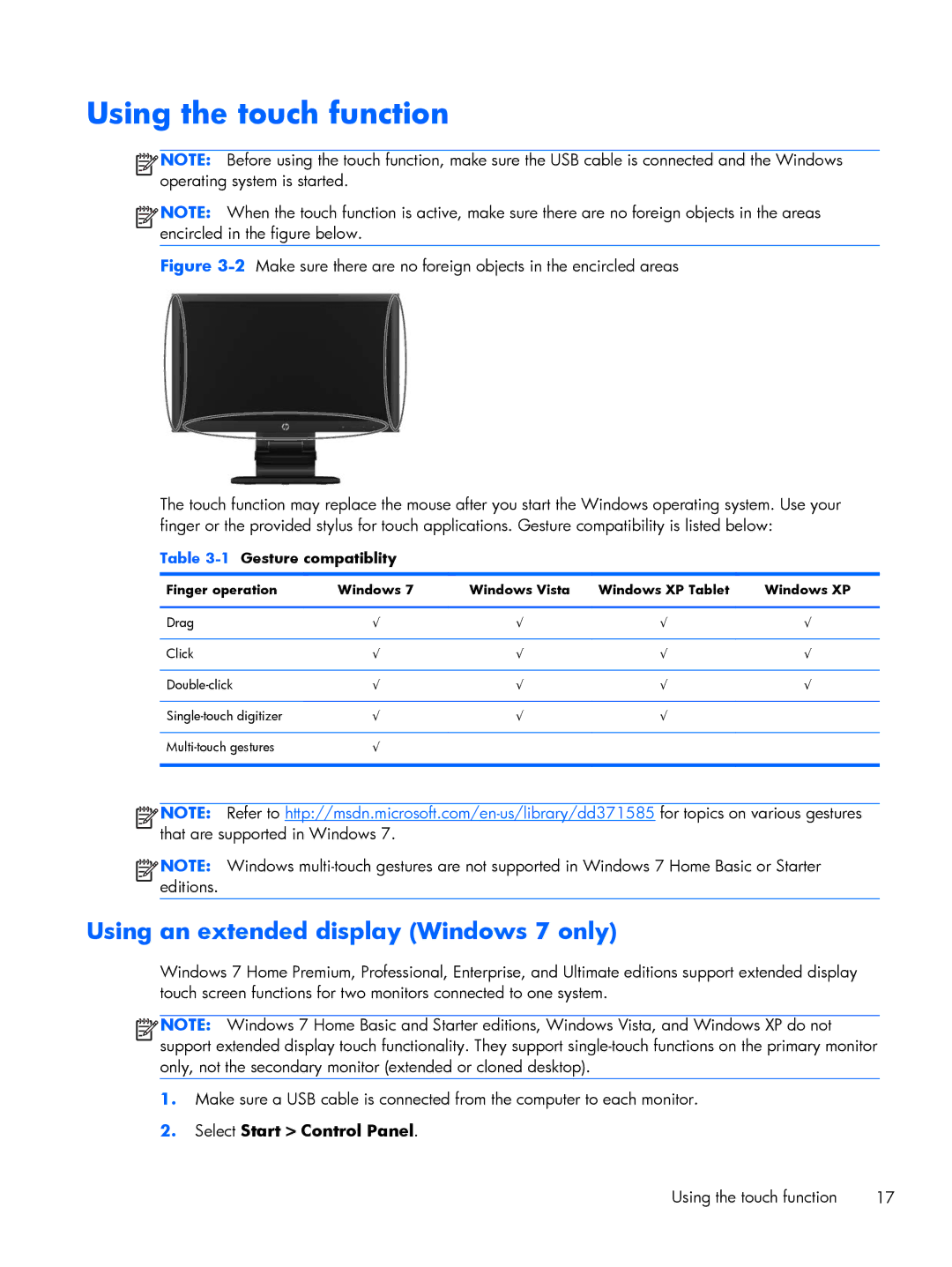Using the touch function
![]()
![]()
![]()
![]() NOTE: Before using the touch function, make sure the USB cable is connected and the Windows operating system is started.
NOTE: Before using the touch function, make sure the USB cable is connected and the Windows operating system is started.
![]()
![]()
![]()
![]() NOTE: When the touch function is active, make sure there are no foreign objects in the areas encircled in the figure below.
NOTE: When the touch function is active, make sure there are no foreign objects in the areas encircled in the figure below.
Figure 3-2 Make sure there are no foreign objects in the encircled areas
The touch function may replace the mouse after you start the Windows operating system. Use your finger or the provided stylus for touch applications. Gesture compatibility is listed below:
Table 3-1 Gesture compatiblity
Finger operation | Windows 7 | Windows Vista | Windows XP Tablet | Windows XP |
|
|
|
|
|
Drag | √ | √ | √ | √ |
|
|
|
|
|
Click | √ | √ | √ | √ |
|
|
|
|
|
√ | √ | √ | √ | |
|
|
|
|
|
√ | √ | √ |
| |
|
|
|
|
|
√ |
|
|
| |
|
|
|
|
|
![]()
![]()
![]()
![]() NOTE: Refer to
NOTE: Refer to
![]()
![]()
![]()
![]() NOTE: Windows
NOTE: Windows
Using an extended display (Windows 7 only)
Windows 7 Home Premium, Professional, Enterprise, and Ultimate editions support extended display touch screen functions for two monitors connected to one system.
![]()
![]()
![]()
![]() NOTE: Windows 7 Home Basic and Starter editions, Windows Vista, and Windows XP do not support extended display touch functionality. They support
NOTE: Windows 7 Home Basic and Starter editions, Windows Vista, and Windows XP do not support extended display touch functionality. They support
1.Make sure a USB cable is connected from the computer to each monitor.
2.Select Start > Control Panel.
Using the touch function | 17 |