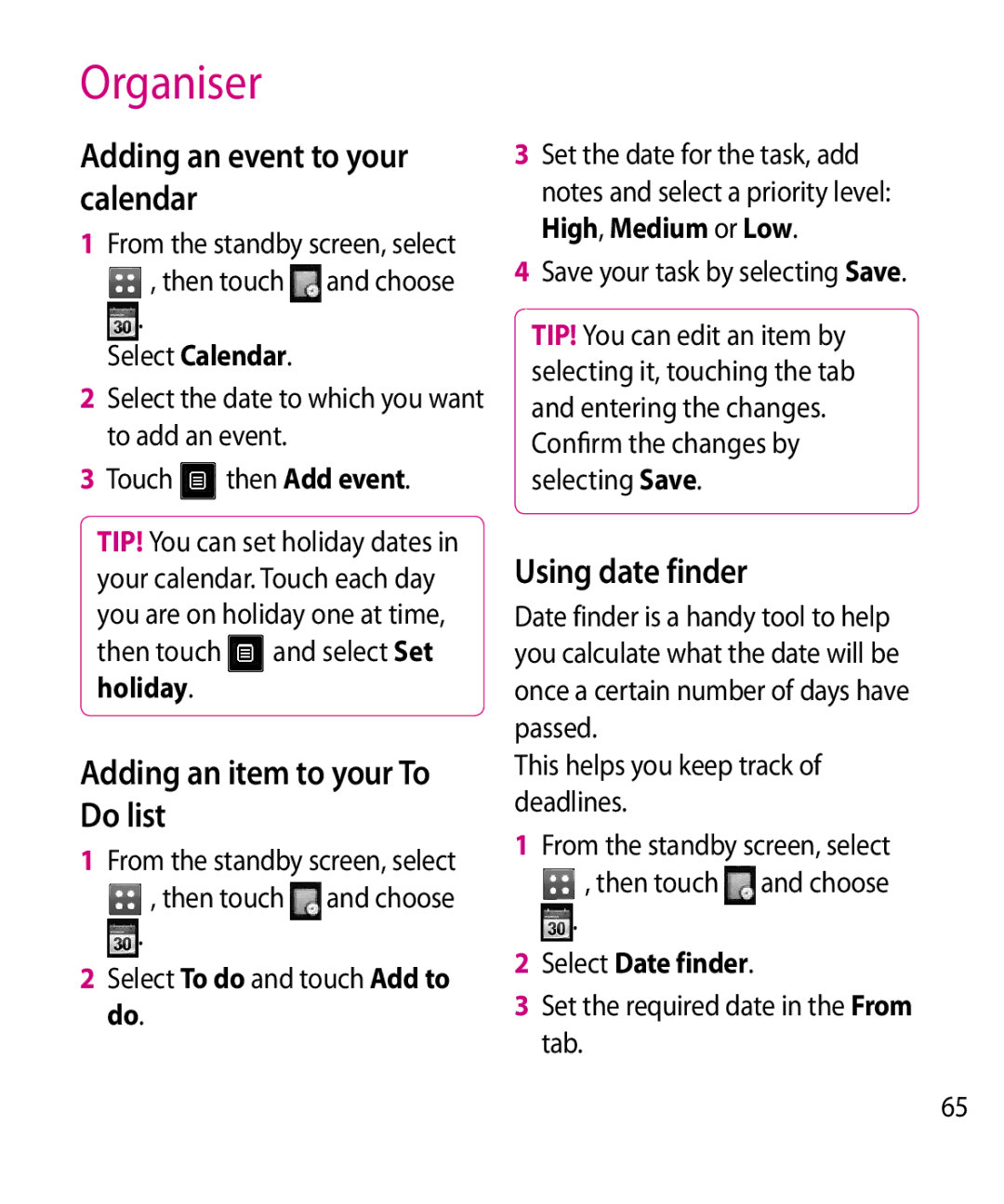Organiser
Adding an event to your calendar
1From the standby screen, select
, then touch and choose
.
Select Calendar.
2Select the date to which you want to add an event.
3Touch ![]() then Add event.
then Add event.
TIP! You can set holiday dates in your calendar. Touch each day you are on holiday one at time, then touch and select Set holiday.
Adding an item to your To Do list
1From the standby screen, select
, then touch and choose
.
2Select To do and touch Add to do.
3Set the date for the task, add notes and select a priority level: High, Medium or Low.
4Save your task by selecting Save.
TIP! You can edit an item by selecting it, touching the tab and entering the changes.
Confirm the changes by selecting Save.
Using date finder
Date finder is a handy tool to help you calculate what the date will be once a certain number of days have passed.
This helps you keep track of deadlines.
1From the standby screen, select
, then touch and choose
.
2Select Date finder.
3Set the required date in the From tab.
65