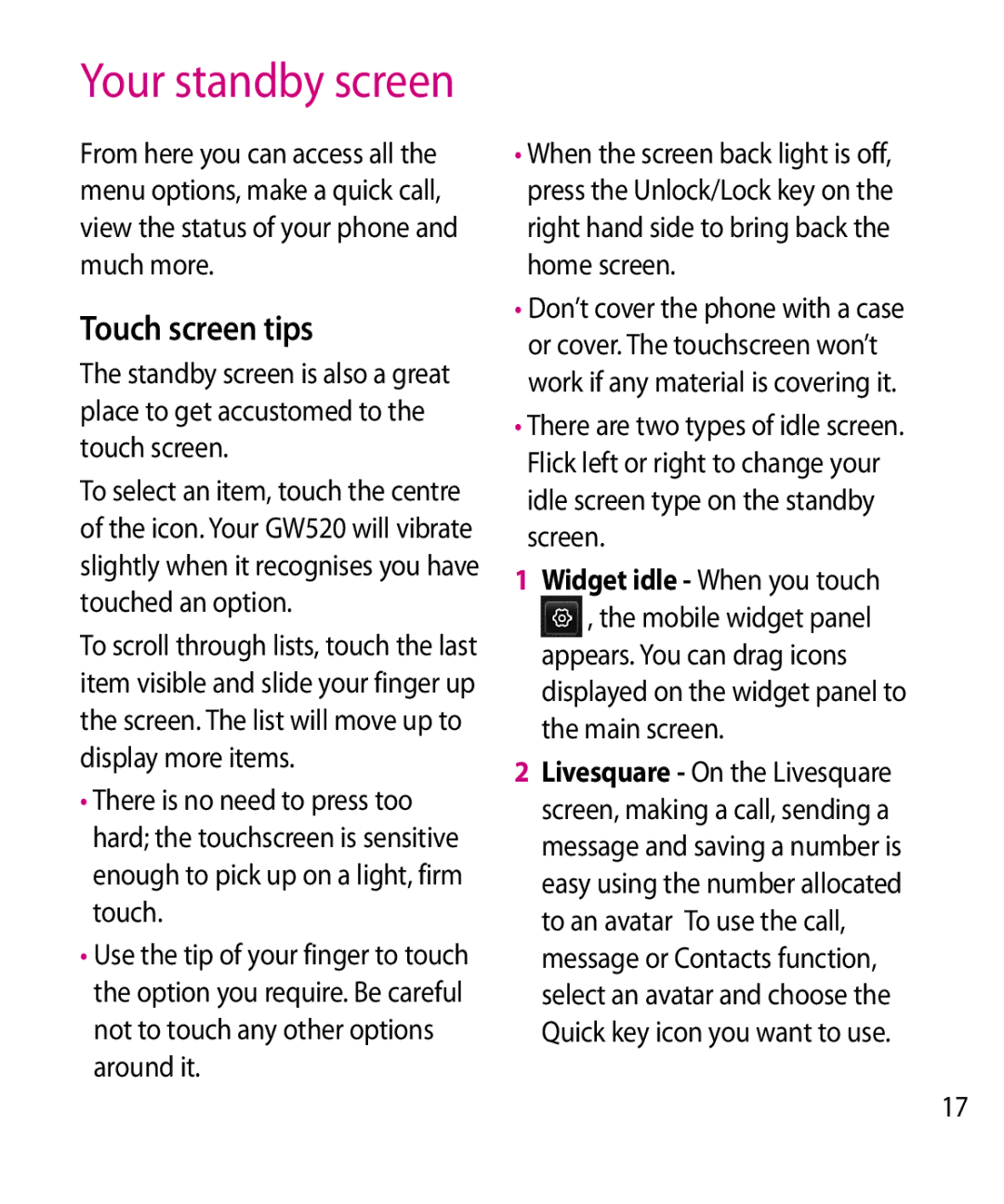Your standby screen
From here you can access all the menu options, make a quick call, view the status of your phone and much more.
Touch screen tips
The standby screen is also a great place to get accustomed to the touch screen.
To select an item, touch the centre of the icon. Your GW520 will vibrate slightly when it recognises you have touched an option.
To scroll through lists, touch the last item visible and slide your finger up the screen. The list will move up to display more items.
•There is no need to press too hard; the touchscreen is sensitive enough to pick up on a light, firm touch.
•Use the tip of your finger to touch the option you require. Be careful not to touch any other options around it.
•When the screen back light is off, press the Unlock/Lock key on the right hand side to bring back the home screen.
•Don’t cover the phone with a case or cover. The touchscreen won’t work if any material is covering it.
•There are two types of idle screen. Flick left or right to change your idle screen type on the standby screen.
1Widget idle - When you touch
,the mobile widget panel appears. You can drag icons displayed on the widget panel to the main screen.
2Livesquare - On the Livesquare screen, making a call, sending a message and saving a number is easy using the number allocated to an avatar To use the call, message or Contacts function, select an avatar and choose the Quick key icon you want to use.
17