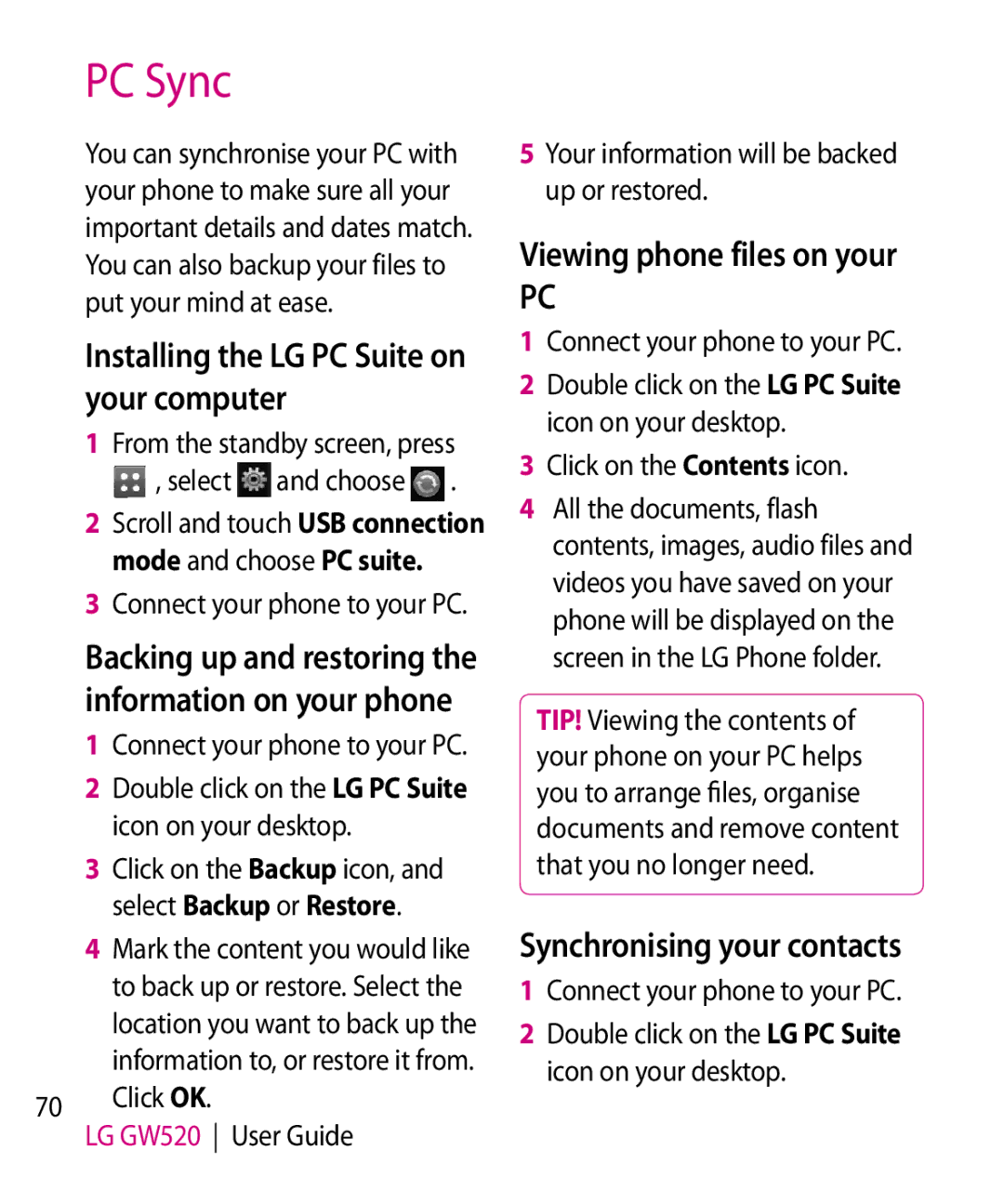PC Sync
You can synchronise your PC with your phone to make sure all your important details and dates match. You can also backup your files to put your mind at ease.
Installing the LG PC Suite on your computer
1From the standby screen, press
, select | and choose | . |
2Scroll and touch USB connection mode and choose PC suite.
3Connect your phone to your PC.
Backing up and restoring the information on your phone
1Connect your phone to your PC.
2Double click on the LG PC Suite icon on your desktop.
3Click on the Backup icon, and select Backup or Restore.
4Mark the content you would like to back up or restore. Select the location you want to back up the information to, or restore it from.
70 Click OK.
LG GW520 User Guide
5Your information will be backed up or restored.
Viewing phone files on your
PC
1Connect your phone to your PC.
2Double click on the LG PC Suite icon on your desktop.
3Click on the Contents icon.
4All the documents, flash contents, images, audio files and videos you have saved on your phone will be displayed on the screen in the LG Phone folder.
TIP! Viewing the contents of your phone on your PC helps you to arrange files, organise documents and remove content that you no longer need.
Synchronising your contacts
1Connect your phone to your PC.
2Double click on the LG PC Suite icon on your desktop.