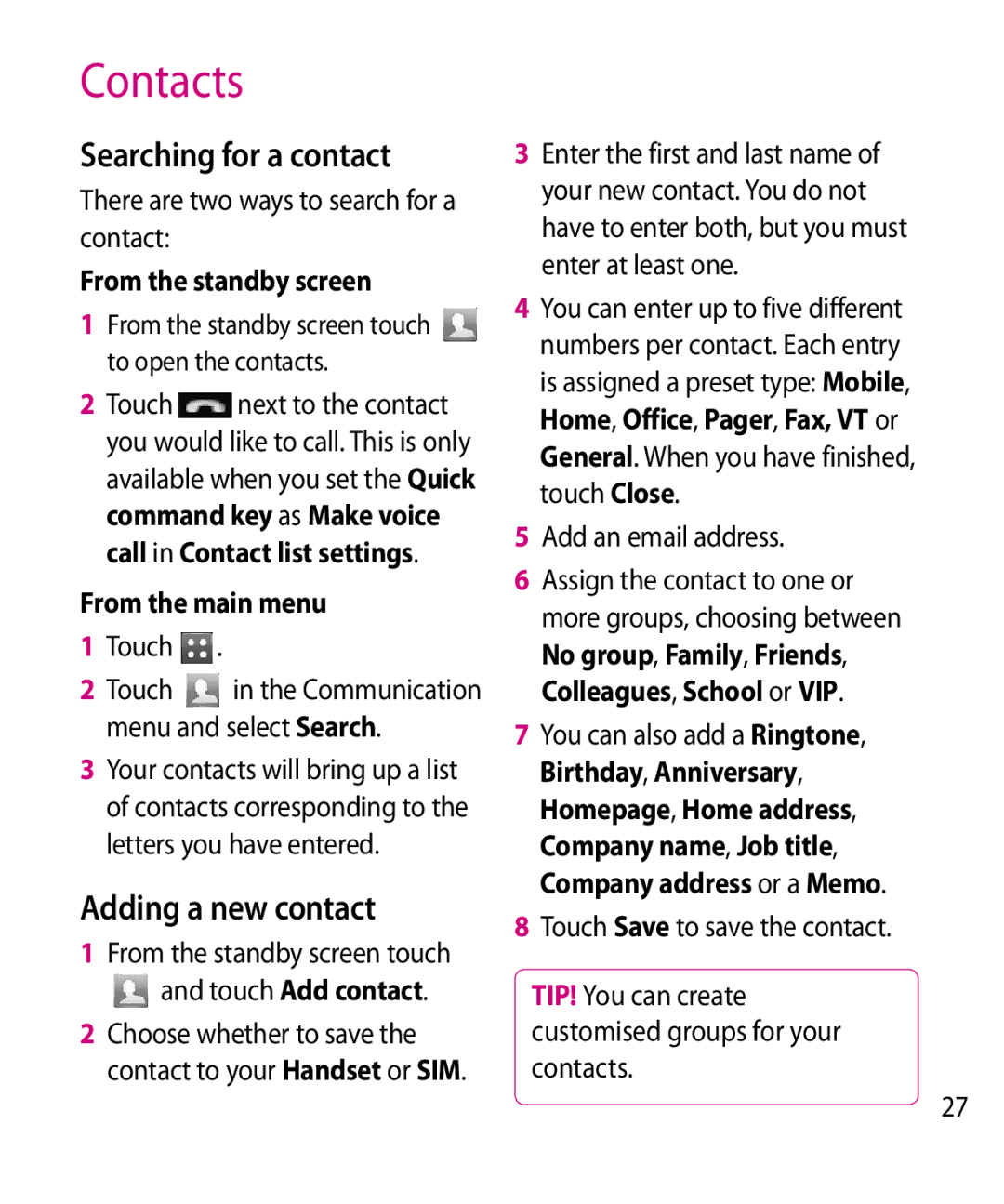Contacts
Searching for a contact
There are two ways to search for a contact:
From the standby screen
1From the standby screen touch to open the contacts.
2 | Touch | next to the contact |
| you would like to call. This is only | |
| available when you set the Quick | |
| command key as Make voice | |
| call in Contact list settings. | |
From the main menu | ||
1 | Touch . |
|
2 | Touch | in the Communication |
| menu and select Search. | |
3Your contacts will bring up a list of contacts corresponding to the letters you have entered.
Adding a new contact
1From the standby screen touch and touch Add contact.
2Choose whether to save the contact to your Handset or SIM.
3Enter the first and last name of your new contact. You do not have to enter both, but you must enter at least one.
4You can enter up to five different numbers per contact. Each entry is assigned a preset type: Mobile, Home, Office, Pager, Fax, VT or General. When you have finished, touch Close.
5Add an email address.
6Assign the contact to one or more groups, choosing between No group, Family, Friends, Colleagues, School or VIP.
7You can also add a Ringtone, Birthday, Anniversary, Homepage, Home address, Company name, Job title, Company address or a Memo.
8Touch Save to save the contact.
TIP! You can create customised groups for your contacts.
27