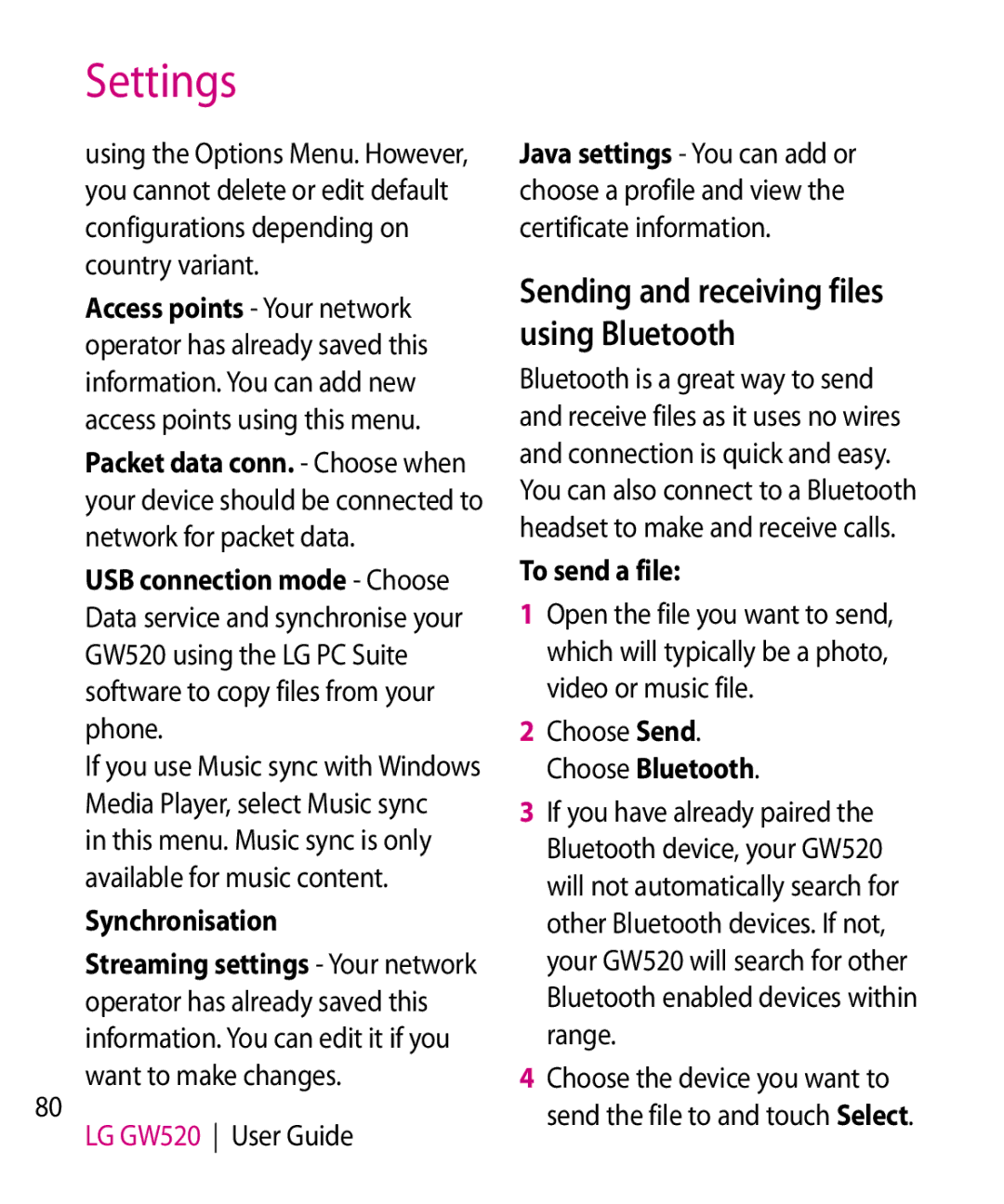Settings
using the Options Menu. However, you cannot delete or edit default configurations depending on country variant.
Access points - Your network operator has already saved this information. You can add new access points using this menu.
Packet data conn. - Choose when your device should be connected to network for packet data.
USB connection mode - Choose Data service and synchronise your GW520 using the LG PC Suite software to copy files from your phone.
If you use Music sync with Windows Media Player, select Music sync
in this menu. Music sync is only available for music content.
Synchronisation
Streaming settings - Your network operator has already saved this information. You can edit it if you
want to make changes.
80
LG GW520 User Guide
Java settings - You can add or choose a profile and view the certificate information.
Sending and receiving files using Bluetooth
Bluetooth is a great way to send and receive files as it uses no wires and connection is quick and easy. You can also connect to a Bluetooth headset to make and receive calls.
To send a file:
1Open the file you want to send, which will typically be a photo, video or music file.
2Choose Send. Choose Bluetooth.
3If you have already paired the Bluetooth device, your GW520 will not automatically search for other Bluetooth devices. If not, your GW520 will search for other Bluetooth enabled devices within range.
4Choose the device you want to send the file to and touch Select.