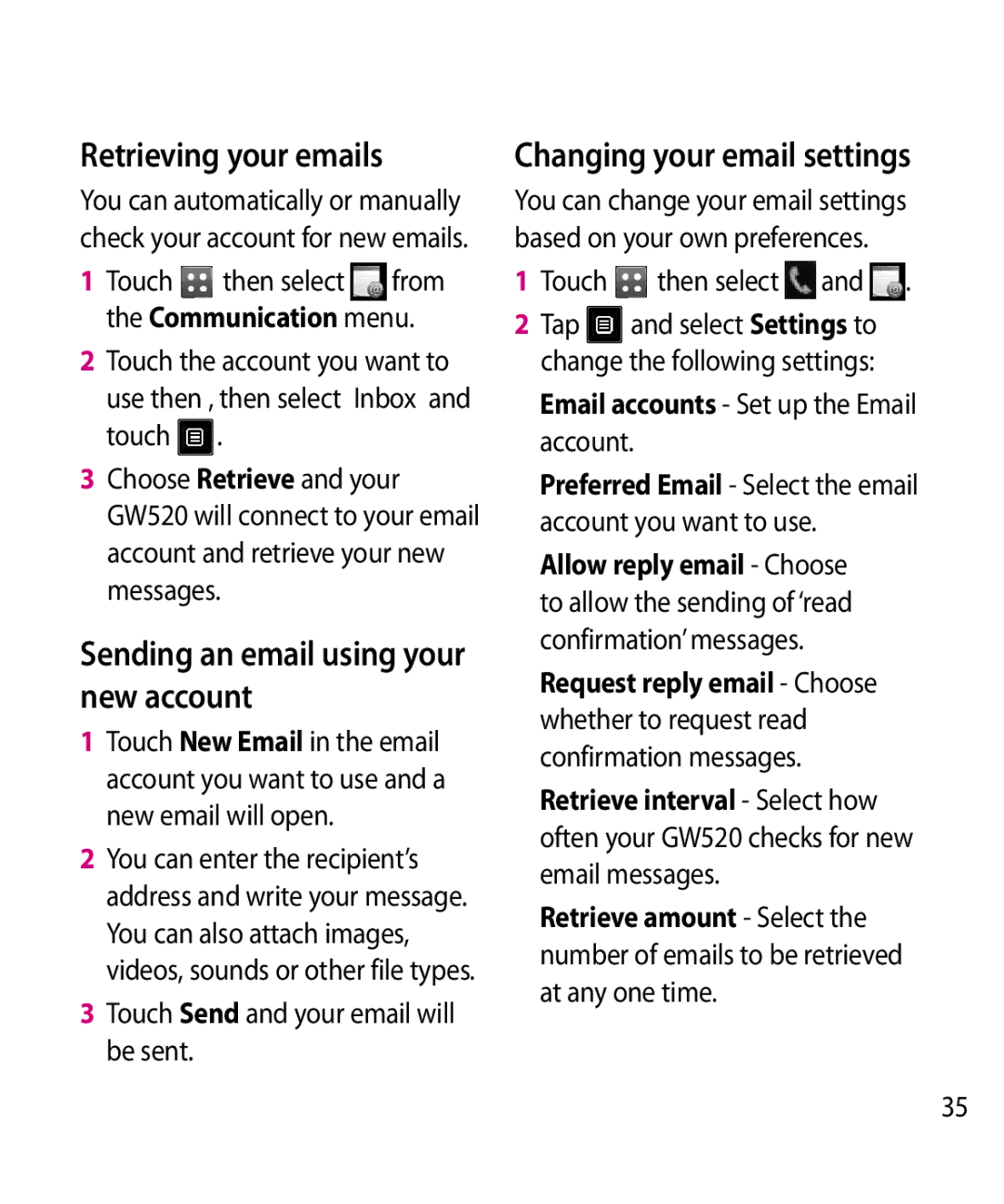Retrieving your emails | Changing your email settings |
You can automatically or manually | You can change your email settings |
check your account for new emails. | based on your own preferences. |
1 Touch then select from
the Communication menu.
2Touch the account you want to use then , then select Inbox and touch ![]() .
.
3Choose Retrieve and your GW520 will connect to your email account and retrieve your new messages.
Sending an email using your new account
1Touch New Email in the email account you want to use and a new email will open.
2You can enter the recipient’s address and write your message. You can also attach images, videos, sounds or other file types.
3Touch Send and your email will be sent.
1 | Touch | then select and . |
2 | Tap | and select Settings to |
| change the following settings: | |
Email accounts - Set up the Email account.
Preferred Email - Select the email account you want to use.
Allow reply email - Choose to allow the sending of ‘read confirmation’ messages.
Request reply email - Choose whether to request read confirmation messages.
Retrieve interval - Select how often your GW520 checks for new email messages.
Retrieve amount - Select the number of emails to be retrieved at any one time.
35