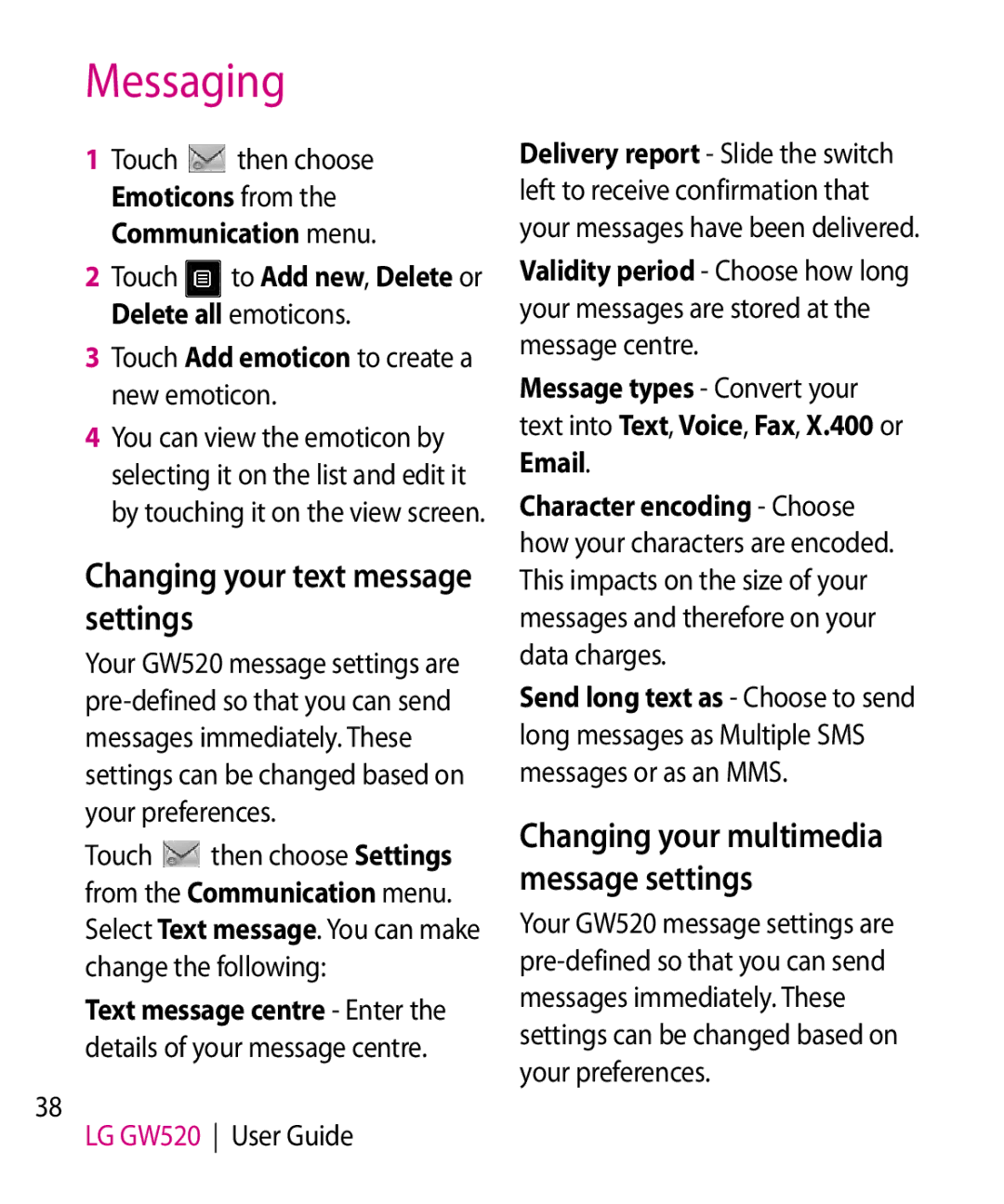Messaging
1 | Touch | then choose |
| Emoticons from the | |
| Communication menu. | |
2 | Touch | to Add new, Delete or |
Delete all emoticons.
3Touch Add emoticon to create a new emoticon.
4You can view the emoticon by selecting it on the list and edit it by touching it on the view screen.
Changing your text message settings
Your GW520 message settings are
Touch then choose Settings
from the Communication menu.
Select Text message. You can make change the following:
Text message centre - Enter the details of your message centre.
38
LG GW520 User Guide
Delivery report - Slide the switch left to receive confirmation that your messages have been delivered.
Validity period - Choose how long your messages are stored at the message centre.
Message types - Convert your text into Text, Voice, Fax, X.400 or Email.
Character encoding - Choose how your characters are encoded. This impacts on the size of your messages and therefore on your data charges.
Send long text as - Choose to send long messages as Multiple SMS messages or as an MMS.
Changing your multimedia message settings
Your GW520 message settings are