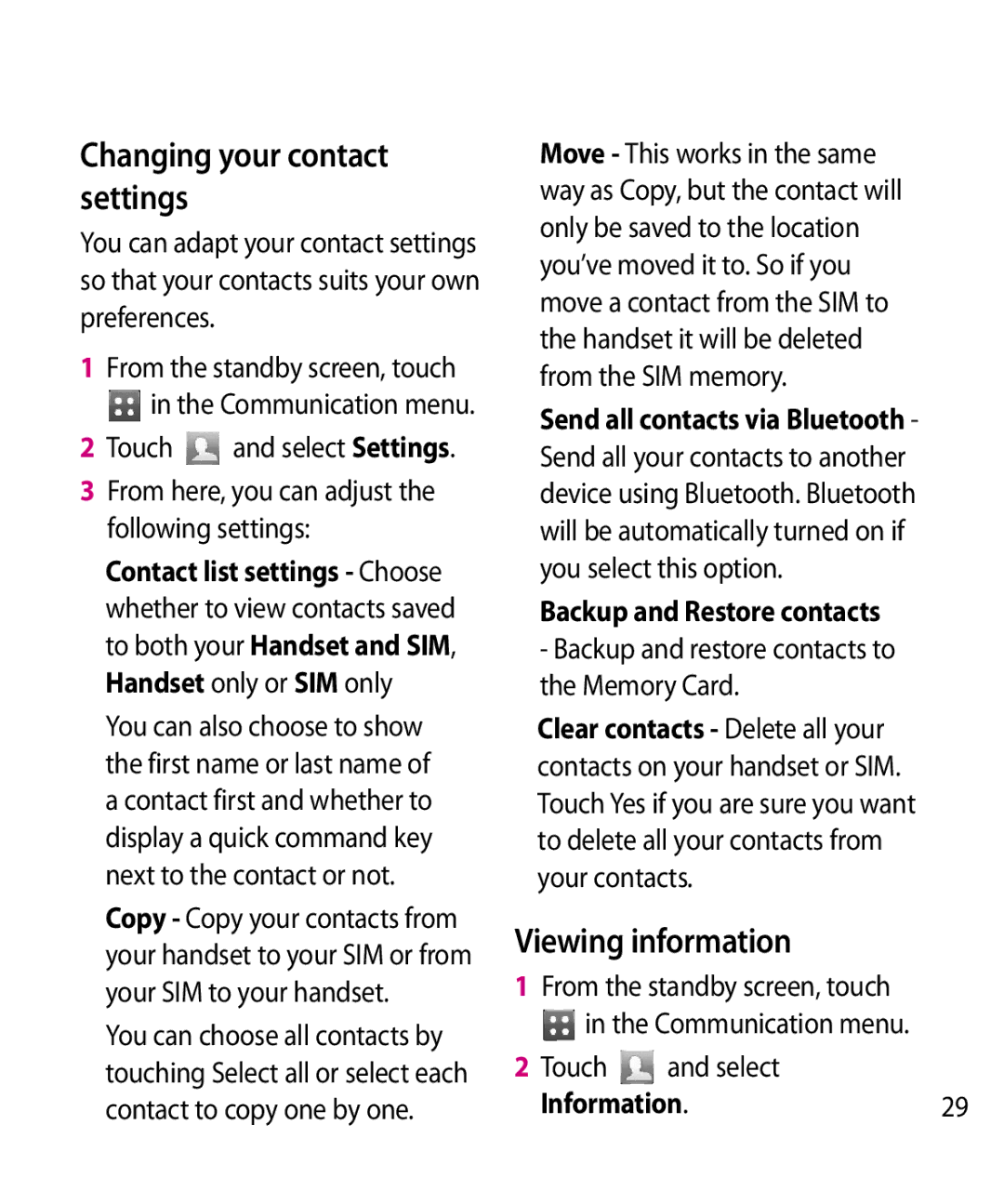Changing your contact settings
You can adapt your contact settings so that your contacts suits your own preferences.
1From the standby screen, touch in the Communication menu.
2 Touch | and select Settings. |
3From here, you can adjust the following settings:
Contact list settings - Choose whether to view contacts saved to both your Handset and SIM, Handset only or SIM only
You can also choose to show the first name or last name of a contact first and whether to display a quick command key next to the contact or not.
Copy - Copy your contacts from your handset to your SIM or from your SIM to your handset.
You can choose all contacts by touching Select all or select each contact to copy one by one.
Move - This works in the same way as Copy, but the contact will only be saved to the location you’ve moved it to. So if you move a contact from the SIM to the handset it will be deleted from the SIM memory.
Send all contacts via Bluetooth - Send all your contacts to another device using Bluetooth. Bluetooth will be automatically turned on if you select this option.
Backup and Restore contacts
-Backup and restore contacts to the Memory Card.
Clear contacts - Delete all your contacts on your handset or SIM. Touch Yes if you are sure you want to delete all your contacts from your contacts.
Viewing information
1From the standby screen, touch in the Communication menu.
2 Touch | and select |
|
Information. | 29 | |