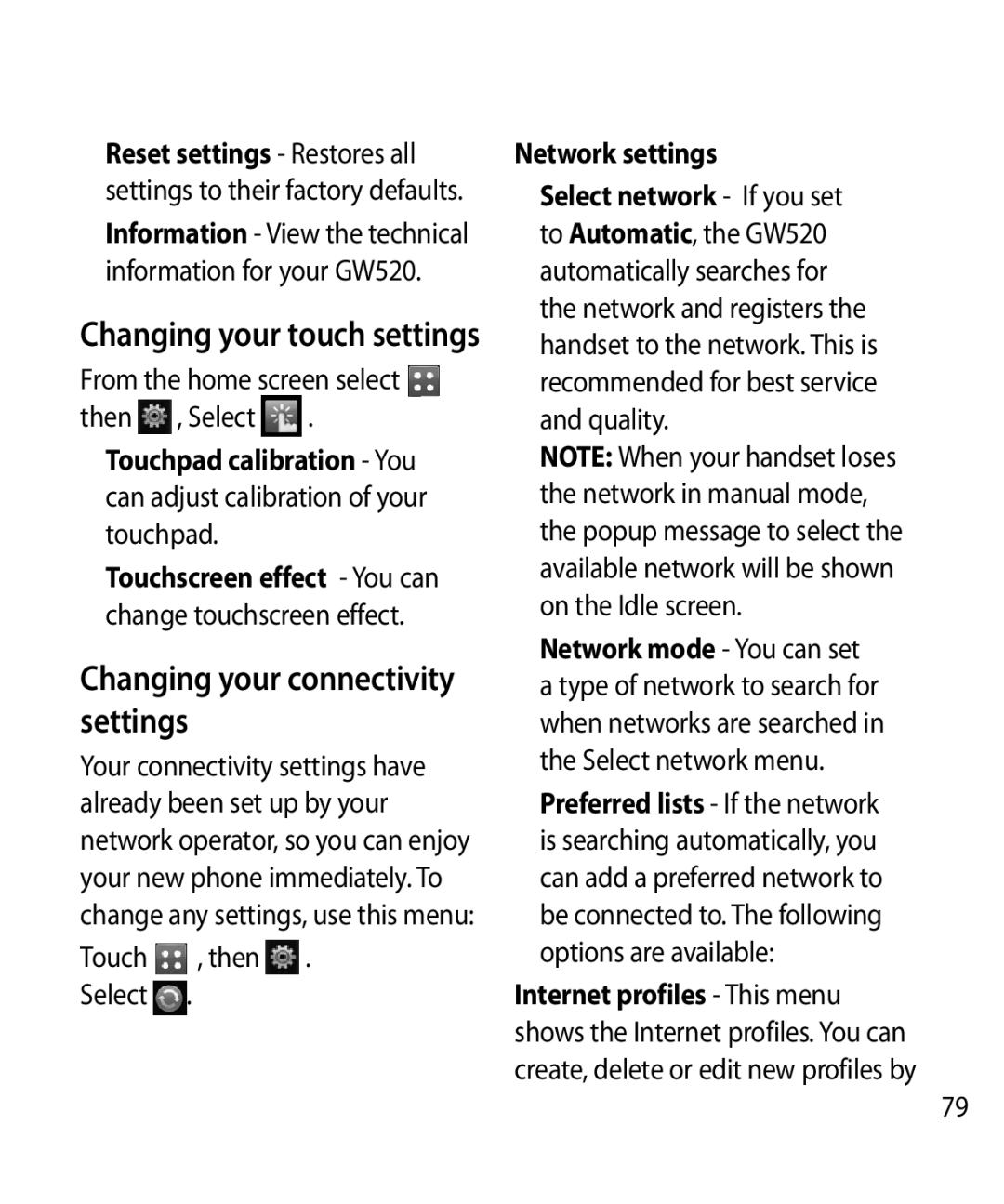Reset settings - Restores all settings to their factory defaults.
Information - View the technical information for your GW520.
Changing your touch settings
From the home screen select then , Select .
Touchpad calibration - You can adjust calibration of your touchpad.
Touchscreen effect - You can change touchscreen effect.
Changing your connectivity settings
Your connectivity settings have already been set up by your network operator, so you can enjoy your new phone immediately. To change any settings, use this menu:
Touch , then . Select .
Network settings
Select network - If you set to Automatic, the GW520 automatically searches for the network and registers the handset to the network. This is recommended for best service and quality.
NOTE: When your handset loses the network in manual mode, the popup message to select the available network will be shown on the Idle screen.
Network mode - You can set a type of network to search for when networks are searched in the Select network menu.
Preferred lists - If the network is searching automatically, you can add a preferred network to be connected to. The following options are available:
Internet profiles - This menu shows the Internet profiles. You can create, delete or edit new profiles by
79